This Thrive Leads review is your behind-the-scenes look at an all-in-one tool for building sensational sales opportunities.
Thrive Leads is a comprehensive email list building Plugin for WordPress. Though this plugin won’t actually send your emails for you, it will make it easier for you to get the subscribers you need to make your campaign a success. Today, we’re going to take a closer look at Thrive Leads, and what makes it so effective for business owners in the digital world.
What is Thrive Leads?
Thrive Leads is part of the “Thrive Suite”, which promises companies of all sizes a reliable way to build their business online. The list-building component of the suite is focused on conversion optimization, designed to attract as many potential subscribers to your email list as possible.
The Thrive Themes team created Thrive Leads. This leading plugin helps your site for lead generation.
It comes packed with features that persuade web visitors to join your subscriber list.
Its unique selling point is the robust targeting and optimization features that tie in with an incredible variety of opt-in forms. All these are designed to increase your conversions.
You could be wondering…Why do I need this email list building plugin while my email marketing service offers the same?
Well, the default opt-in forms that you can create from most email marketing services usually pay more attention to sending emails than growing your list.
To be honest, the default opt-in forms that you can create from AWeber or MailChimp look so generic and boring.
However, an email list building plugin mainly focuses on your email list and attracting more subscribers. For this reason, a lot of effort is directed to let you design stunning opt-in forms that guarantee conversions.
So, if that sounds interesting, let’s jump straight into the best features of the Thrive Leads plugin.
Thrive Leads Review: Best Features
Here is a list of the best features that Thrive Leads can offer.
Thrive Leads Opt-In Forms
First of all, let’s take a look at the different kind of opt-in forms Thrive Leads can offer. Crucially, your opt-in forms are the tools you’ll use to convince your audience to join your email marketing list. Not every business leader and web master will want to immediately assault their visitors with aggressive pop-ups, after all.
The most common options on Thrive Leads are:
Lightbox
The lightbox is also the pop-up opt-in form. It comes up in the middle of a web page and obscures the rest of the page.
This highlights the opt-in so visitors cannot miss them. That’s why they have the highest conversion rate.
Lightbox forms come up after activating a specific trigger such as the exit intent. As we will see later, Thrive Leads has a number of triggers for its opt-ins.
You can make use of the pop-up to display promotional messages or links to other content on your site
Ribbon
The ribbon opt-in is a bar that appears on the top or the bottom of a web page. It is both tactful and sticky. It is also called a floating bar, header bar or footer bar.
Tactful because it ensures that you’ve not covered up any content. It is sticky to ensure that your opt-in stays in sight even after your visitor scrolls through. This makes it a less intrusive way to get more leads.
Just like the lightbox form, you can make use of triggers to control how often the ribbon gets displayed.
Widget
The sidebar widget opt-in is the most popular way of building a list. It is based on studies that reveal that a web visitor’s eyes follow an F-shape. This ensures that your offer is always visible.
With Thrive Leads, you can do more with a widget opt-in form. For instance, you can use advanced targeting to select when and where to display your opt-in widget.
You can also conduct A/B testing on different offers in your sidebar and other widget areas to increase your conversion rate.
Slide-in
Slide-in forms usually appear at the bottom right or left of a page on top of the content. This allows you to avoid interrupting the reading experience of your web visitors.
You can use these forms to display related content or highlight your lead magnet. You could also use ThriveLead’s exit-intent feature to get the reader’s attention before they leave your site.
ThriveBox 2-Step Opt-In
ThriveBox takes an entirely different approach when it comes to opt-ins. It entices the web visitor to be the one who makes the step to become a subscriber. All you do is trigger them in the first step then they fill out the form in the second step.
To trigger the ThriveBox opt-in, you can use a text link, a button or an image. To acquire more subscribers using ThriveBox, you can provide a unique opt-in offer for every blog post.
Another way you can use ThriveBox is by transforming your sidebar. Due to their overuse, sidebars may become a blind spot to repeat visitors. Instead, you could make use of images to advertise multiple opt-in offers using ThriveBox here.
In-Content form
You can insert the in-content form anywhere in your content. This is a great way for converting your visitors.
Thrive Leads shortcodes make it easy to insert the forms in your post. You just choose a relevant shortcode and copy and paste into your post.
You can also make use of the targeting features to control the location and time you show this form.
Screen Filler
The best way to make sure your web page visitors see your opt-in form is by using a screen filler. This is because it covers the entire screen so it’s hard to ignore.
You can use the screen filler form to turn your homepage into a squeeze page instead of redirecting visitors.
Apart from list building, you could even use the screen filler to show a time-sensitive offer or promote an upcoming webinar.
To avoid annoying your visitors, you can configure the form to stop showing too often.
Content Lock
Content lock forms harness the power of anticipation to get visitors to subscribe. It locks away any content on your web page so your visitor will have to use their email address as the key to unlocking it.
Thrive Leads lets you create a content lock pop-up for your audience to view content in exchange for their email address. You can use it to hide images, text or any other multimedia. You could conceal part of an article, coupon, infographic or video.
The more exciting the hidden information, the more your audience will do all it takes to see it.
Multi-Step Forms
This is a very reliable way to create a valuable email list. This is because it helps you build a list with only highly engaged subscribers who actually want what you’re offering.
Multi-step forms ask a simple yes or no question to your visitors. By asking questions, you let visitors self-segment. This also helps you present tailor-made offers to each visitor.
You can use multi-step forms in ribbons, widget area forms, screen fillers and in content forms as well.
Furthermore, Thrive Leads allows you to A/B test multi-step forms to find the best performer.
Thrive Leads Review: Design
Once you choose the kind of form you want to make, you can click on the icon to open your drag-and-drop editor. Although you can build an entire design from scratch, it’s much easier to use the drag-and-drop builder to customize something already built for Thrive Leads.
The editor feels similar to a WordPress page builder, which makes sense since this is a WordPress plugin. You’ll be able to customize every element on the form however you like, clicking to open widgets in the side bar where you’ll find all your layout and style settings. For some elements, you’ll also be able to control things like functionality.
If you want to edit text in your design, you can click and type straight on the page. There’s also the option to add new text boxes and other elements by clicking on the plus sign in your editor. As an extra bonus, there’s a responsive preview option so you can check exactly how well your forms are working before you send them to customers.
Conversion-focused design
Thrive Leads features an extensive selection of templates and form designs. And the best part, they’re all designed with conversion in mind.
What I liked most was that Thrive Leads takes into consideration loading speed. Their products are programmed so that they don’t have a negative impact on your site’s loading time.
Customizable forms
Thrive Leads is equipped with an intuitive drag and drop builder that allows you to customize opt-in forms to your satisfaction.
You can make the designs to match your brand colors, get vertical or horizontal opt-in forms, add image backgrounds and so forth without any coding needed.
SmartLinks
It’s downright annoying to repeatedly send messages to your subscribers asking them to sign up to your email list over and over. Thrive Leads offers a cool feature known as SmartLinks to deal with this issue.
It helps you display different offers to new visitors and existing subscribers. They are special links used to control the type of content you show visitors and existing customers.
You can use SmartLinks to provide clutter-free content for your subscribers. You could also leverage this feature to replace regular opt-ins with upsells and special offers to increase your sales.
Settings and Triggers
First, you’ll have the “popup trigger”, which allows users to choose when the popup they design is going to appear to the visitor. You can request to have the popup appear immediately or set a specific time delay. There’s also the option to send the popup:
· When a customer scrolls to a certain point in your page
· After scrolling through a percentage of the page
· After a user clicks an element
· When a customer reaches the button of the page
· There’s also the exit trigger to show your customers the popup when they’re about to leave.
If you like, you can also create two-step opt-in forms where your visitor clicks a button to trigger the form. The cool thing about exit intent with thrive leaders is you can set an initial trigger to determine when your popup shows, then set the exit intent as a fallback. The SmartExit function means that if your popup doesn’t show for another reason, it will still appear when your customer is about to leave your website. This gives you another conversion opportunity.
Another bonus to the functionality you get with Thrive leads, is being able to decide how often a customer sees your popups if they visit your website multiple times in the same day. You can even set animations which means the popup can bounce or spin into the website page, rather than just appearing rapidly over your content.
Precise targeting
Picture this:
You’re deeply immersed in reading an article on drop shipping when all of a sudden an opt-in form appears that offers you a piano training course… That’s totally irrelevant, right? Well, it’s what happens when you show the same opt-in offer to all web visitors.
Thrive Leads helps you create unique opt-in offers that are in line with the content your web visitor is reading.
If you found yourself in the drop shipping/piano training situation, would you sign up for that email list?
A resounding No! simply because this is not the right offer for you.
For more subscribers and a better conversion rate, you have to create segmented email lists. This ensures that you send highly targeted messages to the right audience.
All of the form types available from the team at Thrive Architect and Thrive Leads are designed for exceptional targeting. To target your opt-in forms, you’ll need to set targeting rules at the “lead group” level for your campaign. Each lead group can contain different kinds of opt-in forms, and each form type can show different variations. If you want to use different sets of targeting rules, you’ll need to create different lead groups.
There are various good targeting rules to choose from, but there are more options with other solutions like OptinMonster. Still, with the Thrive Suite, you can still set some specific rules to make your campaigns seem more relevant to a specific audience. You’ll be able to choose things like where your optin form is going to appear, such as:
- Search pages, 404 pages, or all posts/pages
- Within content from a specific category
- In specific posts or pages
- Within a section of a page template
- On custom post types
- Within archive pages
- Other
Thrive Leads also provides the option to exclude content from your triggers. This means you can ensure your pop-ups don’t show up on specific parts of your website.
Animations
The Thrive Leads team added this new feature to help its users draw attention to opt-in forms. This is not something you usually find in a WordPress Plugin.
Thrive Leads provides 22 different animations to capture a visitor’s focus to join your email list. You can expect the 3D Sign, Bounce In Up, Blur, Make Way, Rotational, 3D Slit, and 3D Horizontal Flip.
Here is the full list different animation available on Thrive Leads
Advanced A/B testing
The best way to increase the speed that your list grows is to run A/B test to see what works and what doesn’t.
Thrive Leads allows you test totally different types of opt-ins against each other. You can also test different triggers to determine the best time to display the opt-in.
Similarly, you can split test different elements in the design and content. This includes the headline, images, and colors to determine which variation works best.
You could even test different offers such as an ebook or a video course. You could do the same for a combination of offers. It also allows you to A/B test those who sign up to different funnels.
Thrive Leads features the automatic winner function that automatically monitors how each variation performs. This ensures you always display the highest converting forms as fast as you can. This is because it also deactivates the losing form.
A/B Tests
Aside from testing design and style changes, you’ll also be able to use different trigger rules and see how they impact your results. For instance, you can test to see if your optin form works better when it appears on the page immediately, or after a person scrolls down the page.
To determine the winner of the A/B test, Thrive Leads can look at things like minimum number of conversions, minimum duration (before someone exits a popup), and change to beat the original. This tells you if there’s a significance in the results which indicates you should use the alternative version.
One of the top features of Thrive Leads is also the ability to pit different sorts of forms against each other in your split tests. Rather than analysing the impact of tweaks to your headlines, you can test whether a popup form is more effective than a slide-in offer.
Reporting
You can view stats for individual opt-in forms as well as your overall list building efforts using Thrive Leads.
Furthermore, you can check out how your conversion rate and lead growth has changed.
It provides an overview that's easy to understand your very important metrics.
With Thrive Leads, you get the following reports:
- Conversion report – It shows you the number of leads you have.
- Comparison report – It helps you know the opt-ins that generate more leads.
- List growth – This shows you the total number of opt-ins and lead groups.
- Lead referral report – This helps you know where your leads come from.
- Lead tracking report – It helps determine the effectiveness of campaigns.
- Content marketing report – This helps you find out which content generates more leads.
Integrations
You have to store the email addresses that you collect. This is why you need to integrate Thrive Leads with an email service provider before building a list.
Fortunately, it is compatible with about 19 email marketing services. This includes all the major players such as AWeber or MailChimp.
To set it up, head to the Thrive Leads Dashboard then go to API connections. Click on Manage Connections then go to Add New Connection. You will be required to connect individual forms.
You might have to open the editor again and click on the empty field to bring you the list of email service options. From here select Connect with Service and choose your current connection. Then you’re good to go.
Thrive Leads Review: Ease of Use
Even the best tools for lead capturing won’t deliver the right results if you don’t know how to use them. Fortunately, creating optin forms and earning subscribers is relatively ease with Thrive Leads.
When you visit the Thrive Dashboard and click on “Thrive Leads”, you can click on the “lead groups” tag to build a standard optin. There’s also the option to use lead shortcodes, thrive boxes, and a signup segue which you can send to existing subscribers.
Thrive Leads uses prompts to nudge you through the creation process somewhat intuitively. For instance, once you create a lead group, you’ll get a prompt to add a new optin form, which opens a popup showing the kind of forms you can create. Choosing your optin form type will prompt the software to start a setup wizard, which guides you through what to do next.
Overall, there’s enough hand-holding and a clean enough interface available from Thrive Leads that you shouldn’t have too much trouble getting started. Even the drag-and-drop builder for form and popup customization is extremely straightforward.
If you want to combine your popups and forms with your email service, you can do that pretty easily too. You’ll need to be pre-subscribed to an email marketing service, of course. The wide range of built-in email integrations available from Thrive Leads for popular email services should ensure you can connect your service. If there isn’t a pre-existing integration, you can always use Zapier.
Once you add an integration to Thrive Leads, you’ll be able to choose it within the drag-and-drop builder when editing a form. You can also use different integrations depending on the form you want to create. For instance, you might have one form linking to your email service, and another linking to your webinar service.
Thrive Leads Review: Customer Support
Thrive Leads offers a wide knowledge base of articles that cover numerous topics about its product offerings. They also have video tutorials for those who prefer visual content.
In addition, it has a support forum where customers get answers to issues they face using Thrive Leads.
Thrive Leads Review: Pricing
The Thrive offers Thrive Leads as a standalone solution, at $99 per year. For $299 you get access to the entire Thrive Suite, which gives you access to all the tools for building landing pages, scroll mat features, pop-ups and different forms. You’ll also get themes for your site with your lead generation plugin, tools to help with your SEO and more.
There’s access to Thrive automations, optimizations and countless other advanced tools to help any marketer accomplish more on the web. If you’ve been looking for ways to upgrade your WordPress website with more than just the option to overlay popups on a page, this could be the ideal package for you. However, if you’re only in need of a landing page website, the full Thrive suite for creation and asset delivery might seem a little expensive.
Drawbacks of Using Thrive Leads
Thrive Leads has its fair share of less desirable features and some much-needed improvements. For instance, when starting out, it can be quite confusing to figure out the difference between ThriveBoxes, Lead Shortcodes, and Lead Groups.
Since it’s a WordPress plugin, you get everything localized to that specific WordPress install and this is a big challenge if you have multiple websites.
It’s also worth noting that your landing pages with countdown timers, and content upgrade popups are only available as part of the full Thrive leads suite today. While you do get everything from popup lightbox tools to mobile responsive theme design, you might be paying for more than you need with Thrive Leads’ Suite.
The suite is less of a specific content solution for landing page creation and more of a system for split testing parts of your WordPress environment, improving your targeting options, and working on business growth. While any company can benefit from the page load enhancements, tools for testimonials and testing feature sets of Thrive leads, not everyone will have the budget for all of these advanced features straight away.
You may find that the full thrive theme builder suite is too much for you to invest in when you first start your WordPress site. Of course, if you have the cash, accessing all of these useful features at once can save you time and money in the long-run.
Bottomline
When it comes to WordPress-specific list building tools, Thrive Leads takes the crown. I like how it includes both hard to ignore methods and subtle options for its opt-in forms.
If you don’t mind annoying your web visitors, the screen filler option is the way to go. For those who would rather a more subtle approach, Thrive Leads offers in-content and widget forms to do the trick.
Despite the learning curve, features such as SmartLinks, animation, ThriveBoxes, and short codes for in-content forms are quite useful. For instance, SmartLinks ensures you don’t send opt-in forms to those who have already joined your email list.
Moreover, Thrive Leads takes A/B testing to a whole new level. The automatic winner function revamps the spilt testing experience. It does all the heavy lifting for you by selecting highly converting forms within the shortest time possible.
All these valuable features make the learning curve worth it. I’d definitely recommend Thrive Leads to those who need a WordPress-specific solution for their email list building efforts.
Over to You…
Have you got any experience using Thrive Leads? We always enjoy hearing from our readers. So share your thoughts, concerns, and questions in the comments section below. Let’s keep the conversation flowing!

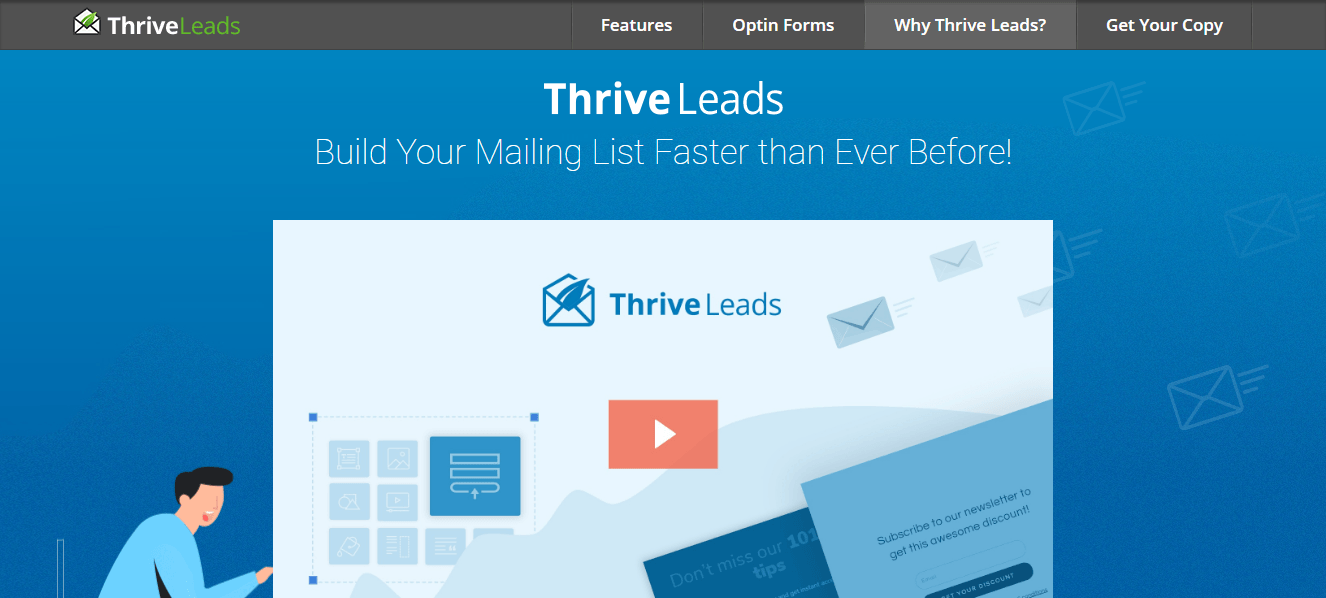
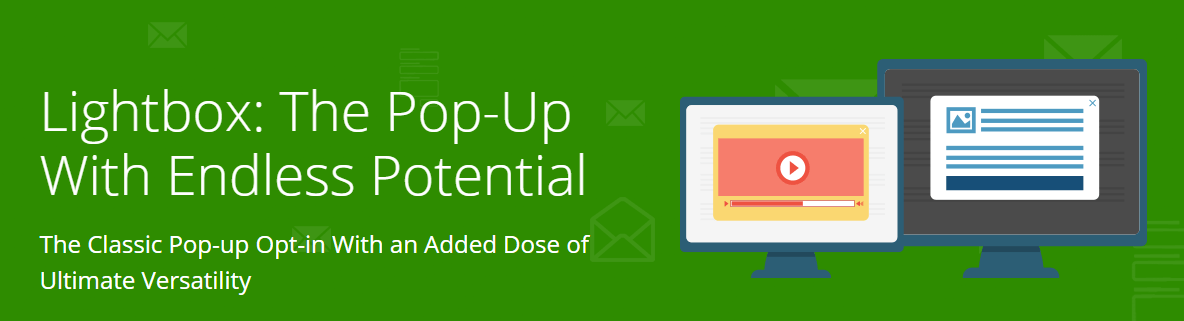
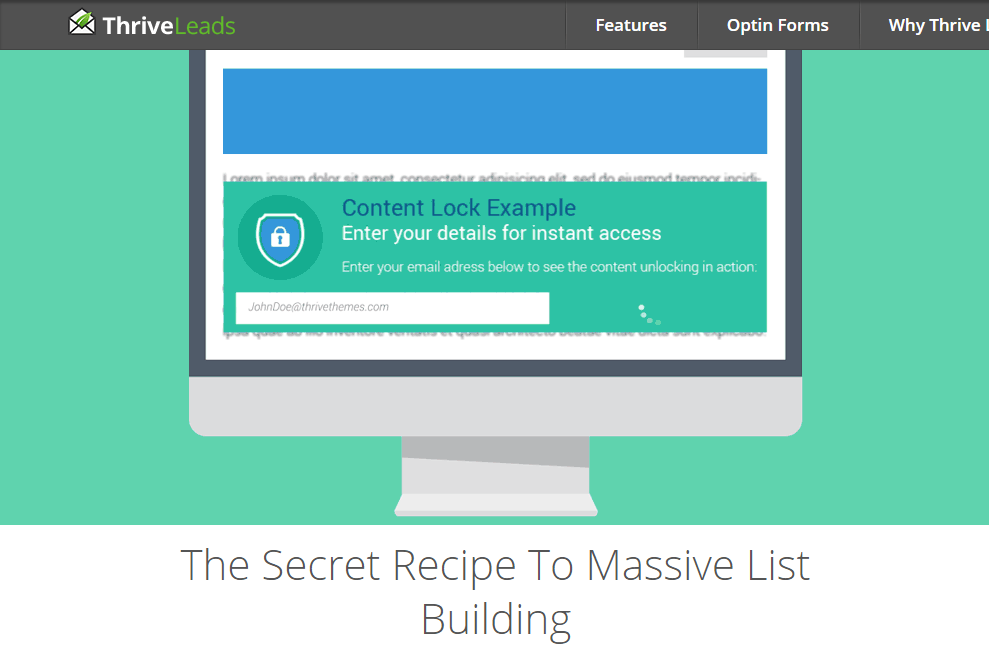
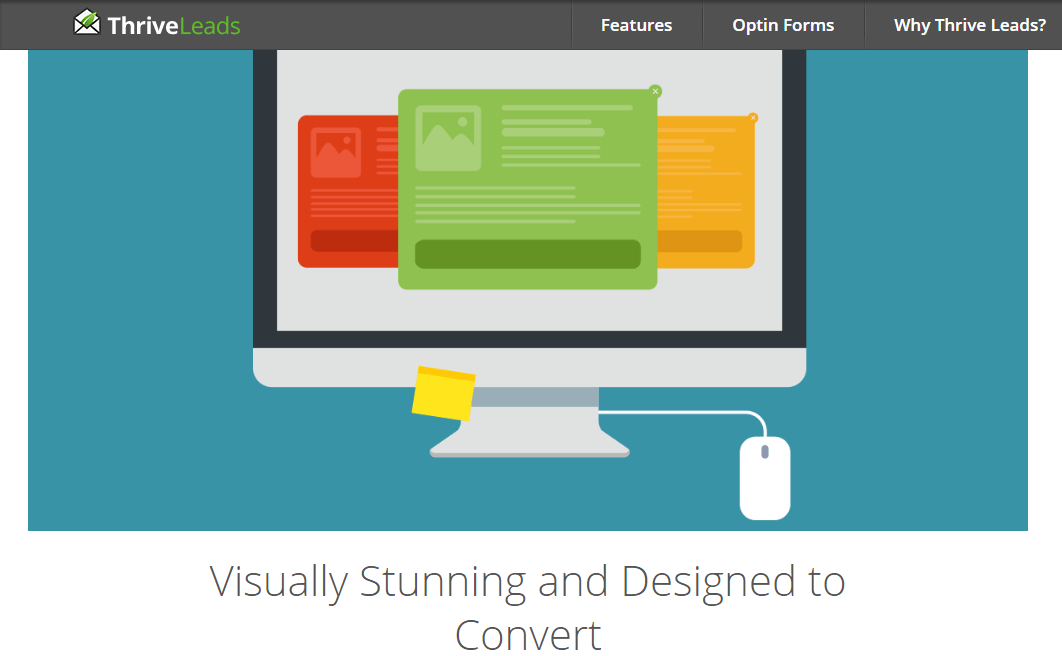

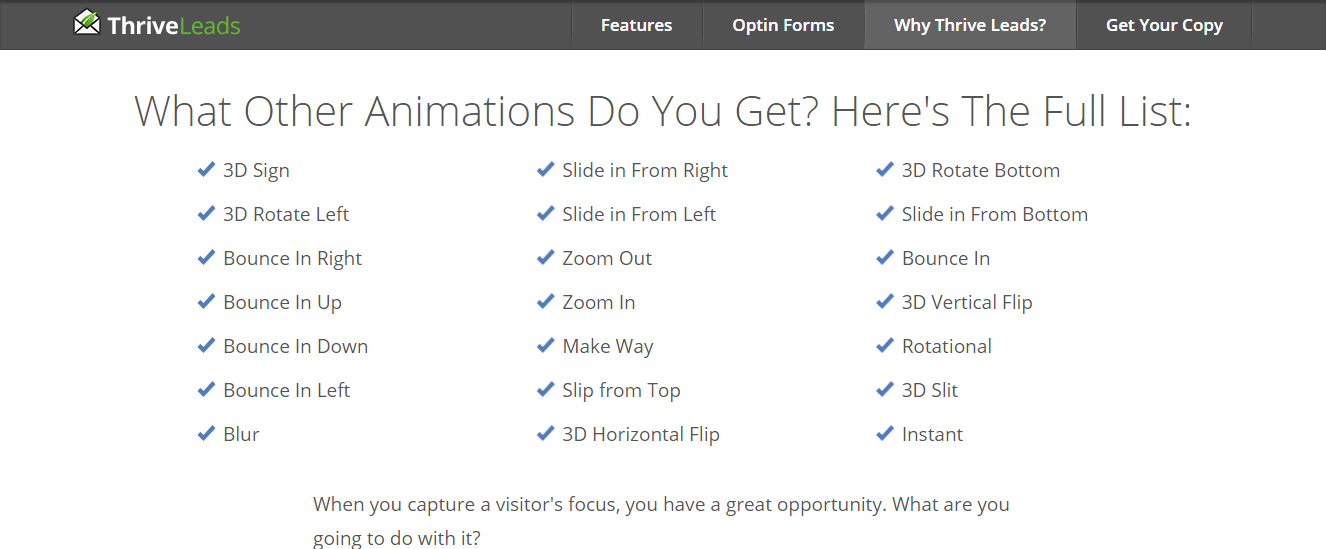
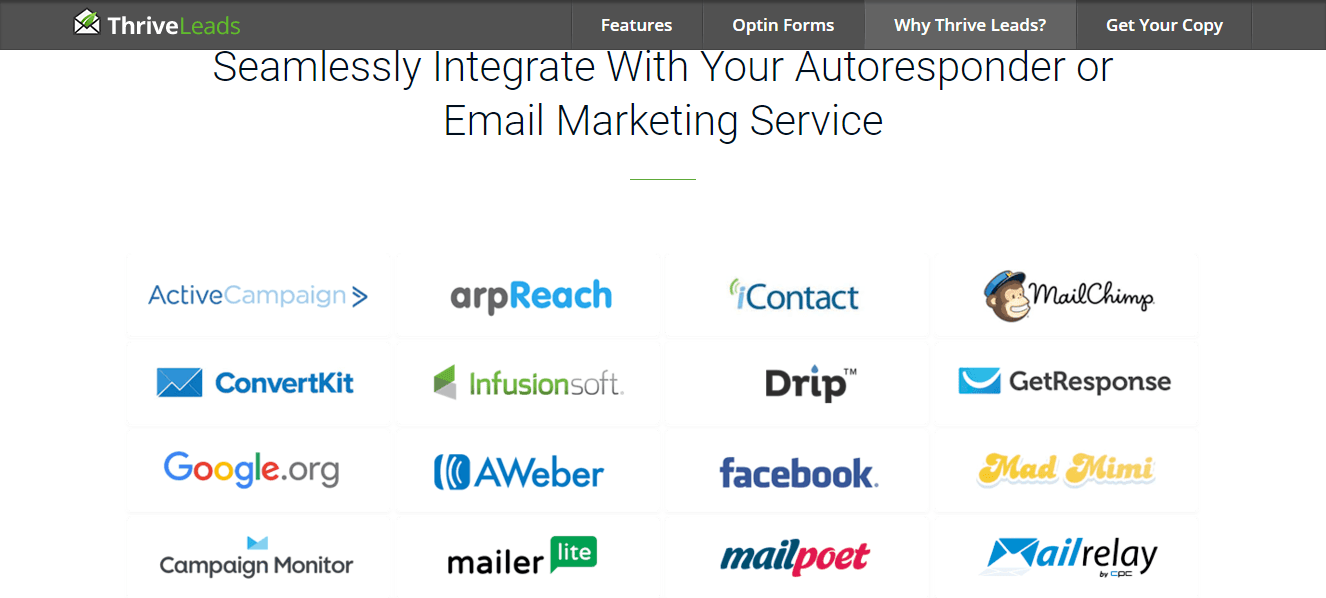
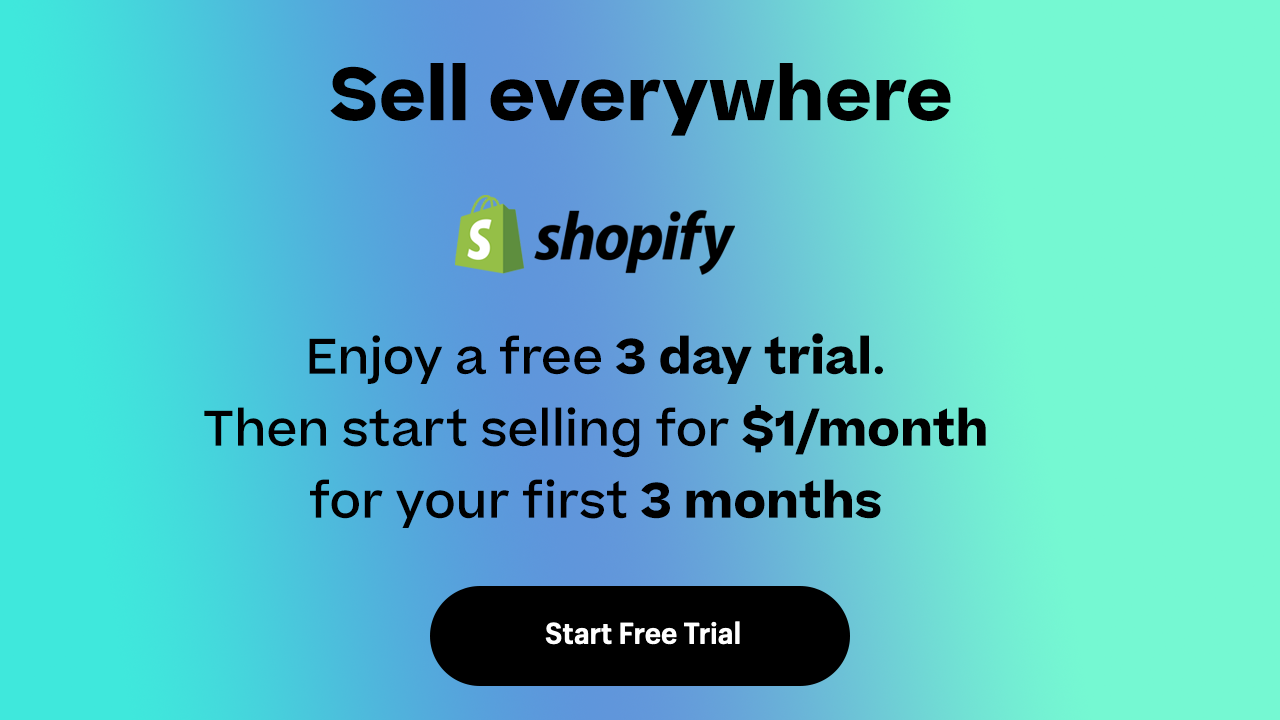

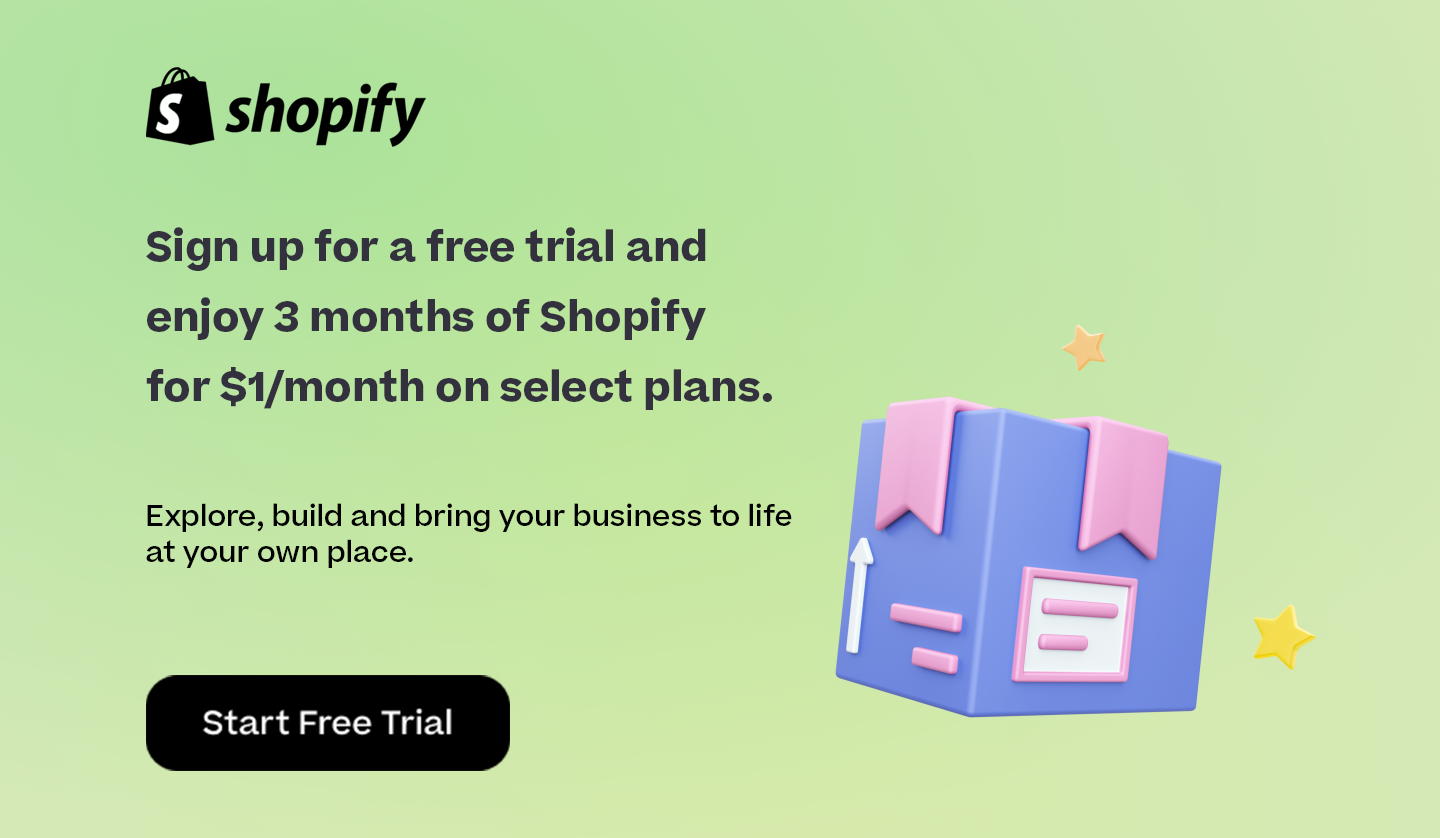

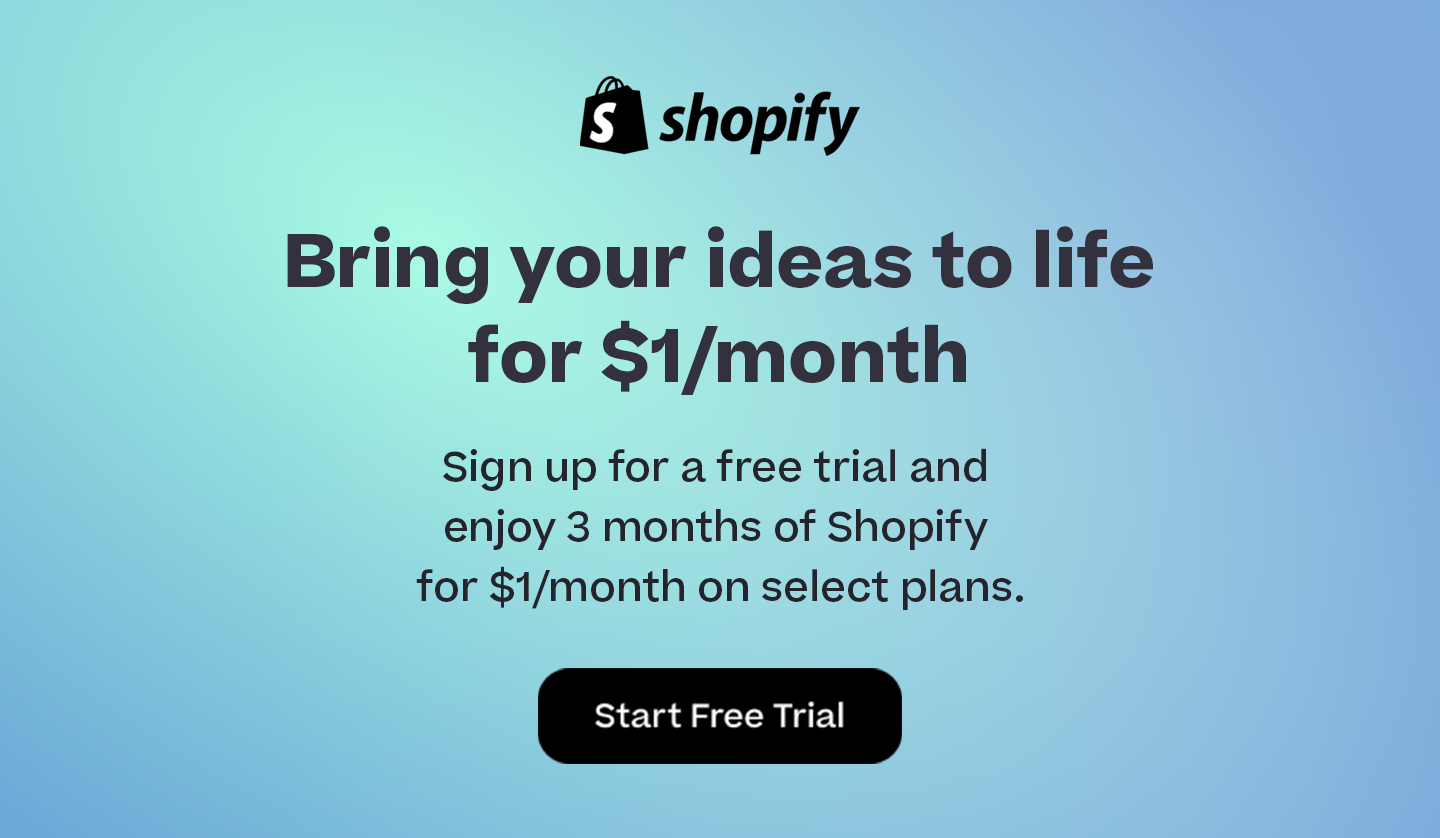
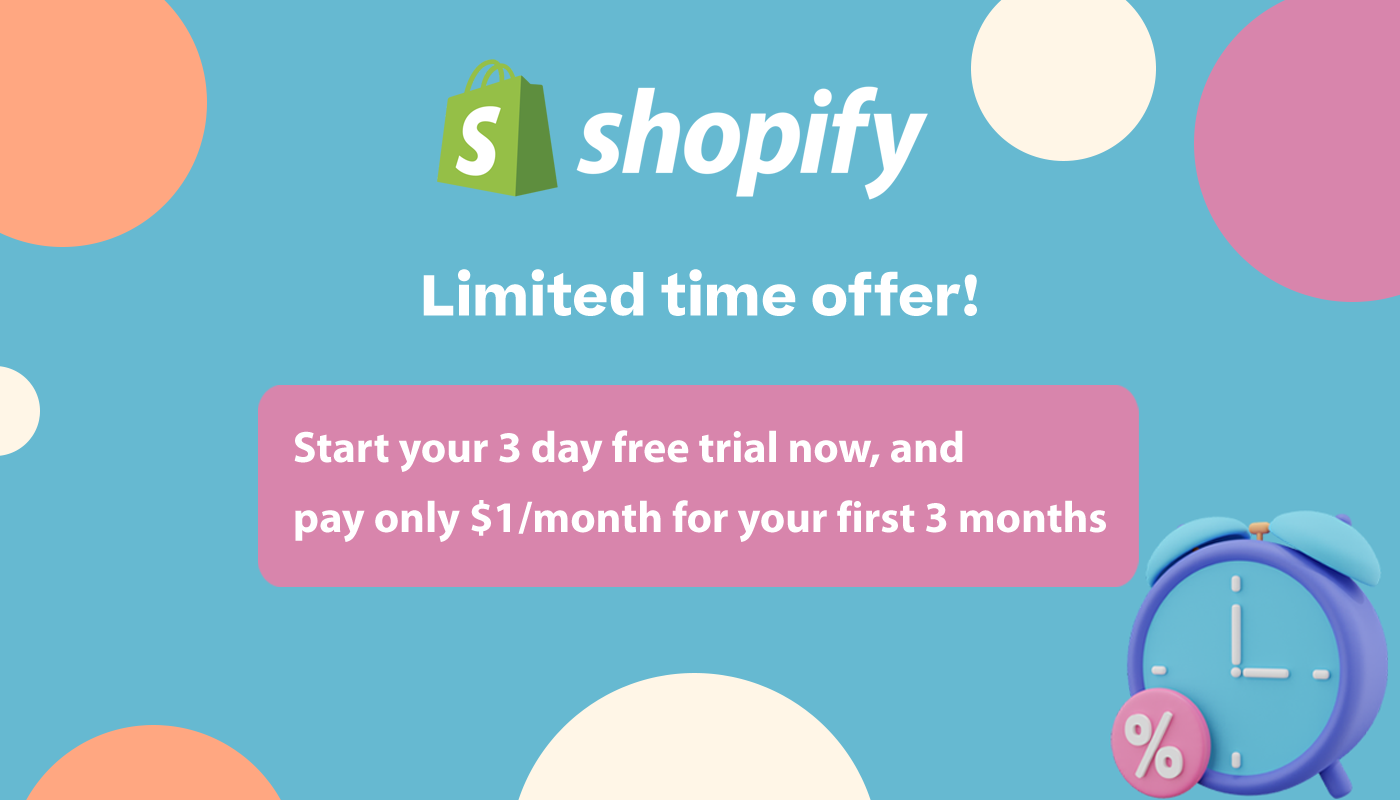
Comments 0 Responses