As mentioned quite a few times on this site, Volusion is one of the top ecommerce solutions for those who are looking for a quick way to build an online presence. The prices are reasonable, the support is unmatched and even the website templates work nicely for webmasters without much experience. However, scaling up your site is often a tricky situation with Volusion, since source code isn't all that accessible and you tend to get stuck with the cookie-cutter features provided by Volusion.
Therefore, most of the times, Shopify is the logical next step if you'd like a clean interface for scaling up and bringing in more customers to your online store. However, you definitely want to preserve your product details during the change, so the right steps must be taken throughout the migration. Keep reading to learn how to migrate your shop from Volusion to Shopify without losing any data.
Step 1: Start by Making a Shopify Store
You may think that the logical first step is to go to your Volusion dashboard, but you need to build a Shopify store first, since the migration app is located in the Shopify App Store. Go to the Shopify website and click on the Get Started button in the top right hand corner.
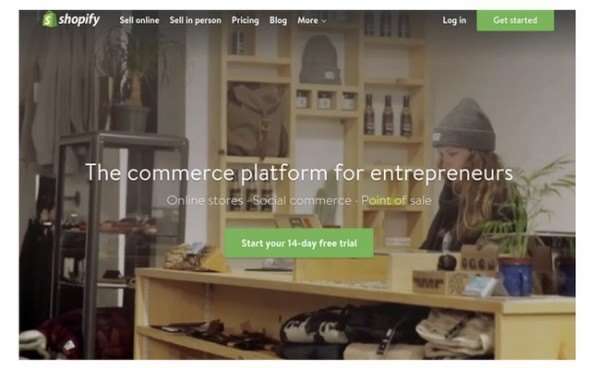
Proceed by typing in your email address and password for a free trial. Click on the Create Your Store button.
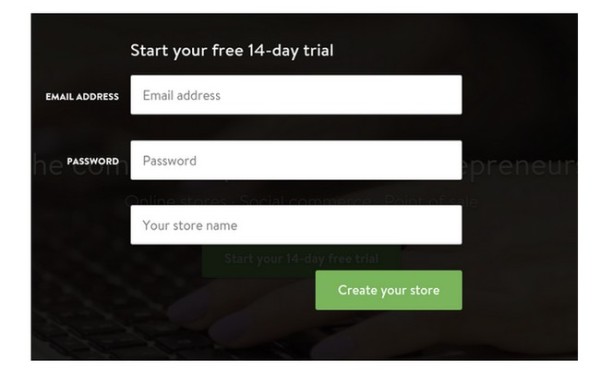
Step 2: Let Shopify Know Who You Are
You then have the option to tell Shopify whether you want an Online Store or Retail Shop. Select the Online Store tab and click on the Next button.
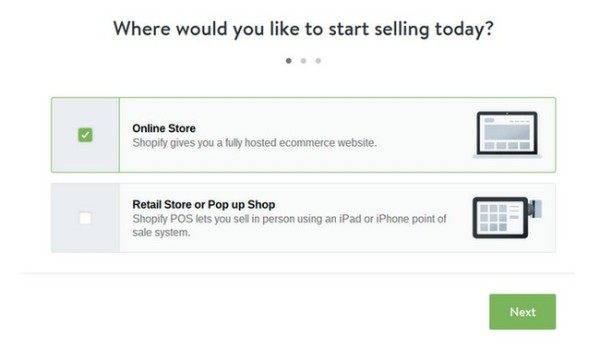
Next, fill your your personal information such as first name, last name, address and phone number. This is primarily to set up your currencies and tax rates.
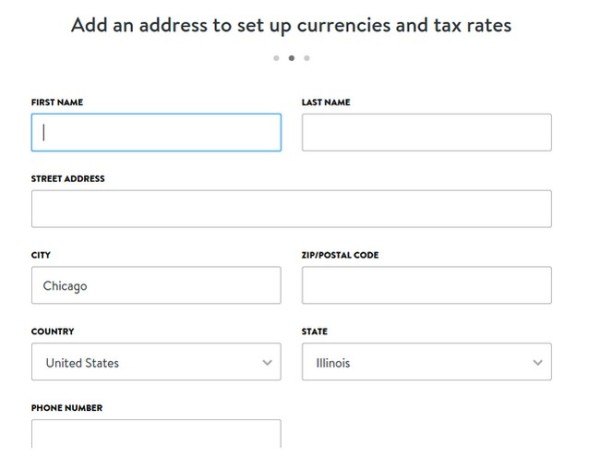
Step 3: Include Information on What Your Store is Like
Shopify is rather helpful with migrations, so the next area asks you if you're already selling and which platform you use. Specify that you're already selling on another platform and choose “Other” since Volusion is not listed.
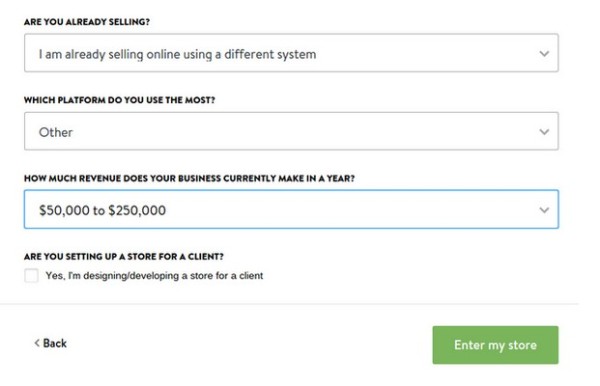
Tell them how much you plan on making per year and click on the Enter My Store button.
Step 4: Choose a Shopify Payment Plan
I wouldn't recommend going through with a migration on a trial account, so it's wise to choose one of the plans.
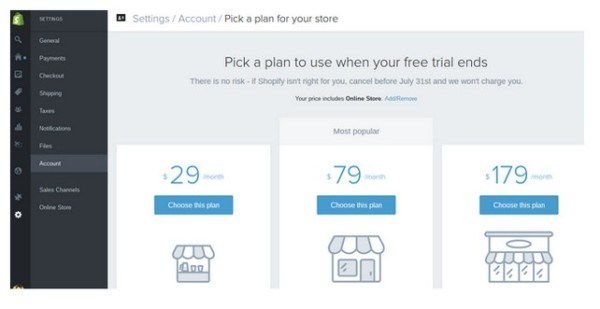
The Starter Plan is a good place for testing out a migration. Once you select your plan, fill in your payment details so Shopify can charge you for the first month.
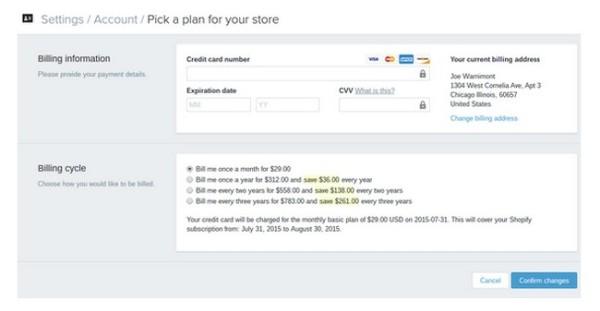
Step 5: Select an Awesome Shopify Theme
I also recommend that you try to find a Shopify theme that fits with your Volusion branding. Click on the Select a Theme button under the Customize the Look of Your Website header.
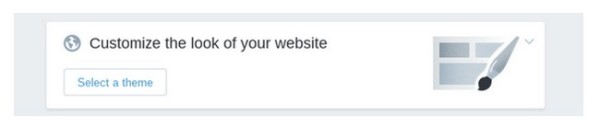
Browse through the various Shopify themes and select the one that works best for you.
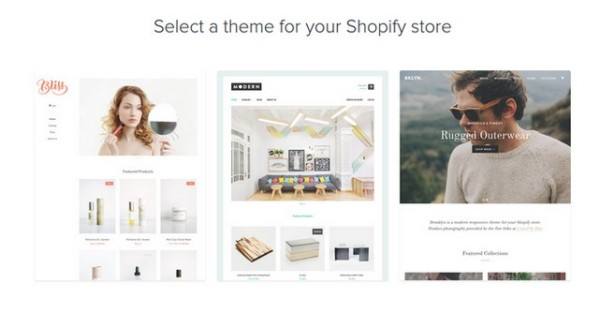
Step 6: Install the Cart2Cart App for the Volusion to Shopify Migration
Go to the Volusion App Store and click on the Get button for the Cart2Cart: Volusion to Shopify Migration module.
The Cart2Cart app costs at least $69 for a migration, yet it's certainly worth the price, since all of the following items get transferred over:
- All product images and details.
- The categories and category images in your Volusion shop.
- Customer data, shipping and billing information.
- Order products, orders and manufacturers.
After pressing the Get button, you return to the Shopify dashboard. Click on the Install Cart2Cart: Volusion Migration Module button. At this point, everything is free, but you will have to pay once you're ready for the migration.
On the next page, click on the tab that reads New Cart2Cart User. Type in your name and other information to Register.
Step 7: Modify the Source and Target Carts
The Source Cart Setup is how you tell the system where all your data is pulling from. Select Volusion in the Source Cart Type dropdown menu and paste in your Volusion store URL in the Source Cart URL field.
This brings you to the Target Cart Setup, which automatically populates your Shopify site information, so you don't have to do anything. Click on the Proceed to Next Step button.
Step 8: Start the Migration
Once you've decided that you are ready to make the move, click on the Start Migration button. This brings you to the third party Cart2Cart page.
Step 9: Choose the Entities You Would Like to Migrate
The Source Cart Setup and Target Cart Setups should automatically populate from the previous steps, so you can skip to the Entities Selection tab. I would recommend selecting all of the entities for the migration and skipping all of the Additional Options. Click on the Proceed to Next Step button.
Step 10: Import Source Data
Cart2Cart needs you to import CSVs for information like Categories, Customers, Discounts and more. Cart2Cart provides a handy instruction area on where to find these CSVs, which I posted in the screenshot below.
Once you find the CSVs, upload them into their respective spots in the Cart2Cart module. Select the Import Data button to proceed.
Step 11: Your Currency Mapping
Volusion and Shopify have different currency settings, so we need to specify what type of currency you want to move them over to. Chances are you just have to select the default currency, but you may have to scroll through the list depending on your country. Push the Proceed to Next Step button.
Step 12: Order Status Mapping and the Migration
When you process an order through Volusion, it gives an order status to that order. So, it may be tagged as Pending or Complete or something similar.
Cart2Cart wants to make sure that these tags get transferred properly, since Shopify assigns varying order status tags. Walk through the order statuses to specify how you would like to convert them from Volusion to Shopify. Sometimes you can leave them, but other times you may want to change them.
Push the Proceed to Next Step button and run the demo migration if you want. Don't choose any insurance.
Once you go to the Confirm Migration page it will run for a few minutes and let you know when the migration is done.
Step 13: Moving Over Your Domain Name
Do you want your Volusion Domain on your Shopify site? If so, go to the Online Store tab in Shopify. Click on the Domains button, then the Add an Existing Domain option. This is located in the top right hand corner.
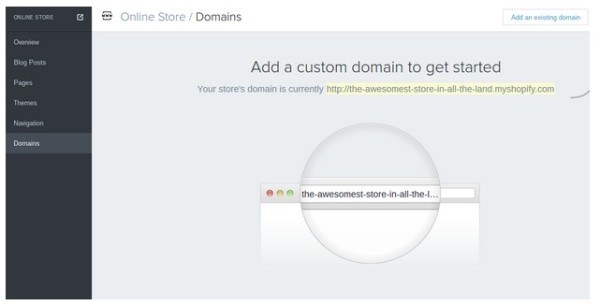
Shopify walks you through the steps to move your domain over, so simply paste in the desired domain when they ask.
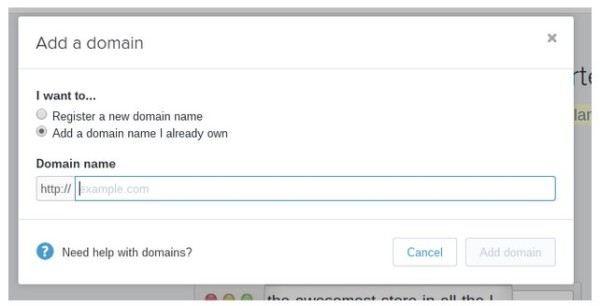
If you run into problems, you may have to modify your DNS settings with the domain or hosting account provider. Learn about that process here.
Step 14: Redirecting Your Links
The last part needed for a successful migration is to send old links from your Volusion store to the new Shopify shop. This way, if someone lands on an old Volusion page, they won't get an error message. Instead, the customer will be sent to the new Shopify page for that product.
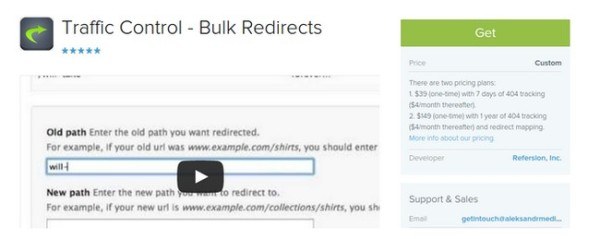
Simply download and install the Traffic Control – Bulk Redirects app and walk through the process. It costs $39 and it helps you manually redirect your links or upload a list for a bulk redirect.
Over to You…
Are you ready to migrate your store from Volusion to Shopify? Let us know in the comments section if you have any questions.

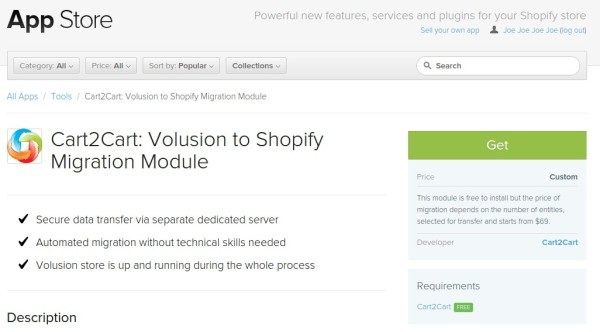
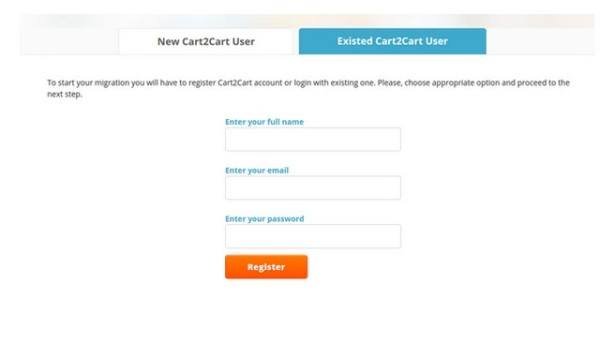
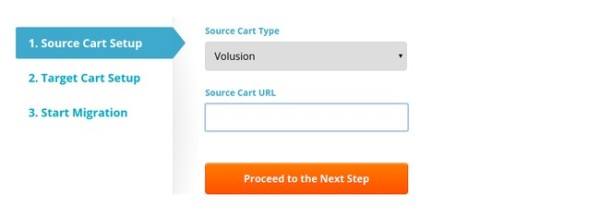
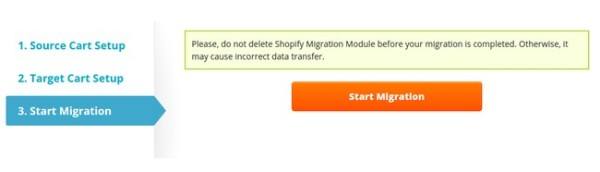
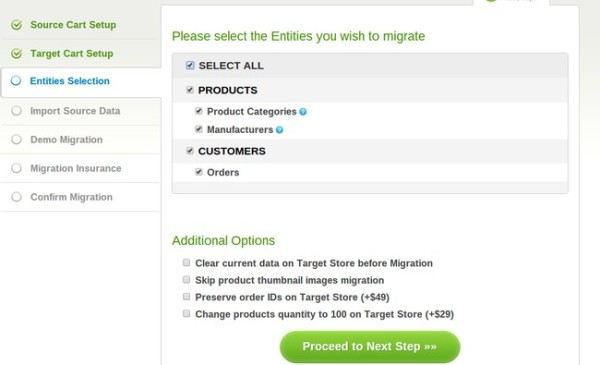
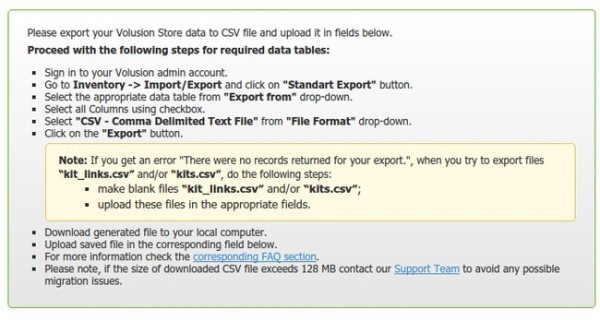
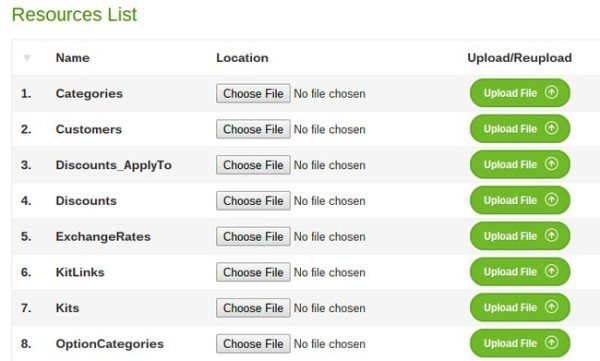
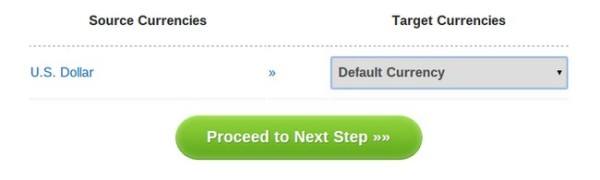
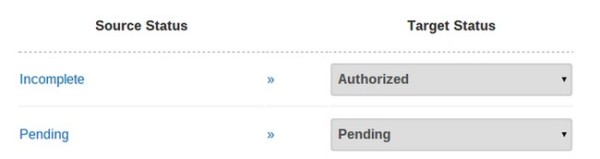
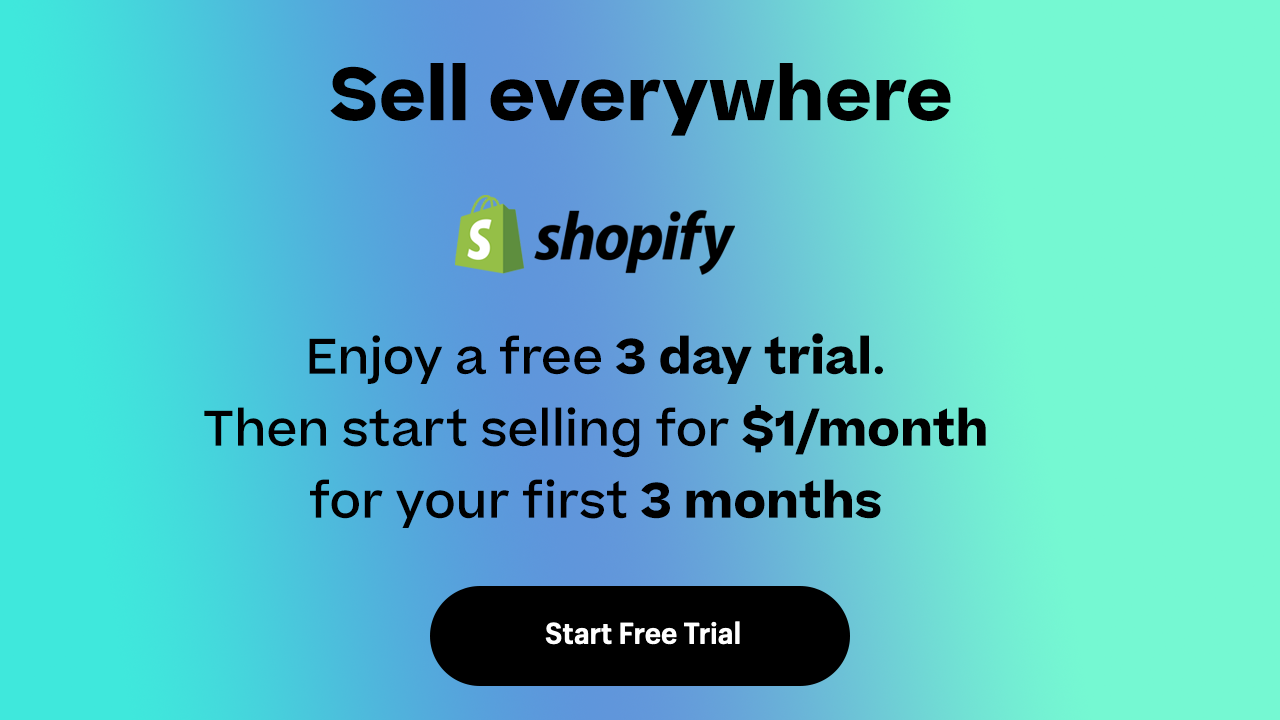

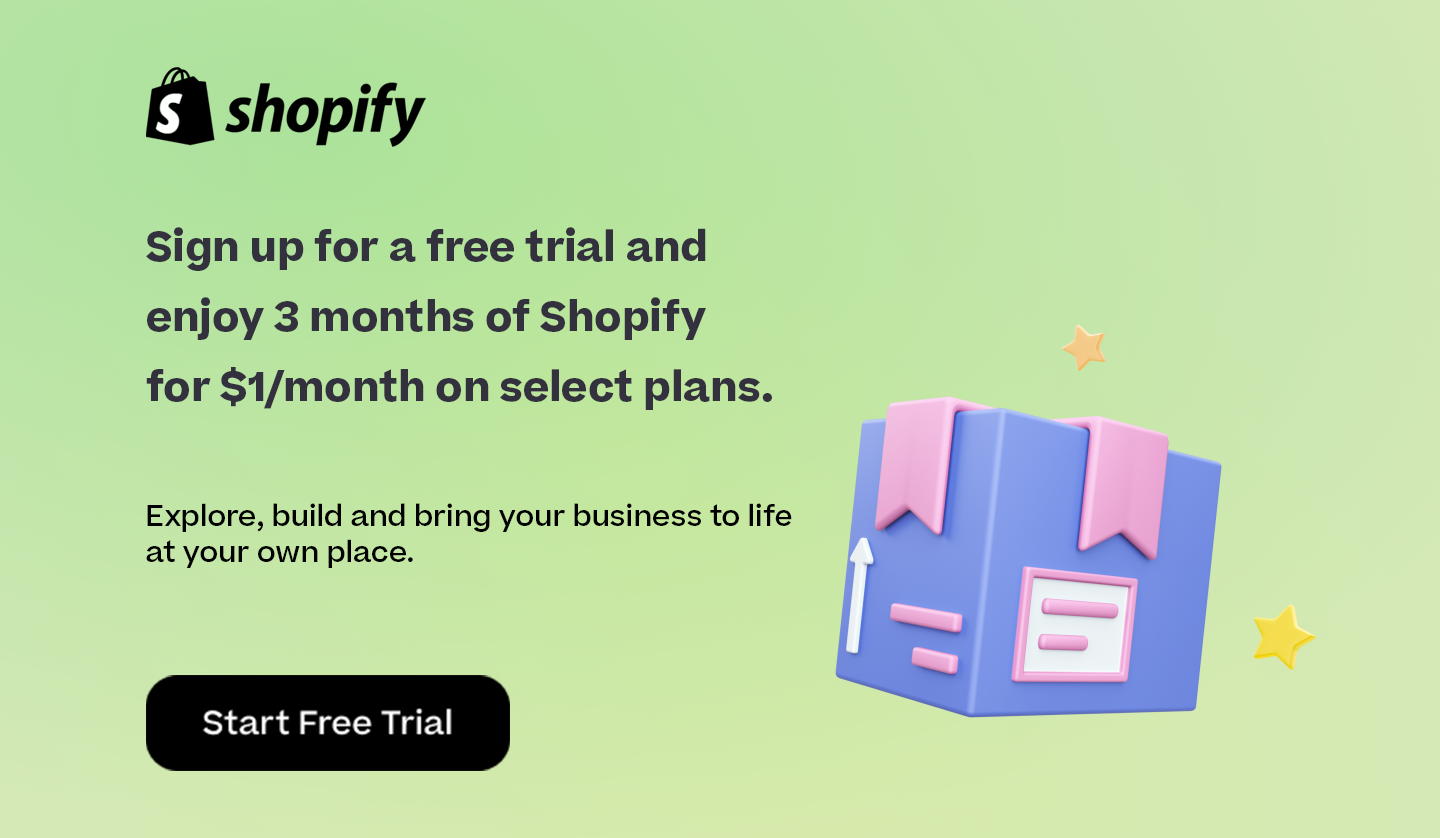

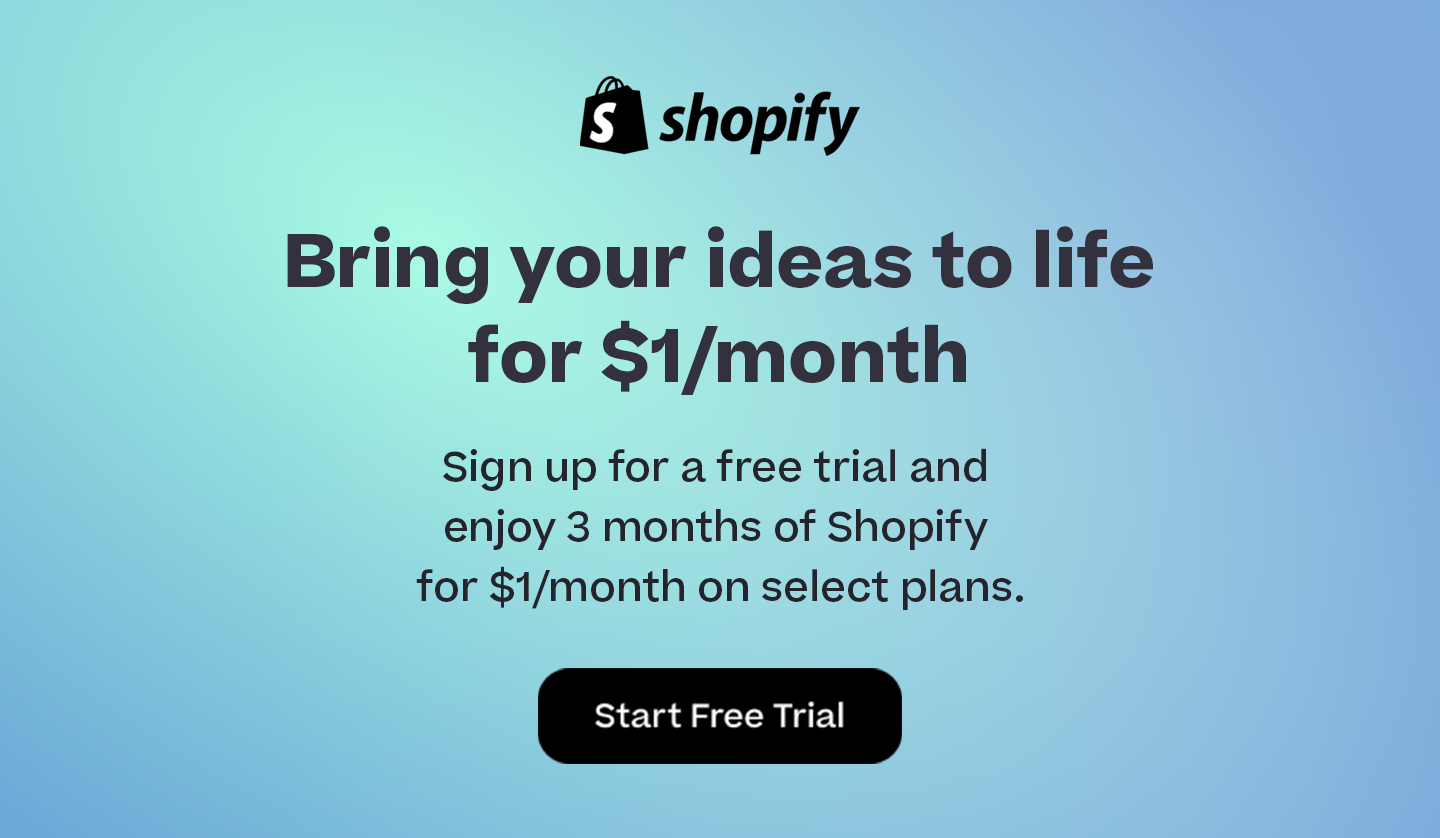
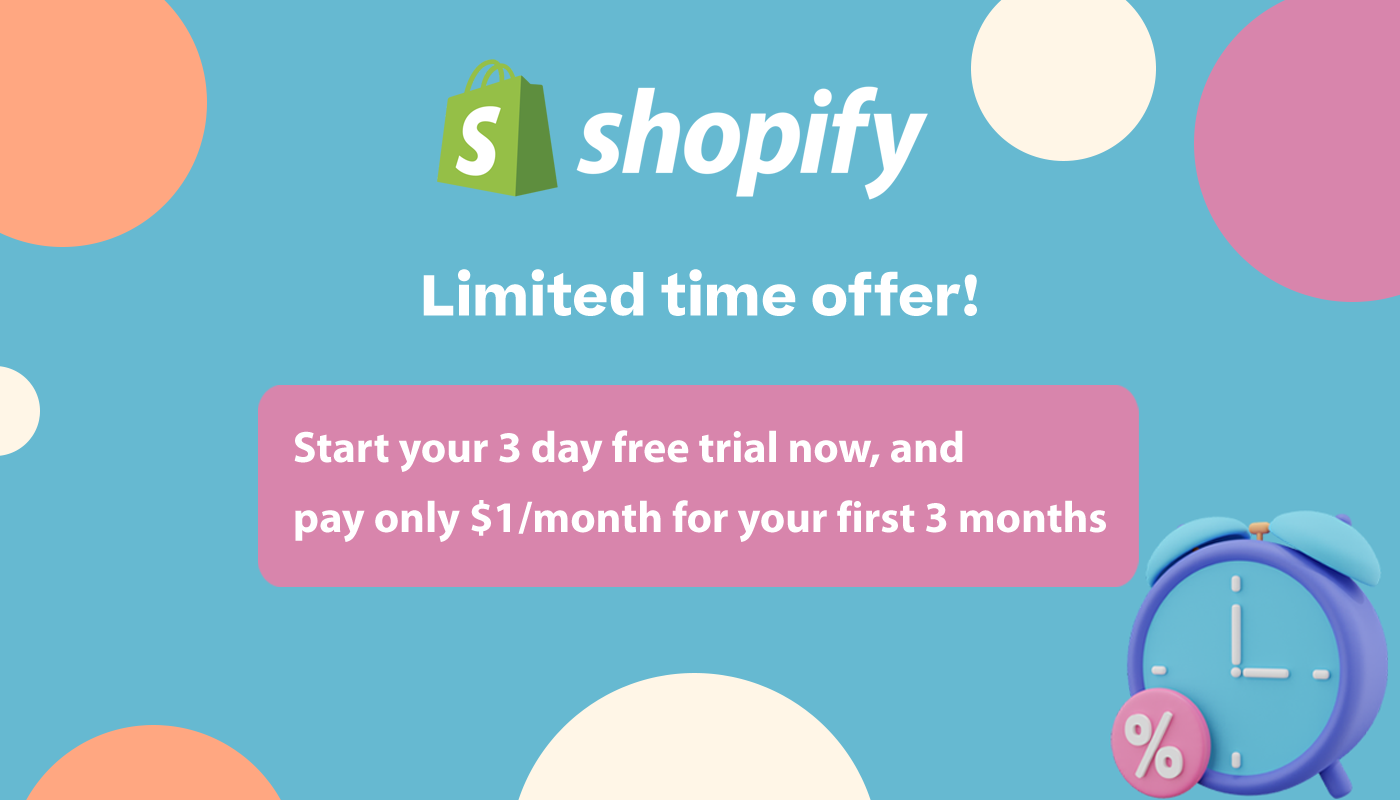
Great article. We are considering this migration but I’m still not 100% convinced that Shopify is better than Volusion. Does anyone have a good case study or other evidence in this regard?
Nice article admin thanks for share your atricle.
You’re welcome!
Thank you for sharing this useful information.
You’re welcome!
Catalin:
Thank you for this post. We’re about 10 years into Volusion though I’ve always had a problem with their QuickBooks Pro integration (we had an existing company file while Volusion recommends creating a new company file – therefore, we have to export to excel, massage the data, and then import to QB via TransactionPro. It’s a pain) along with the fact that they do Not offer QuickBooks Payments as a gateway (forcing us to have two payment gateways, one for online and the other for QB offline customers). Changing ecommerce platforms is a difficult decision given two main concerns, 1. The potential damage to organic SEO results and, 2. Reliable customer data transfer that must include username, password, and order history. Can Shopify and Cart2Cart accommodate?
Yes I would like to migrate to Shopify. I found it much easier than Volusion. Shopify seems better for those who are brand new at running an online store. I would like to keep the same domain name I had on volusion.
Hey Karin,
You can definitely transfer your domain to Shopify.
Use Shopify’s migration getting started guide to set up your store.
Bogdan – Editor at staging.ecommerce-platforms.com
Thank you so much for the detailed information. I am almost ready for migration from volusion to shopify.