Local SEO has become a worldwide trend as more and more people turn to the web to get information about local businesses and services. Hence, it’s become more important than ever for your business to be visible in search results to attract new customers.
Luckily, Semrush has come to the rescue with its Listing Management tool.
What’s the Listing Management Tool?
The Listing Management tool gives businesses with brick-and-mortar locations a unified space to manage and update location data on customer-facing platforms. These listings can include:
- Business names and hours,
- Phone numbers,
- Addresses,
- Photos, etc.
With Semrush’s Listing Management tool, local businesses can:
- Ensure critical business information accuracy,
- Improve visibility, and
- Maximize engagement with customers — whether at a single location or across multiple sites.
The tool also uses the Yext’s Knowledge Network to circulate data across the most authoritative directories and intelligent services — including:
- Amazon Alexa,
- Google,
- Facebook,
- Yelp,
- Foursquare,
- Apple Maps,
- Yahoo,
- Bing,
- TripAdvisor, etc.
What the Listing Management Tool Does

To fully understand what the Listing Management Tool is, you have to understand what it does.
Let’s get into it.
Data Distribution
Listing Management shares your business information across all well-known directories and social media platforms. The tool ensures that all information is up to date and correct.
If there’s a need for corrections, you can easily edit all directories at once. Plus, you can earn backlinks from new sources by adding your business website to a new directory.
Local Ranking Heatmap
The tool helps you keep tabs on where and how well your SEO efforts are doing. In other words, you can track up to five keywords on a hyper-local level, with your rankings shown in a heatmap around a specific area.
Review management
Listing Management collects all the reviews on your business, which you can respond to on
Google My Business and Facebook from your Semrush account, directly.
How WebServ Gained 83% Search Visibility for a Client with Listing Management
Although WebServ is one of Listing Management’s success stories, they didn’t always use the tool for their SEO solutions.
The agency had used a different, and rather unsatisfactory, solution before it switched to Listing Management. WebServ began enjoying Listing Management when they signed Wave Plastic Surgery as a client in March 2020.

Within a short period of using Listing Management, the clinic’s web authority shot through the roof. Between April 24 to June 22, Wave Plastic Surgery’s Arcadia location’s Google My Business listing got a seven percent increase in direct searches and a 34 percent increase in discovery searches.
The clinic’s search ranking grew by six percent. Plus, WebServ showed them an 80 percent increase in map views and took it a step further by analyzing Wave’s calls and leads.
The agency discovered that Wave Arcadia Plastic Surgery & Laser Center’s Google My Business got:
- A 74 percent increase in website visits,
- Forty-nine percent more photo views, and
- Eighty-three percent more phone calls.
How did the agency achieve this feat?
They distributed their clients’ business data to 80 of the most authoritative directories. Most of these listings offer a backlink to their client’s website and give them a chance at getting voice search traffic — 47 percent of business enquiries happen through voice search.
How the Listing Management Tool Benefits Digital Marketers
The Listing Management tool benefits your business and places you in control of your digital knowledge.
Automatic Distribution of Business Data
As a digital marketer, you can automatically share your client’s business data across various platforms and directories. You can edit all business information in one place and become ready for voice search with easy distribution across platforms:
- Amazon Alexa,
- Google,
- Bing, and
- Apple.
Protects Your Brand
Listing Management has a dedicated section that allows you to spot any duplicate listings. These exact statuses get divided into:
- Possible duplicates,
- Processing,
- Suppressed, and
- Unable to suppress.
With duplicate suppression, your listings can remain as consistent as possible. Plus, there’s the assurance of maximum visibility for your business. Potential customers can find you online and offline because you've provided your correct business information, without duplicates on the web.

The decision to mark a listing as a duplicate is up to you. In other words, if the Listing Management tool locates any potential copies, you can decide to suppress it or leave it. If it’s not a duplicate, you can mark it as such.
Monitor User Suggestions and Reviews
For individual business listings, customers get to suggest changes in any information they consider incorrect. Whenever this type of change happens, Listing Management compiles the suggestions for you in the Users Suggestions section.
Once there, you'll see a breakdown of the suggestions. This breakdown depends solely on the status of the recommendations, which include:
- New suggestions,
- Approved suggestions,
- Rejected suggestions, or
- Expired suggestions.
You can take the next step — approve or reject any suggestion — by clicking on the button to the right of the listing.
Updates and Manages Business Information on Local Directories to Boost Local SEO
Another benefit of the Listing Management tool is that it updates and manages your business information on local directories.
How?
The tool provides a Local Rankings tab that shows your keywords ranking in Google Local Finder results. You can also see your position trend among all local businesses on Google local finder over a period.
However, tracking your ranking requires you to purchase a location.
Monitor All Connected Businesses in One Place
Listing Management comes with a Locations tab that allows you to monitor and update your business information in the local SEO directories once you’ve purchased a location. This feature permits you to:
- Choose your business category
- See the list of all of your location listings
- Analyze a location card
- Edit the information of any of your locations
- Opt-Out of Listings
- Export the results
Additionally, Listing Management will distribute your business information to citation websites and ensure that your data is correct across all listings online.
You can use this tool if your business is in:
- The United States of America
- Australia
- France
- Germany
- The United Kingdom
Export Data as PDF
If you want a copy of any Listing Management results, you can export it as a PDF. The button for this is at the top of the tool next to “+ Add location.”
Although the Locations report will export the Overview from the tool, the Report for a Location can export all Listing Details for the location, including directory, status, phone, address, and URL.
Plus, you get options to schedule, email, or brand your report, while exporting.
How to Use the Listing Management Tool

Although inputting your information on your website is a good step in SEO, it's not enough. You also have to manage your business data on several apps, social networks, search engines, and directories like Yelp, TripAdvisor, and Foursquare.
That's why you need the Listing Management tool. So, how do you use it?
Check the Accuracy of Your Business Data
As a beginner, Listing Management will ask you to enter your
- Country
- Business name
- Street address
- Zip code, and
- Phone number
Once completed, the tool will distribute your business data to many directories — over 80 for the United States and over 40 directories for other countries.
You can also create comprehensive business profiles on Google My Business and Facebook with details like workdays, business hours, and payment options. While providing you with a list of the most important directories, the tool also gives you their status.
These statuses range from Present to Unavailable — the directory with the listing isn't responding, or the guide doesn't support your business. For instance, Tripadvisor only accepts companies in the Hospitality industry.
Distribute Business Data Across Authoritative Directories Automatically
Although this function requires you to purchase a location, Listing Management shares your local business data to several authoritative directories.
You can also edit your information and access accurate data in all directories without switching tabs.
The ease of purchasing a location depends on your subscription. If you've paid, you can get a location by clicking within the tool. If you use a free account, you'd have to contact email Semrush directly.
Use Relevant Tabs to Manage Business Reputation
With a location purchase, you get access to six tabs when you purchase a location.
Overview Tab
This tab gives a brief insight into how often you got searched and displayed, monitors all updates, and follows the recommendations.
Locations Tab
You can keep your eyes on and monitor information in the local SEO directories through this tab.
Duplicates Tab
The duplicates tab monitors any harmful duplicates, allows you to suppress duplicates, and helps you find potential customers online and offline.
Reviews Tab
You can monitor reviews and ratings from different sources for all locations here.
User Suggestions Tab
You can view, approve, or reject users’ suggestions within this tab. These suggestions come up when users make changes in information that they feel is inaccurate or outdated.
Local Rankings Tab
You can see how well your business ranks when it’s searched for from any city location and evaluate the trend of your position among all local companies on Google local finder.
Use Information from Notifications to Monitor Business Performance
Soon after your location gets set up, you’ll begin to receive location updates every two weeks through your email. These updates will help you evaluate the performance level of your location in directories and search engines.
The location reports include the following.
Searches
This chart refers to the number of times your listings appeared in search results in directories, excluding those in Facebook, Yelp, Google, and Bing search.
Profile Views
Profile views highlight the number of times that your listings got viewed. However, listings on Yelp, Google, and Bing don’t count here.
Facebook Page Views
You can get this information by connecting your Facebook Account in Listing Management.
Google Search Views
You have to connect your Google My Business Account in Listing Management to access this report.
Google Map Views
You should connect your Google My Business Account in Listing Management if you want this update.
How to Connect Google My Business and Facebook to the Listing Management Tool
Since Facebook and Google are two of the most popular business platforms, your Listing Management tool should correctly connect to both.
Connect Google My Business
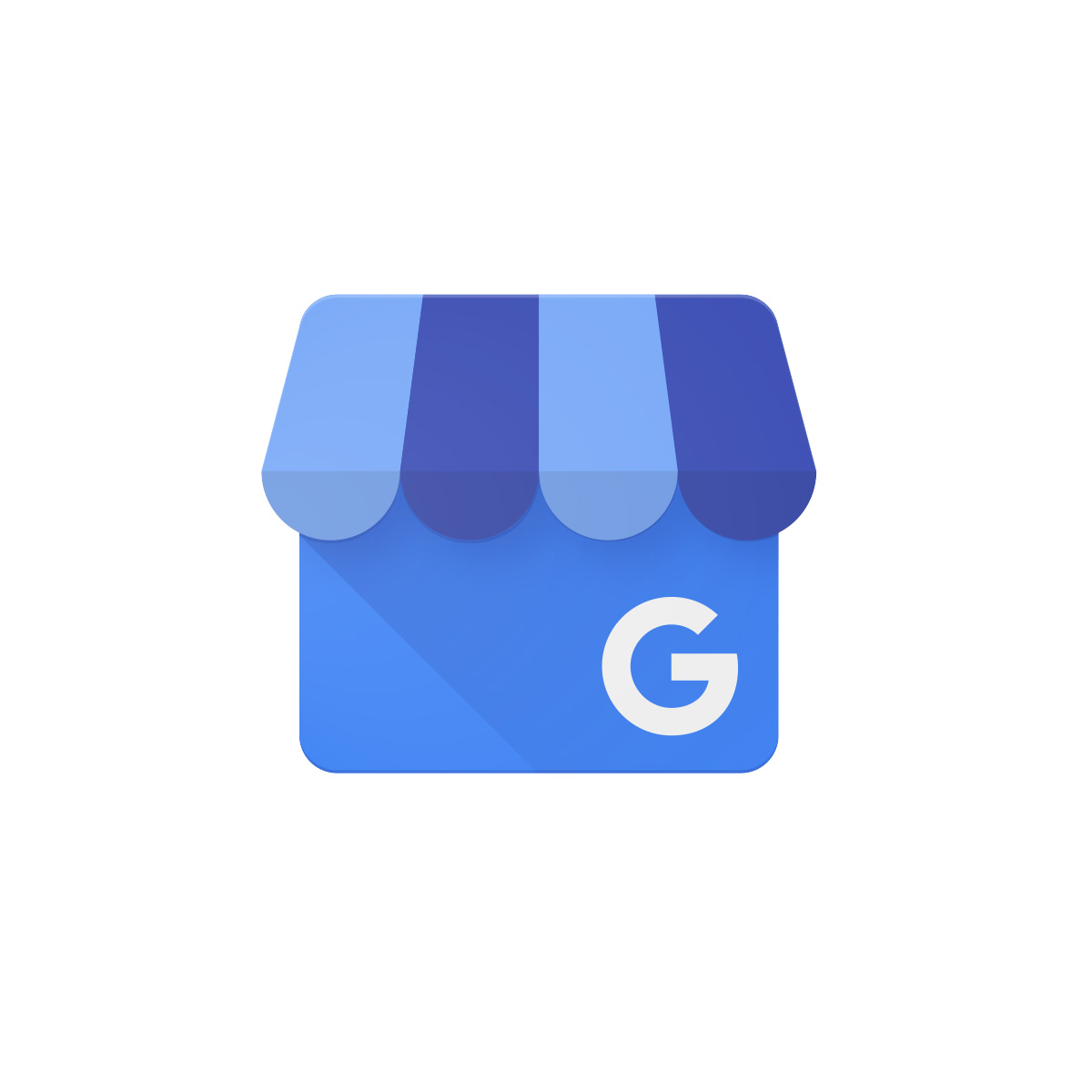
To Connect Google My Business to Listing Management, you’ll need to have permission to use the Google Account linked with the GMB listing.
However, if you need access to a client’s Google My Business account, you can follow these steps.
- In Listing Management, find the Connect button in the Your Listings tab.
- Select the account connected with the business listing on Google — if you can’t find the right account here, select Link another account.
- If you don’t have a GMB listing for this business yet, you can create one next step.
- The GMB account will get connected soon after this step.
Connect Facebook

These steps will help you connect a Facebook account to Listing Management.
- Find the Connect button for Facebook in the Your Listings tab in Listing Management, and click on it.
- If you see the FB account that has access to the location, select it.
- Select Continue — if you don’t see the right FB account here, choose Link another Facebook account.
- Log in to the right account and select “OK,” on the next page.
- Then select the Facebook Business page to connect — ensure you’re linking the page of the correct business. If the auto-match is incorrect, you can use the “Find it” link to choose the correct one.
- Once connected, you’ll get a “Refresh listings” prompt — click on that, and you’re good to go.
How to Optimize for Multiple Locations
A good customer experience begins when somebody searches for your store online. Hence, having a successful local SEO strategy is essential as it drives more attention to your business.
Your local SEO game becomes even more vital when you optimize the Overview report within the Listing Management tool. The report equips you with information on multiple listings and locations in a specific country.
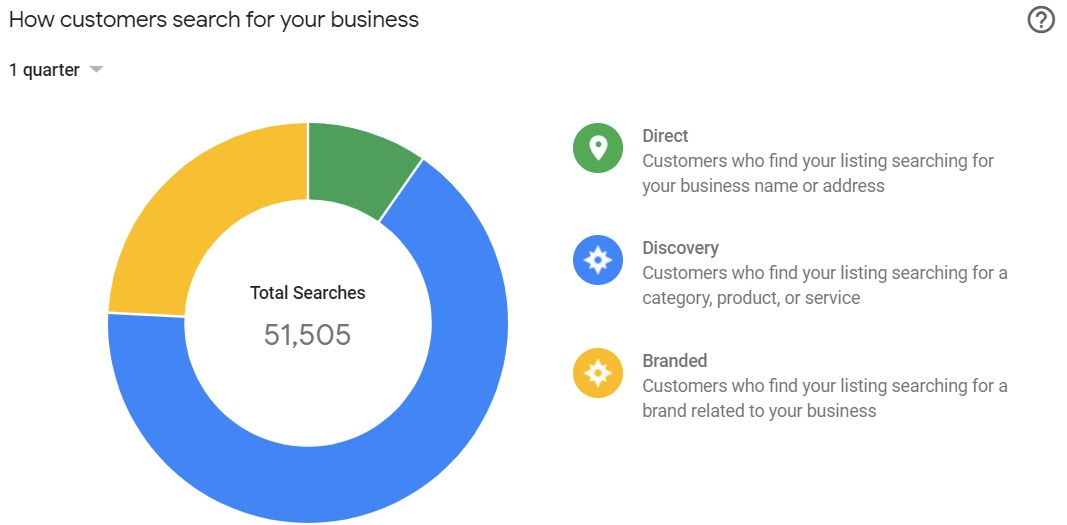
The report ensures content optimization by providing the following.
Location Status
This feature looks at locations and gives you an analysis of each by their performance status.
Directories Distribution
You get to see statuses by location — with the most problematic ones top the list.
Location Status (Map)
The map displays locations with complete statuses – dividing them by area and showing each location's performance. Each location is also color-coded.
Optimize Your Listing Performance
This option shows you incomplete profiles and points you in the direction to start first.
Local Reputation, Duplicates, Suggestions
With these widgets, you get the latest reviews, duplicates, and suggestions.
5 Local SEO Optimization Tips and Tactics

Let’s assume you own a small business that has to compete against the big wigs. How do you successfully come out —and remain — ahead of them?
You have to be proactive and work out a strategy that can increase your local SEO efficiency. An SEO boost means an increase in your brand’s exposure and an improvement in your sales.
These five tips and tactics can help with local SEO.
Centralize Your Business Listings
Increasing your local SEO goes beyond inputting your business details on your website. You also need to ensure that the information is accurate and consistent across all platforms, including maps, social networks, voice assistants, and directories.
The accuracy and consistency across these multiple platforms allow search engines and your customers to trust the data more. Ultimately, you’ll enjoy a higher local search ranking and get more ready-to-buy customers.
Unfortunately, it can be rather hectic to manually ensure your business information’s accuracy — especially if your business has more than a location. That’s where the Listing Management tool comes in.
Here’s how to use the listing management tool to centralize your business listing:
Input your business information:
- Business name,
- ZIP code,
- Address, and
- Phone number
And the tool will ensure that these details are published and consistent across every site.
You can monitor all your listings and their status by clicking Check listings.
Track Your Local Positions
To stay abreast of how well you’re doing, you’ll need to track your local positions. Setting this up can be done in two main ways.
1. Use the Position Tracking tool to check your site’s rankings for a custom set of target keywords in a specific location.
2. Check how your business ranks among all local businesses on Google’s Local Finder with the Local Rankings tab the Listing Management tool.
Here’s how you can get your position tracking up and running.
- Insert company’s name exactly as it appears in Google My Business — pay close attention to case sensitivity.
- Choose the device and location you want to target — desktop, mobile, or tablet.
- Input your target keywords — and your competitors, if you wish.
You can also filter the words that you don’t rank for if you want.
Manage a Google My Business Profile
You cannot overlook Google My Business because it gives search engine users the first impression of your business and brand. Succinctly put, it affects your visibility on Google Maps, the Local Pack feature, and even organic rankings.
If you’re yet to create and verify a GMB profile, you can do it by inputting your business information and following instructions. Once done, you can link your GMB profile to the Listing Management and Social Media Poster tools.
With these tools, you can:
- upload pictures,
- update your business address and opening hours,
- and create posts for your GMB listing.
Within Semrush’s Social Media Poster, you can control a content calendar of posts across multiple social platforms from a central tab. And on GMB, you can generate and schedule events and announcements so your customers always know what you have planned.
Optimize Your Website for Mobile
Since optimizing a website for the mobile experience is critical to your business, these tips might help.
- Ensure your site is responsive to mobile screens.
- Let your web pages load quickly.
- Ensure the mobile site’s layout is simple and easy to navigate.
- Offer high-quality pictures and short descriptions of your business or service.
Another tactic would be to check on your mobile site’s health with Semrush’s Site Audit. To do this, you should:
- Select the mobile user agent in step two of the setup process to confirm that you’re crawling the mobile site.
- When the crawl is down, you can assess your website’s Site Health score and note the most problematic threats to its user experience and visibility.
- Look at the Thematic Scores, review your top issues, sort them out, then return to thematic reports.
Here, you’ll begin with Crawlability because your site’s most crucial pages need to be accessible to people and search engines – to allow indexing.
Next, you work on the Performance report because page load speed matters and is vital for the mobile experience.
The Internal Linking report is about your website’s informational architecture because you want your customers to get the information they need with a few clicks.
The HTTPS report examines how secure your site is as security is now a concern for every website.
Lastly, the International SEO report is essential for your business if you have multilingual websites because hreflang implementation is tricky.
Find Local Content Ideas and Build Links
Just like maintaining a healthy website, the visibility of your website is equally important. Semrush’s Topic Research Tool will come in handy for growing your site’s visibility through SEO.
With the tool, you can find new topics or ideas to create content or optimize your existing pages around, and then work on building backlinks to this unique content. All you need to do is enter your target location and enter a topic related to your business or service.
The results will give you several options and ideas for FAQs, trending topics, and blog posts to address on your website. To boost your backlinks, you can set up a campaign via the Link Building Tool.
This tool asks you to input either your top competitors or target keywords. Once the process is over, you’ll get a long list of prospective websites that might include media sites, local blogs, and related sites that are discussing other websites in your niche.
You can reach out to — and luckily get — some sites to acquire a link to your site.
Listing Management Tool’s Pricing
Listing Management has several plans which allow you to choose the one that best suits your needs. Although all plans include over 40 advanced features and tools to boost your marketing, an extra $20 per month to any of their pricing will offer you the Basic location’s features.
You can even upgrade a location to premium. Once you set up a location, check for the upgrade location button — which can be beside a location in either the locations tab or the local rankings tab. This upgrade will cost you $40 per month per premium location.
You’ll get a prompt to confirm the payment, and then the location upgrade is complete. Remember that you cannot downgrade a location from Premium to Basic once the upgrade process is done.
Start Boosting Your Local SEO with Listing Management
Whether you’ve prepared it or not, if you run a local business, a local listing management tool is essential to your local SEO needs.
A listing management tool can also give you visibility into your competition or emerging competitors. Your target buyers already use local listings to find local business information.
Your potential buyers use local listings to find addresses and get directions to businesses, and search engines refer to and use local listings when compiling search results.
Since it’s clear that ignoring your local listings or providing inaccurate business information can harm your business’ online presence, you need to start boosting your local SEO with Listing Management.
The sooner you get on the train, the better for you and your business.






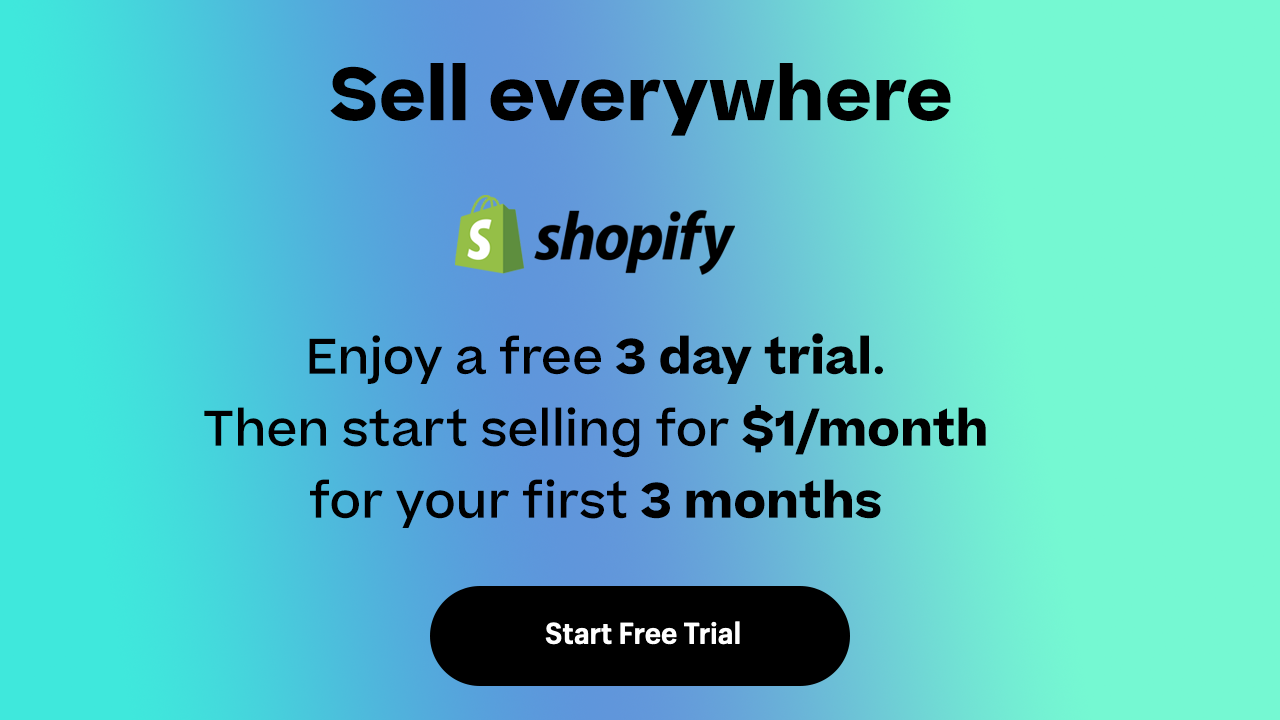

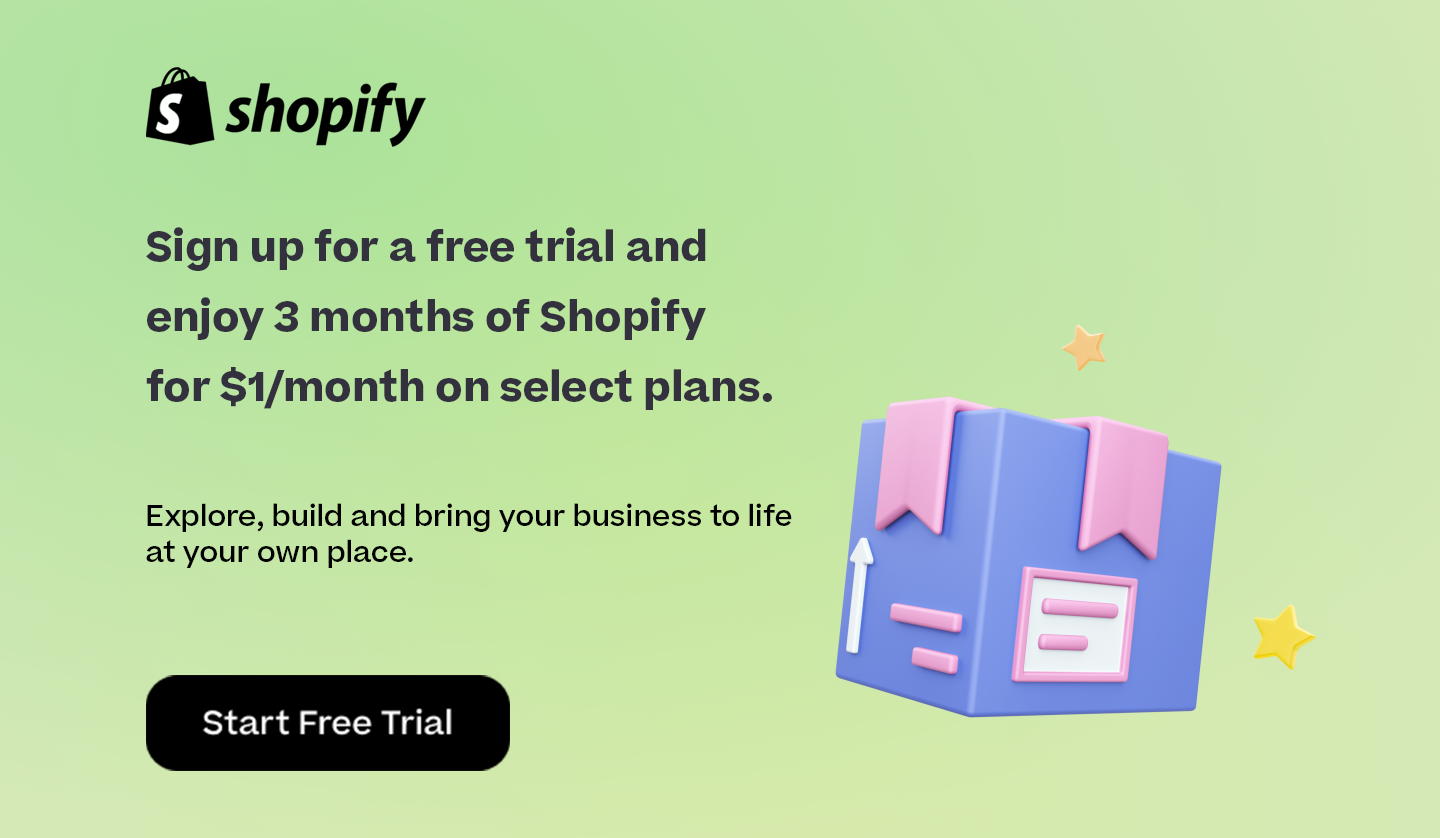

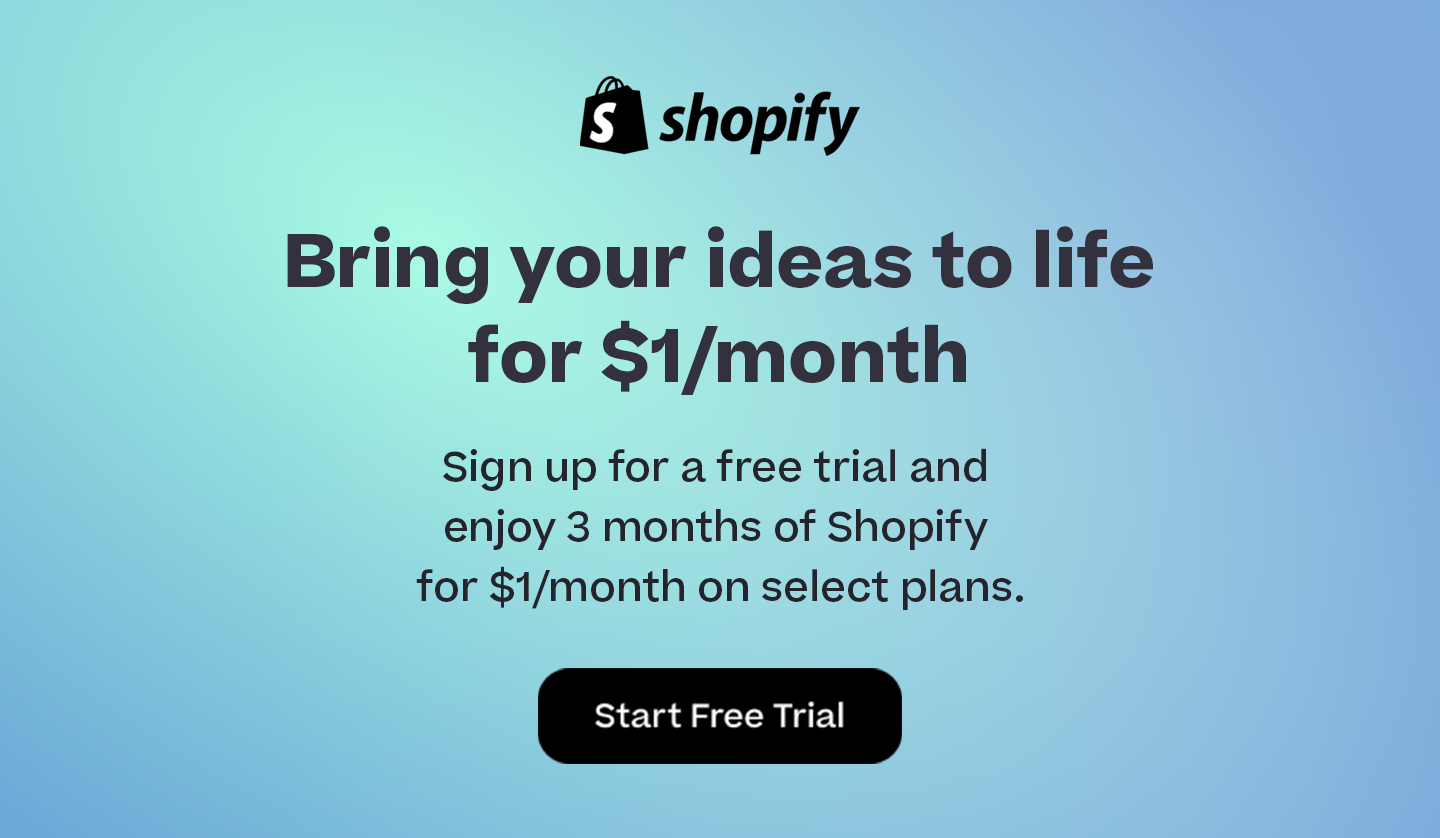
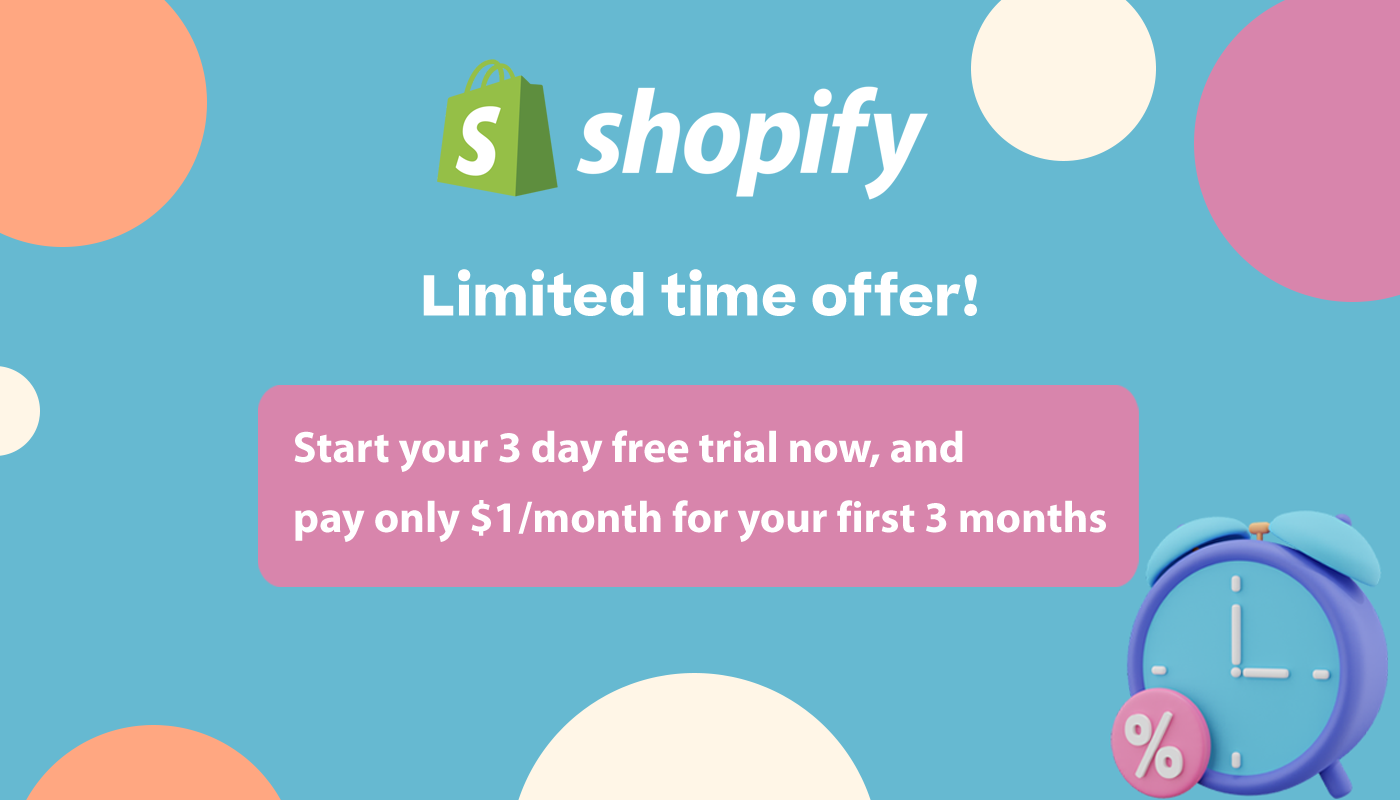
Comments 0 Responses