So, you want to migrate from Wix to Shopify? There are many reasons to do so (which we explain below), but it’s important to walk through the appropriate steps to ensure your migration goes as smoothly as possible.
In this step-by-step guide, we cover how to migrate from Wix to Shopify manually and with an app. We also explore why to migrate to Shopify, and the FAQs you might need to use during the process.
In this article:
- Why migrate from Wix to Shopify?
- How to Migrate from Wix to Shopify Using an App?
- How to Manually Migrate from Wix to Shopify?
- Frequently Asked Questions
- Conclusion
Why Migrate from Wix to Shopify?
Wix and Shopify both offer wonderful site building tools for ecommerce professionals, but they each have their unique differences, meaning that you might eventually find that Shopify is a more suitable option over Wix. If that’s the case, it’s time to migrate from Wix to Shopify.
But what are some of the reasons you might want to make that switch?
- Template designs: although Wix has wonderful designs, you may find that Shopify simply has templates more suitable for your brand, or that they fit the style you’re trying to achieve.
- Ease of use: Wix has two dashboards for managing your website and handling ecommerce tasks. Shopify makes it easier by combining everything into one Shopify admin dashboard. Many also feel that the overall dashboard design of Shopify is less cluttered and easier to navigate than Wix’s. We also find that the shopping cart is more streamlined, and customer support is better, with Shopify.
- More apps: at the time of this article, the Shopify App Store boasts over 8000 apps, while the Wix App Market only has 500+; so it’s possible you’d like to migrate over to Shopify to take advantage of the extended potential of its apps.
- Ecommerce features: Wix offers a solid ecommerce feature set, but some elements are still missing when compared to Shopify. For instance, inventory management is more advanced in Shopify, its analytics are stronger, payment processing is cheaper, and you get a wide range of international ecommerce (multiple currencies) and point of sale (POS) features not found with Wix. We also find that the cart recovery is more advanced in Shopify, especially for beginners.
- Dropshipping: with its DSers and Spocket integrations, you have direct access to AliExpress and US/EU dropshipping suppliers without any hassles. Wix offers some dropshipping options, but there aren’t as many apps and features to support dropshippers and their ecommerce stores.
How to Migrate from Wix to Shopify Using an App?
Perhaps the easiest and fastest way to migrate a website from Wix to Shopify is with a Shopify app.
That means you must first:
- Create a Shopify account
- Install an app to make the data migration
Keep in mind that these apps help to accelerate the full migration process, but don’t complete all the work for you. Most of them assist in migrating orders, products, customers, and even blog data, but you generally can’t directly duplicate the design of your website from two different platforms.
So, you must either find a theme that looks similar to what you had on Wix, or decide on a new design. We recommend using a migration process as an opportune moment to freshen up your branding and online presence!
There are several apps that work well for migrating ecommerce data from Wix to Shopify:
Test out any of those apps to see which ones offer the most intuitive interface for you during your migration. For this tutorial, we’ll outline the steps required to migrate from Wix to Shopify using the Matrixify app.
Step 1: Install your migration app
Install Matrixify (or whatever migration app you plan to use). You can do this by going to the Add Apps button in the main menu of your Shopify dashboard. There, click on the link to the Shopify App Store, then search for the Matrixify app. Click the Add App button.
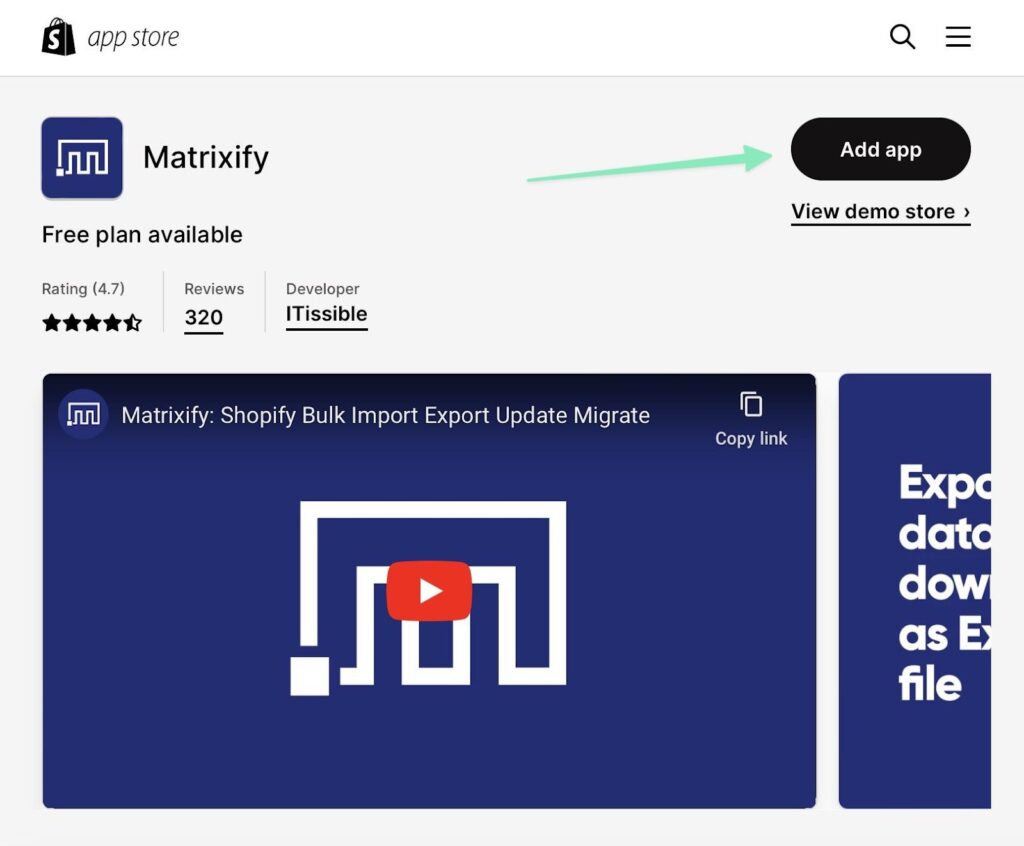
Click to Install App. After accepting the following page, you’ll end up at the Matrixify Import/Export page. You’ll also see a new tab under Apps, called Matrixify. That tab includes additional options for Home, All Jobs, Settings, and Plans.
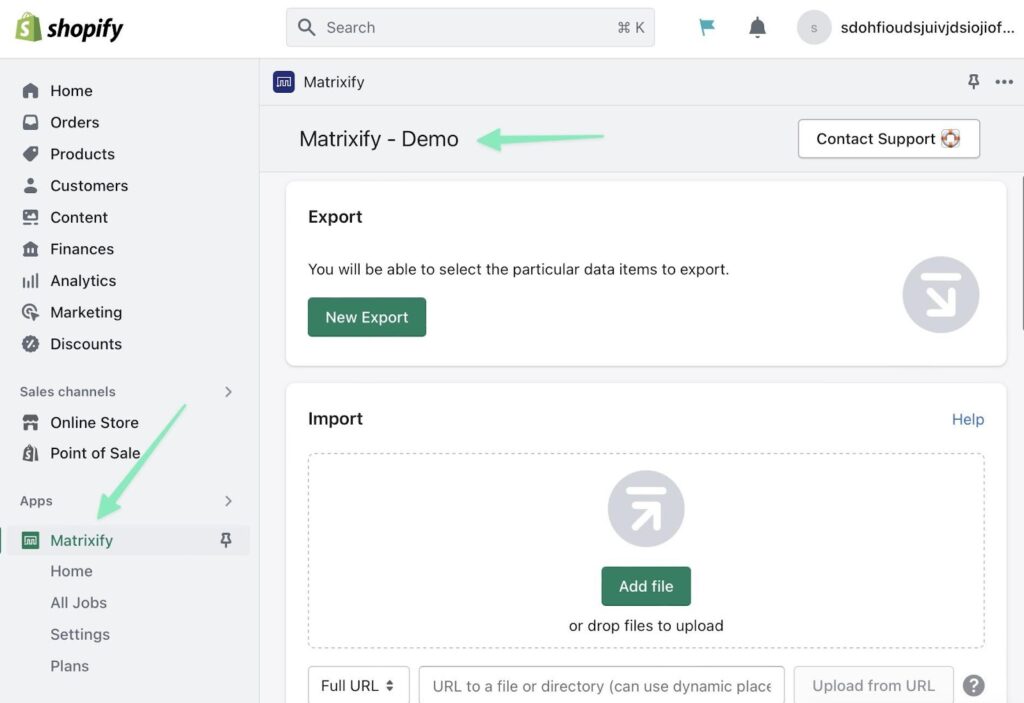
Step 2: Export the desired site data from Wix
You can export several types of data sheets from Wix, including Products, Orders, Content, and Contacts.
You must, however export each of these individually.
For example, to export all products (and their product descriptions and meta descriptions) from a Wix store, go to Products > More Actions > Export.
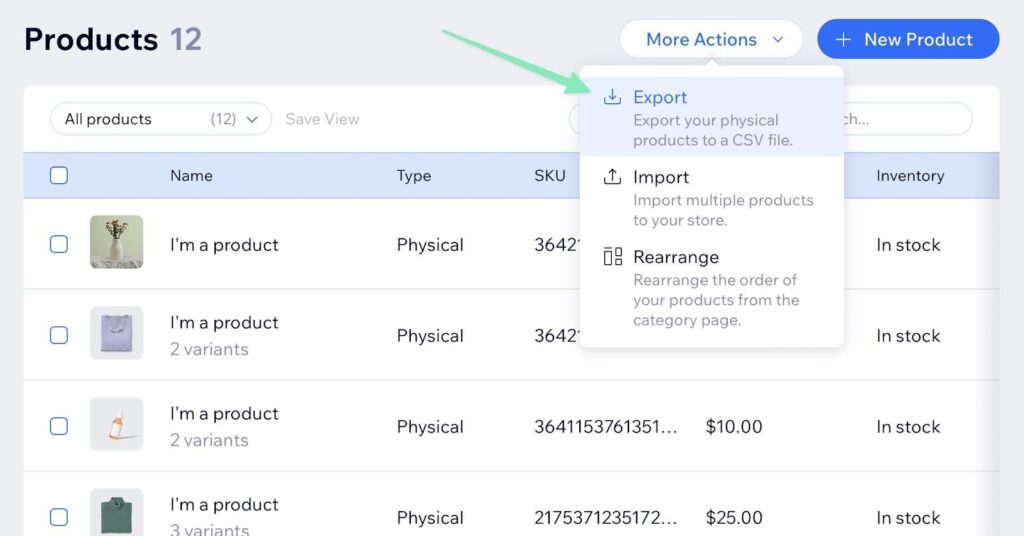
Select the All field, or one of the filtered/selected options. Click Export.
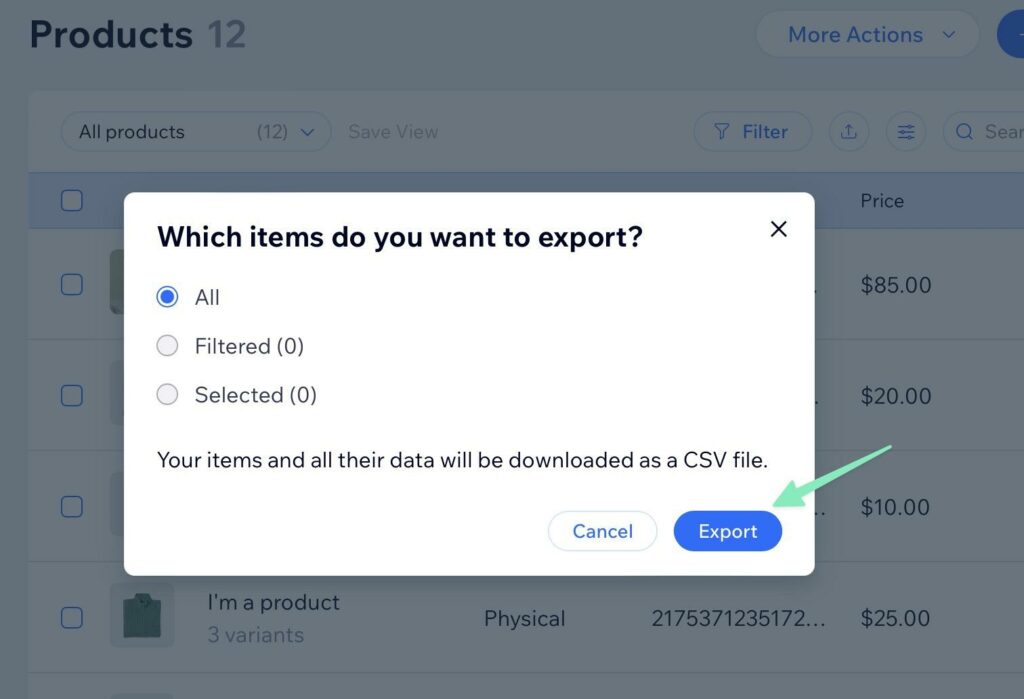
Step 3: Format the sheet for Matrixify
Most Shopify migration services and apps allow for you to upload specific files types (like Excel and CSV files), and you generally need to format those files to meet the app’s standards.
Matrixify, for example, has a set of formatting requirements that don’t exactly match the default CSV sheet produced by Wix.
The Import To Shopify page from Matrixify explains formatting requirements to ensure your import runs smoothly.
Here are the main guidelines:
- To import products, the sheet name must include the word “products.” The same goes for other entities: A page’s import sheet must have the word “pages” in its name.
- You can import Excel, CSV, or Google Sheets formats
- Demo files are listed here. Choose the right one depending on what you’re importing: products, pages, smart collections, customers, etc.
As an example, the demo file to import products into Matrixify/Shopify looks like this:
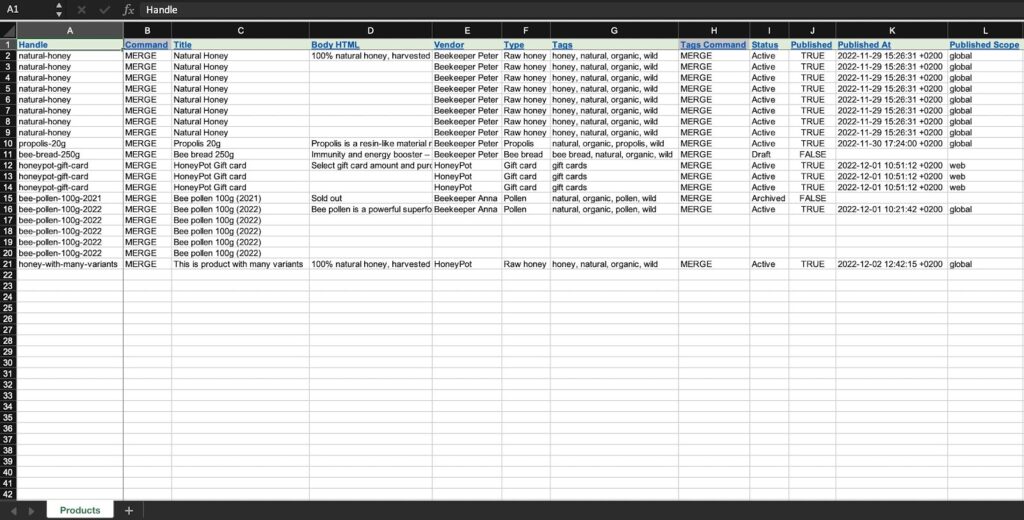
And there are dozens of other column headers if you keep scrolling to the right.
The CSV from Wix has different columns headers, so you must edit that file to match the headers from Matrixify.
Note: The order of the columns doesn’t matter.
With your Wix products placed into the Matrixify format, and saved as a CSV, Excel, or Google Sheets doc, move to the next step for importing to Shopify.
Step 4: Import the data to Shopify
Under Apps in Shopify, open the Matrixify tab. Under Import, click the Add File button.

Choose the file you just edited to activate the import.
Matrixify provides a summary of your import sheet, with details on the number of import items. You’ll see an error with details on how to fix it if there’s something wrong with your import sheet.
Click Import to continue.
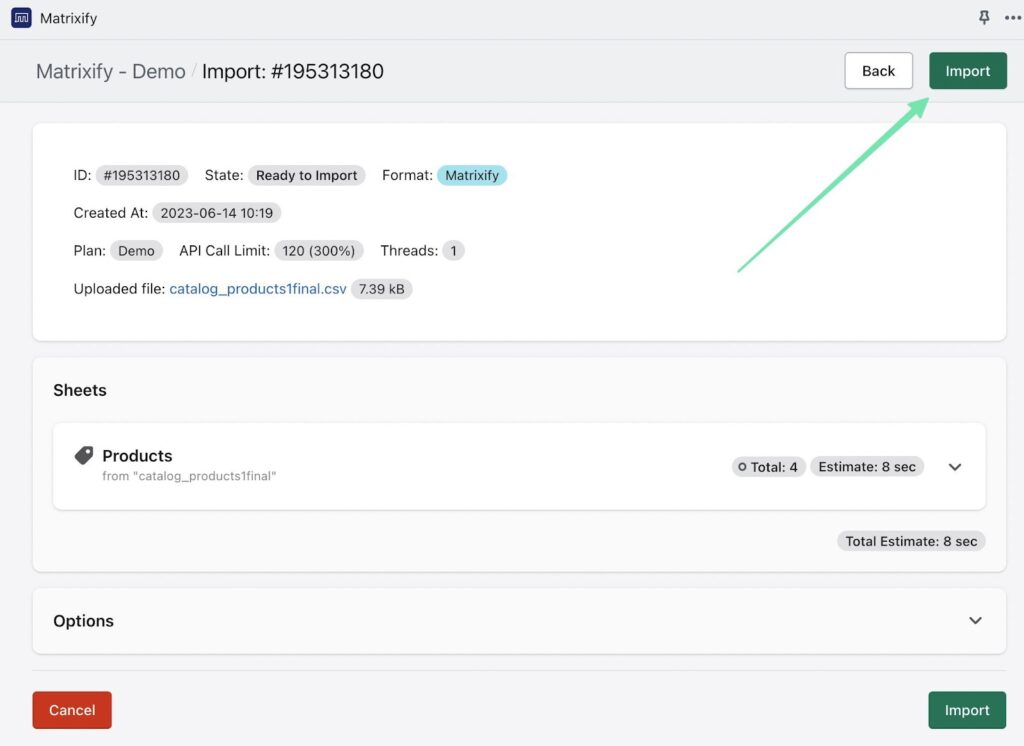
The time it takes to complete the import will depend on your file size.
When it’s done, you’ll see a message that the import is finished. It’s not uncommon for errors to appear, as well, considering many of the fields from Wix are unique to Wix and not perfect for an import to Shopify.
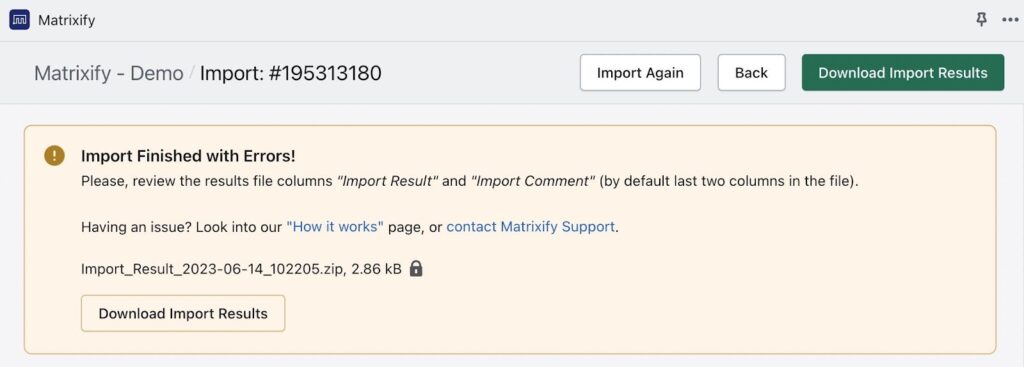
To see how it worked, go to the Products page in Shopify to view all the items you’ve migrated over from Wix!
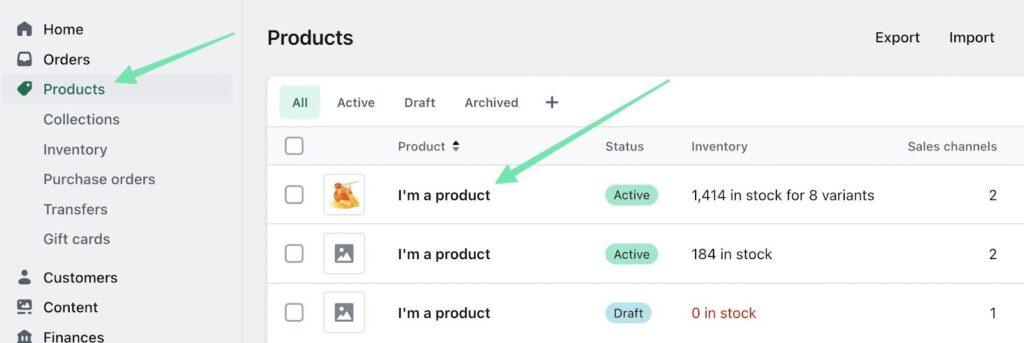
Opening a product reveals all its details imported from Wix. For instance, this particular item had images, a product type, variants, varieties, a vendor, and more.
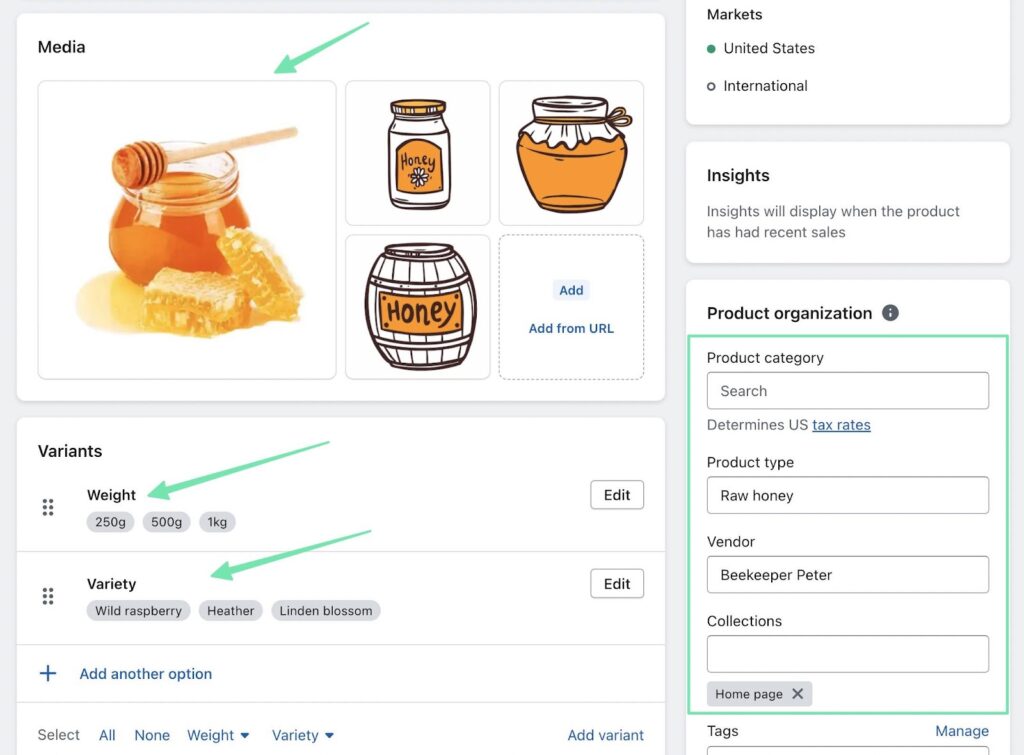
You must complete this type of import individually for other entities you’d like to migrate from Wix to Shopify.
The processes are all similar: you go to that particular page in Wix and choose to Export, then format the sheet, and import it through Matrixify.
Other entities you can migrate into Shopify through Matrixify include:
- Smart collections
- Custom collections
- Customers
- Companies
- Draft orders
- Orders
- Payouts
- Pages
- Blog Posts
- Activity
- Redirects
- Files
- Shop
- Metaobjects
How to Manually Migrate from Wix to Shopify?
Considering much of a migration is manual anyways (especially the redesign of your website) you may find that you’d rather just migrate all of the data manually, too. If that’s the case, follow these steps to migrate a website from Wix to Shopify in no time.
Similar to working with an app, the Wix to Shopify migration requires you to export multiple sheets from Wix, then import them to Shopify.
Here’s an example of manually importing products.
Step 1: Export data from Wix
Go to Store Products > Products in Wix. Select the More Actions dropdown, and click on Export.
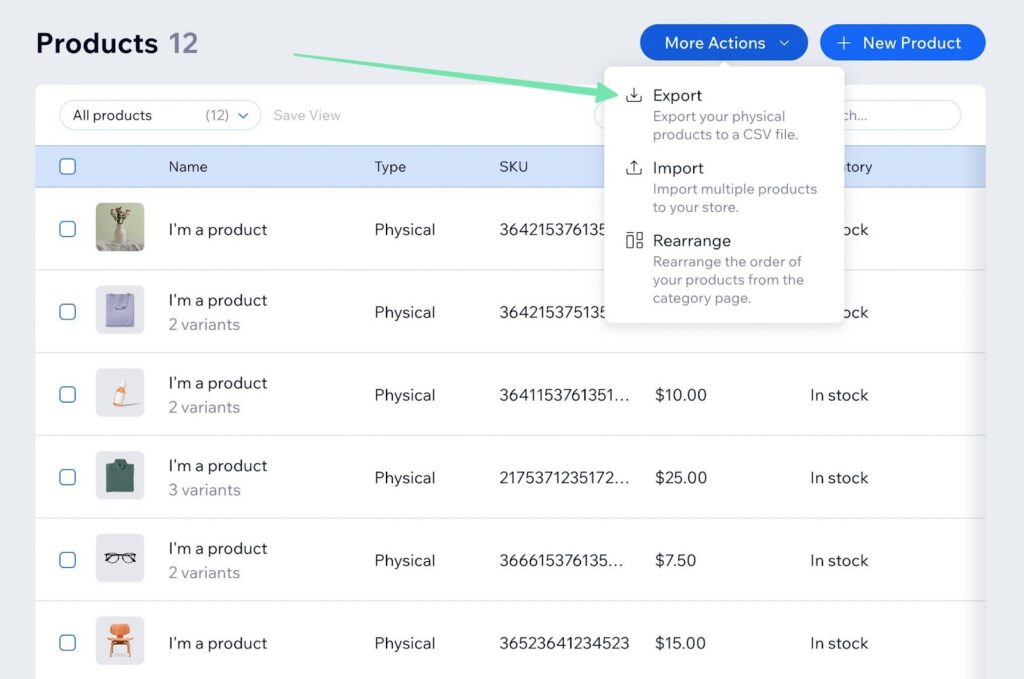
This downloads a CSV file with all the data needed to import the Wix items into Shopify.
Step 2: Format the CSV file for importing to Shopify
Use this sample product import CSV file for importing data into Shopify smoothly.
We recommend saving the sample product file, then copying in the appropriate data from the file export you took from Wix.
The sample CSV looks something like this:
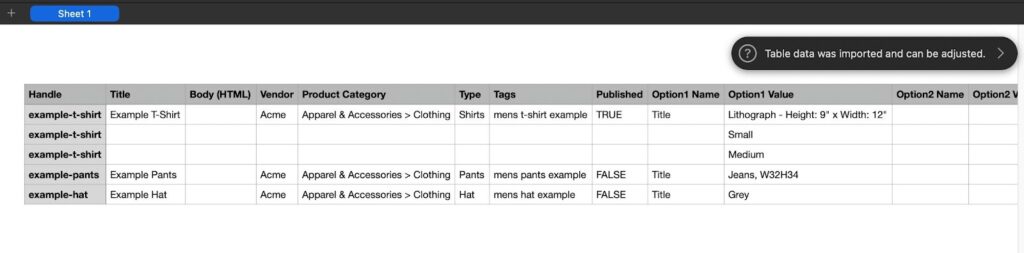
The export CSV from Wix looks like this:
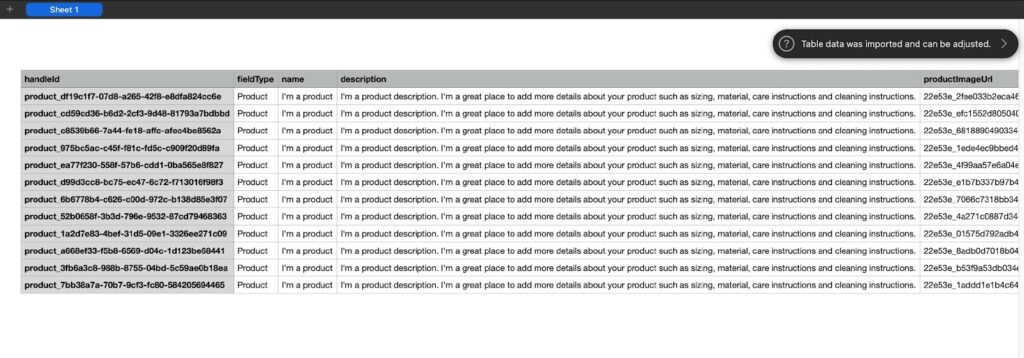
As such, copy the corresponding column data into the Shopify sample CSV, but keep the column headers provided in the sample CSV.
Step 3: Import the file into Shopify
In your Shopify dashboard, go to Products. Select the Import button.
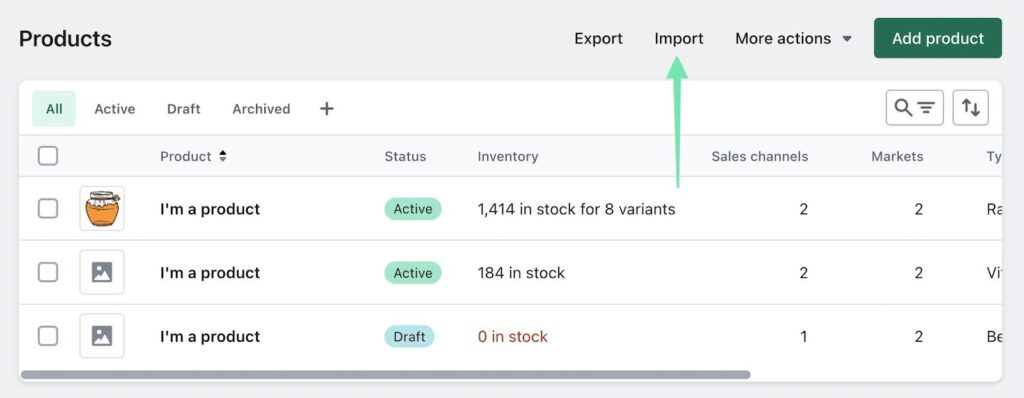
Click the Add File button, and choose the file from your computer. Select Upload and Continue to proceed.
Scroll through the preview of the import to ensure everything looks right. Click on the Import Products button to complete the process.
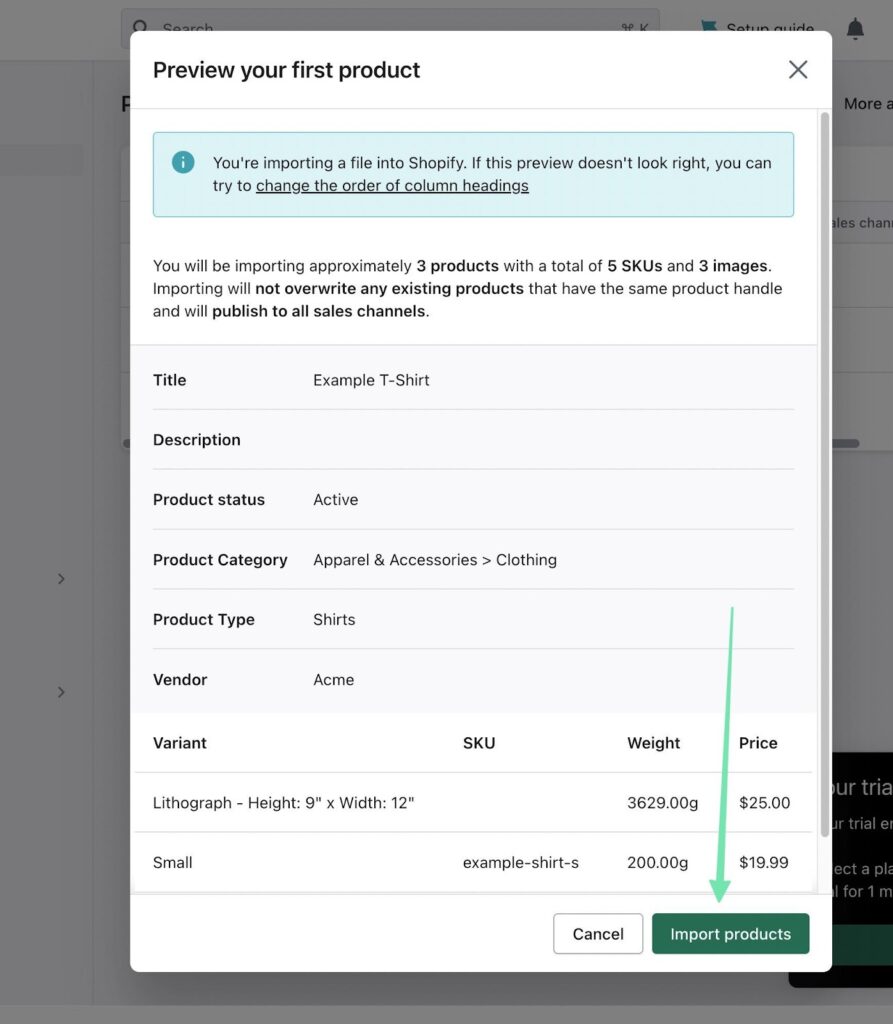
After a few minutes, Shopify sends you back to the Products page, where you can see the products you imported from Wix.
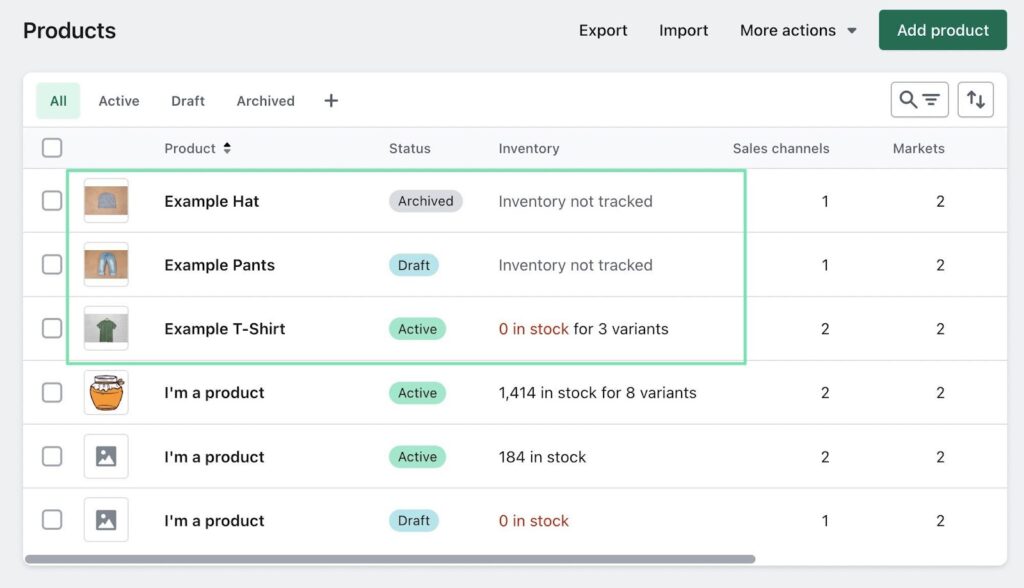
To continue the migration of data from Wix to Shopify, proceed onto the export (from Wix) and import (to Shopify) of other data such as:
- Customers
- Content
- Orders
- Discounts
- Collections
- Much more
FAQs
If you have any pressing questions about how to migrate from Wix to Shopify, this is the section for you. We’ve tried to answer each FAQ in the utmost detail to ensure you don’t hit any roadblocks along the way.
Why should I consider migrating from Wix to Shopify?
Although each ecommerce platform has its pros and cons, there are five main reasons you might consider migrating from Wix to Shopify:
- Different templates
- Ease of use due to a complete focus on ecommerce, and only one dashboard
- A much higher number of apps in its app store
- Advanced ecommerce features for things like international business
- Dropshipping advantages like direct access to AliExpress, US, and EU dropshipping suppliers
Can I migrate my entire website from Wix to Shopify?
You can migrate:
- Customer data
- Orders
- Inventory
- Collections
- Companies
- Discounts
- Blog content
- Draft orders
- Payouts
- Pages
- Redirects
- Activity
- Files
- Metafields
Some things that you can’t directly migrate from Wix to Shopify include some SEO configurations and most design elements. So, you’ll still have to re-upload your logo and design the homepage to what you want it to look like. But all the backend data that makes your online store function gets moved over. Some migration apps help with mapping new URLs to image files but you usually have to re-upload all images.
How do I back up my Wix website before migrating?
Wix has a backup tool in its dashboard, but that remains on your Wix account. The goal during a migration is to get the backup data out of your Wix account for potential use elsewhere. Therefore, we recommend completing an export and using it as a backup.
To do so, go to Settings > Site Management in the Wix dashboard. Click on the Export Site button. Save the file on your computer.
This file can later be used for manually importing data into your Shopify site or uploading it to a migration app.
How do I choose the right Shopify plan for my business needs?
We encourage you to look at our guide on Shopify pricing plans.
The best plan for business owners is the most cost effective without sacrificing any necessary features. Therefore, you should check out each pricing plan to ensure which ones meet all your feature requirements, without going over budget.
Here are our recommendations:
- Shopify Starter Plan: Best for social media influencers and content creators who want to sell a few items through their platforms. $5 per month.
- Basic Shopify Plan: Ideal for small business and individuals interested in selling an unlimited number of products through an ecommerce website with checkout, payment gateways (Shopify Payments and other payment options like PayPal, Amazon, and third-party apps), reports, a POS system, discount codes, in-person selling, and even shipping discounts. $29 per month.
- Shopify Plan: Suitable for small to mid-sized brands looking to level up their ecommerce reporting, or to add more staff accounts. $79 per month.
- Advanced Plan: Best for medium to large businesses that want custom reporting and the lowest possible credit card processing fees through Shopify. You also get more staff accounts. $299 per month.
Can I customize the design of my new Shopify store to match my Wix website?
You can’t make an exact duplicate, but it is absolutely possible to find a Shopify theme that looks similar to your current Wix site. It’s also rather easy to match the primary and secondary website colors to what you had in Wix, all managed through the drag-and-drop Shopify website builder. Other than that, you can upload your logo, attempt to make your pages and blog posts similarly styled, and utilize custom code for any unique styling elements from your previous site.
You should know, however, that there is no quick “copy and paste” button for transferring a site design from Wix to Shopify.
What happens to my SEO rankings during the migration?
SEO rankings are associated with your domain name, not the platform used. Therefore, your SEO rankings should theoretically remain the same after migrating from Wix to Shopify. However, there are some things to keep in mind:
- A messy migration that results in broken links, missing images, or poorly formatted content can result in worse SEO rankings.
- A new design could technically be less user friendly. If users and Google see it that way, you could see lower search rankings.
- It could also very well go the other way. Typically, a redesign means a simpler, more modern interface with optimization for things like mobile ecommerce. With Shopify, that’s what you should achieve, so you have a good chance of improving your SEO after the migration.
Conclusion
Learning how to migrate from Wix to Shopify requires you to export site data from Wix and move it over to Shopify, manually or with an app. For the site design, it’s best to find a theme that’s similar to what you had in Wix, then customize your Shopify site with the same colors, logo, and custom stylings.
Be sure to always make a backup of your site prior to migrating, and never completely delete the old site until you’re happy with the results and ready to launch the new one.
Have you successfully migrated from Wix to Shopify? Share your tips or questions in the comments section below!

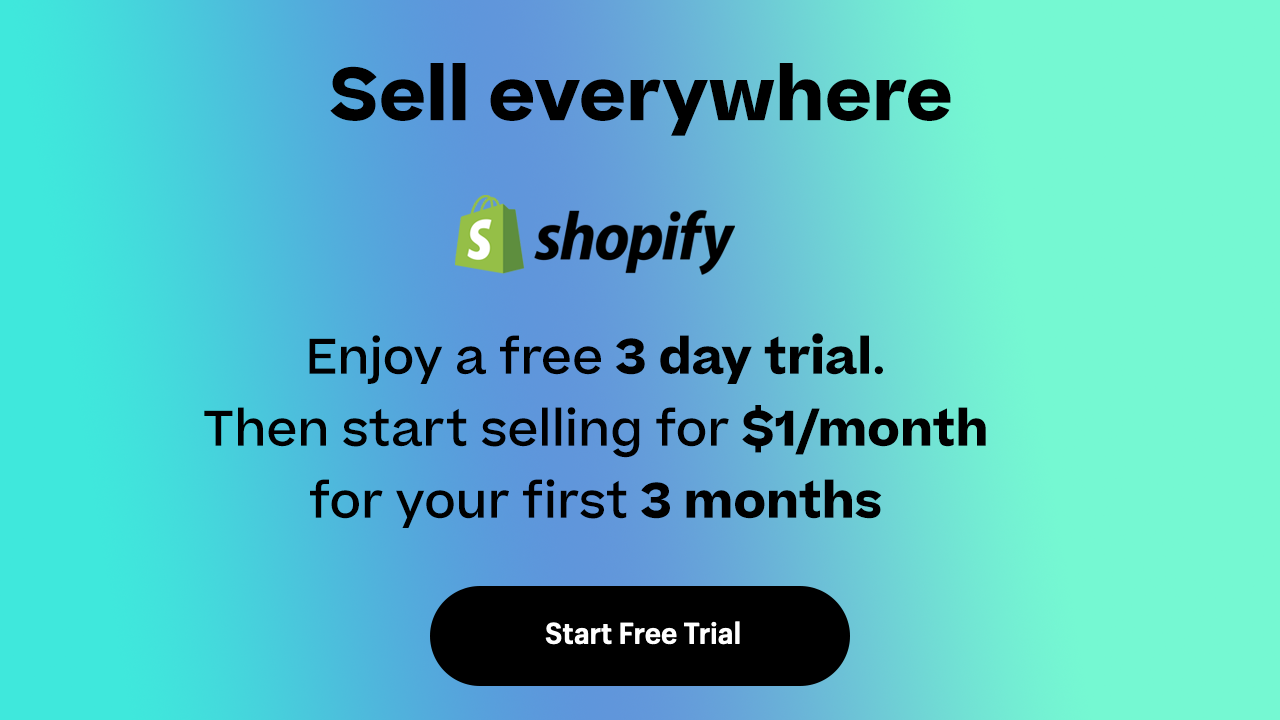

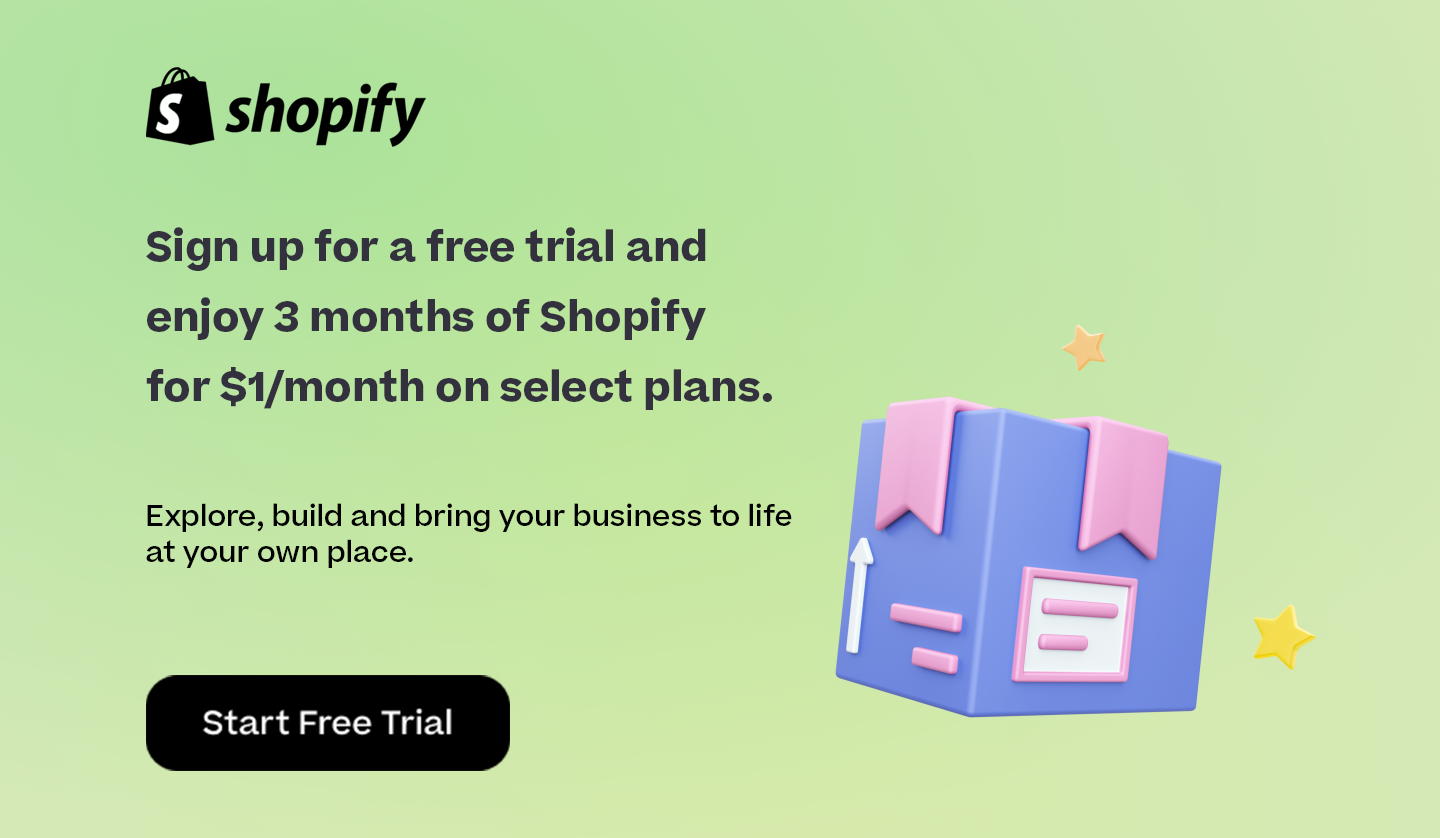

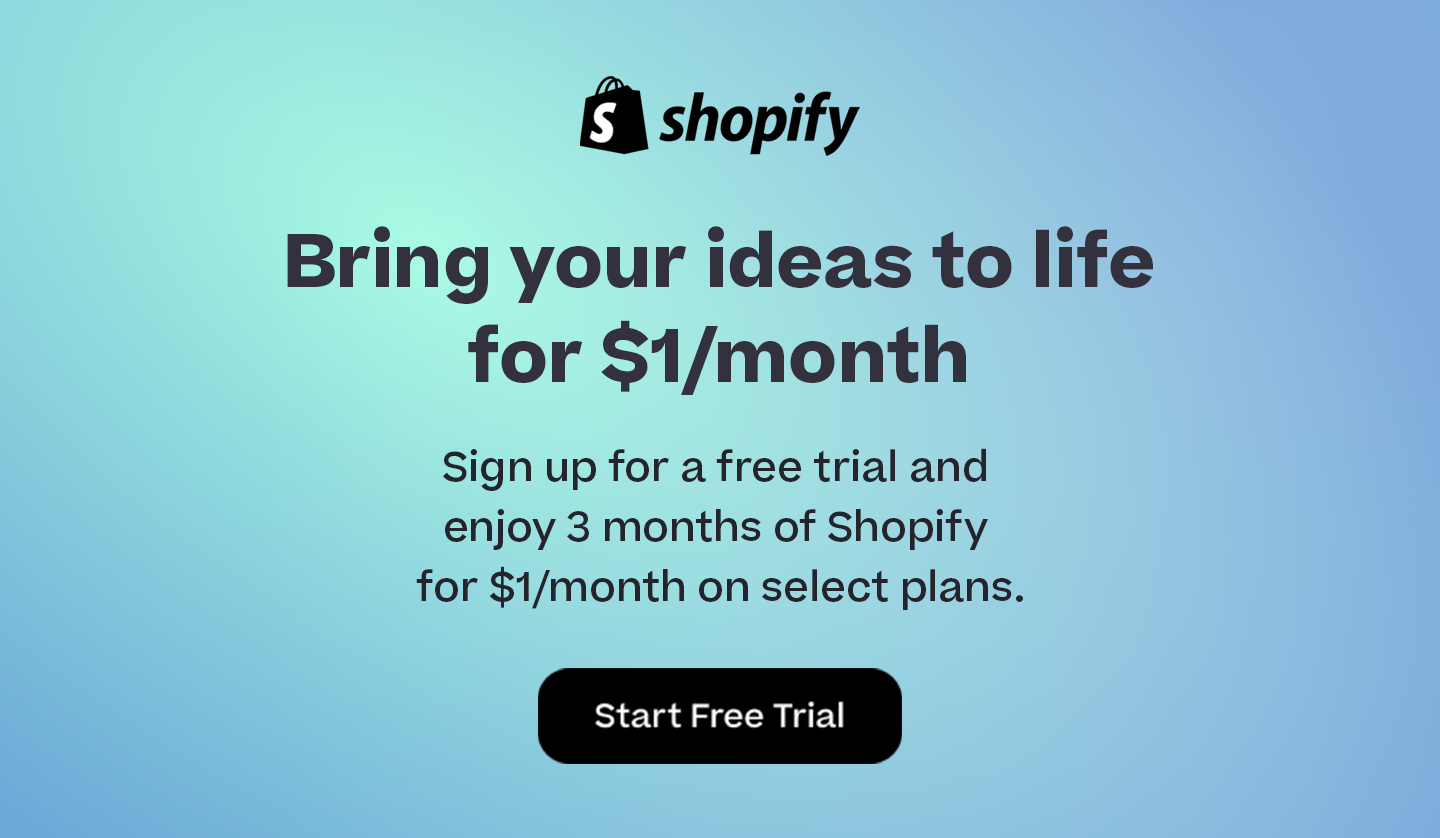
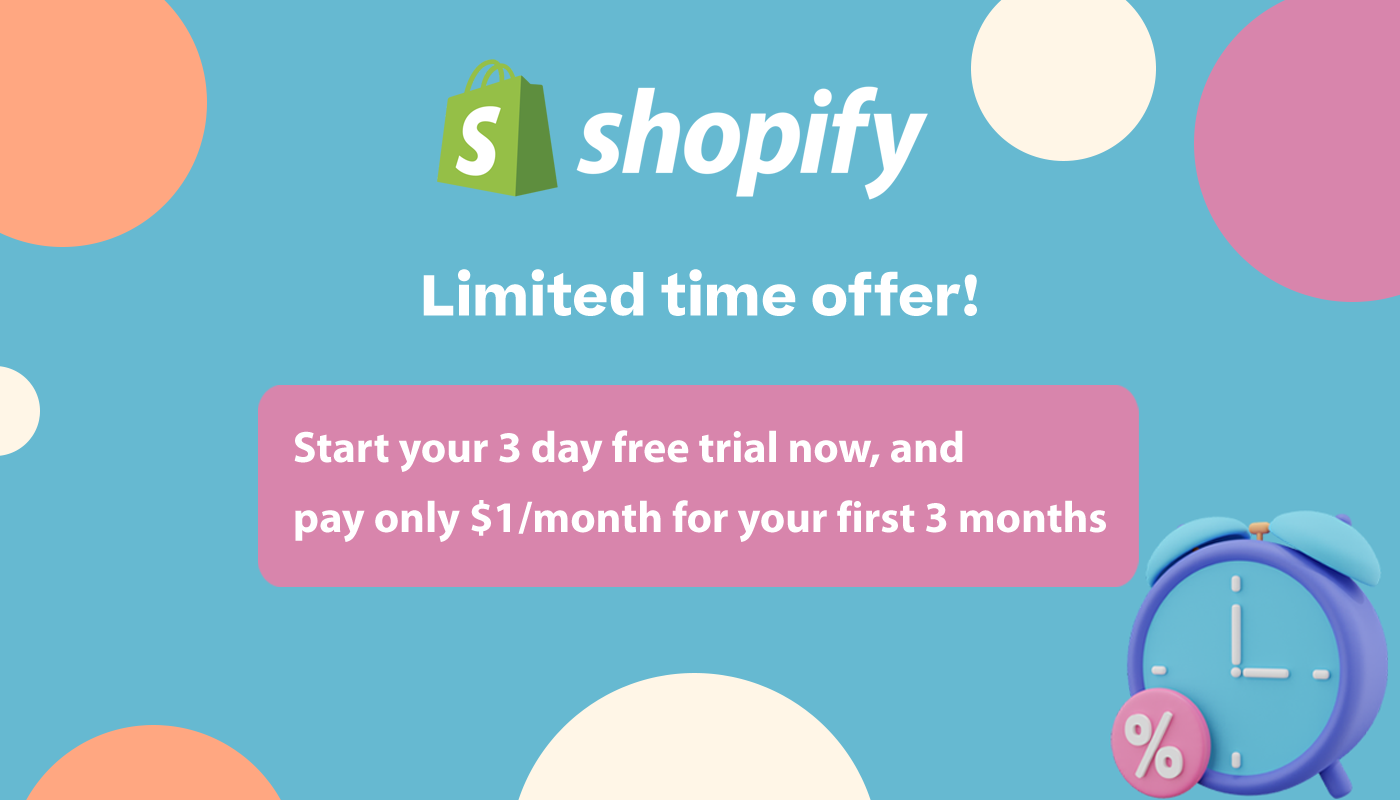
Comments 0 Responses