So, you’ve finally decided to transfer from Squarespace and Shopify.
Well, good for you. I bet you’re pretty excited about finally joining one of the ecommerce Hall-of-Famers.
Yes, it’s true what they say about it.
While Squarespace is essentially an all-in-one site builder with online store capabilities, Shopify was exclusively built to serve all types of ecommerce merchants. You can read all about it from our comprehensive Shopify review.
All in all, though, I’d say your store will be in good hands. I’ve seen the raw power of Shopify when it comes to building and running ecommerce stores.
Plus, it has managed to score fairly well in most of our performance tests so far.
There’s just one caveat though. You can only get the best out of your new platform if you use the right methods to migrate Squarespace to Shopify.
But, as you’ve probably noticed already, that’s easier said than done.
Why?
The Challenges of Migrating Squarespace and Shopify
You see, although Squarespace and Shopify are both capable of hosting and facilitating online stores, their underlying technologies are worlds apart. They operate and run very differently.
That alone complicates the whole Squarespace to Shopify migration. While transferring your website’s domain should be easy, moving the store elements and data is a different thing altogether.
You can’t simply copy them from Squarespace and paste everything directly into your Shopify store. That’s not how it works.
Tell you what though. You don’t have to hire a web development agency to do it for you. And no, neither do you need to spend thousands of dollars to transfer Squarespace to Shopify.
This article shows you how to cheaply migrate Squarespace to Shopify using a fully-automated tool. Cart2Cart happens to be our weapon of choice and I’ll be revealing why shortly.
In the meantime, let’s start off by exploring all the possible methods of performing a Squarespace to Shopify migration.
Squarespace to Shopify Migration Options
Since both of these platforms are incredibly popular in the ecommerce industry, quite a number of stores have already tried moving from Squarespace to Shopify and vice-versa. Some have been successful, while others have failed terribly.
The one thing that ultimately makes all the difference is the migration approach. And, as it turns out, there are three possible methods you could use to transfer Squarespace to Shopify.
- Manual Squarespace to Shopify migration.
- Assisted Squarespace to Shopify migration.
- Automated Squarespace to Shopify migration.
As you’ve probably guessed already, automated migration is our preferred option. It’s conveniently easy and economical.
But, before we go into the full tutorial, let’s discuss each migration approach.
Manual Squarespace to Shopify Migration
The name itself is self-explanatory. It simply means physically transferring your online store data from Squarespace to Shopify.
And since basic copying-and-pasting is not particularly advisable, you might have to export the data from Squarespace, repackage it accordingly, and then paste the entities into your Shopify store.
Certainly not an easy thing to do, especially if you’re not technically skilled. Only well-experienced web developers who know their way around Shopify and Squarespace can comfortably transfer the data manually.
But, get this. Even if you happen to possess the skills, the procedure itself is anything but simple. You have to dive deep into your Squarespace database and intricately map out each store entity into its rightful position on the corresponding Shopify platform.
That could take an entire day. And possibly more if you’re dealing with a large online store.
Then to matters worse, it’s arguably the riskiest method to migrate Squarespace to Shopify. The chances of committing potentially detrimental errors are very high.
So, you might want to countercheck every piece of data before importing and after exporting.
Assisted Squarespace to Shopify Migration
If the manual method is a bit too technical for your liking, assisted Squarespace to Shopify migration could be a worthwhile alternative.
But, make no mistake about it. Assisted Squarespace to Shopify data transfer is still a human-controlled procedure.
However, unlike the previous method, this one is performed by third parties. Basically, site owners seek assistance from migration professionals or data import tools.
You could, for instance, hire a web development agency to migrate Squarespace to Shopify. Having a team of experienced professionals transferring your store data doesn’t sound too bad. Besides, they’re bound to take much less time than you.
On the flip side though, that doesn’t come cheap. For all the hours they spend on such projects, professional agencies typically charge hundreds to thousands of dollars per store.
That leaves small businesses with just one other assisted option- leveraging data import tools.
Now, if you’ve taken the time to research about Squarespace to Shopify migration options, you might have picked up a couple of such apps.
Shopify itself features an app that allows you to upload store entities after downloading them from your Squarespace store. This procedure entails exporting stuff from your Squarespace store to a CSV file, and then re-uploading everything to Shopify.
Well, that’s fairly easier than the manual option. But, let’s face it. Physically exporting and then importing store data sounds like a lot of work. Plus, Shopify itself warns that you might encounter errors with your CSV import.
So, in the end, you might be forced to manually re-enter some of the info, which could take you hours or days.
Automated Squarespace to Shopify Migration
The automated Squarespace to Shopify migration method is reserved for store owners who prioritize speed and cost-efficiency.
This is where you get to leverage specialized migration tools, which then proceed to transfer and map all the data on your behalf.
And while basic data import tools require human control, automated migration tools take it up a notch by handling everything. All you need to do is just enter your store details and voila! The tool will take care of the technical bits while you sit and relax.
The only problem is, finding the right tool can be a headache. It takes a well-optimized migration tool to handle all the possible intricacies of transferring data between Shopify and Squarespace.
Personally, I’ve tried out a couple of options over the years. And, so far, I’d recommend Cart2Cart over any other store migration tool. It has proven to not only be consistently fast, accurate, and reliable but also comparatively inexpensive.
In fact, I’m not the only one who thinks so. Cart2Cart, as it turns out, has managed to build quite a reputation among Shopify users. So much so that it boasts a rating of 4.5 stars from more than 200 reviews on the Shopify App Store.
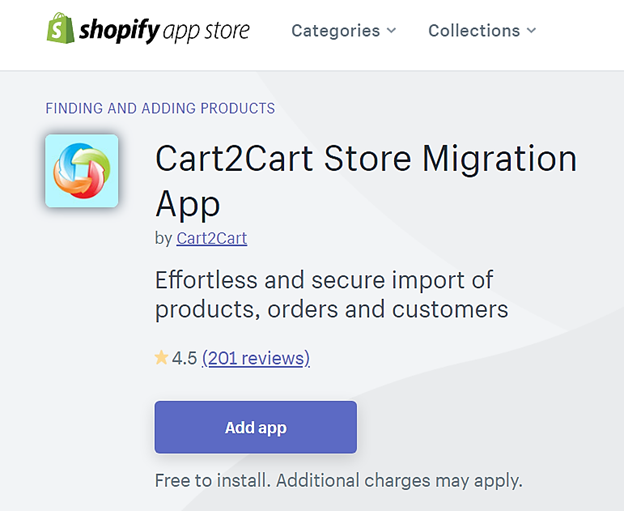
What’s more, store owners, web developers, and ecommerce experts continue to praise Cart2Cart for its efficiency in transferring all sorts of entities. It can migrate not only your store’s web pages and blog posts, but also the accompanying product variants, item images, inventory categories, customer info, order details, and individual products.
But, that’s not all. There’s so much more to using Cart2Cart for Squarespace to Shopify migrations.
Why Use Cart2Cart to Transfer From Squarespace to Shopify?
Adequately-Experienced
Now, don’t let the number of App Store reviews fool you. Cart2Cart has conducted way more store migrations over the years.
To be specific, the company places its successful store migration count at over 250,000. And if you ask me, that sounds just about right because Cart2Cart has been performing automated data transfers for over a decade now.
Additionally, it turns out Shopify and Squarespace are not the only platforms covered by Cart2Cart. The tool has so far built a migration portfolio that stretches across more than 85 of the most popular ecommerce platforms.
Apart from Shopify and Squarespace, you can use Cart2Cart to migrate between Magento, WooCommerce, PrestaShop, BigCommerce, Wix, BigCartel, osCommerce, Zen Cart, etc. All the shopping cart platforms you can name off the top of your head are supported here.
Now, combine that with over 400 migration service partners and you have yourself a perfectly-networked tool with lots of experience.
This is not just any shaky tool trying out the waters. Cart2Cart is a veteran service that has managed to perfect its shopping cart migration.
Hence, you can confidently trust it with your Squarespace to Shopify migration.
Easy To Use
As we’ve established already, the store migration process is technically demanding and extensively intricate. It’s not the type of stuff you’d typically learn in a day or two.
However, and rather interestingly, Cart2Cart has made that possible. While it’s built to intelligently handle all the complex data transfer processes in the background, the system comes with a basic front-end.
As a matter of fact, so simple is its layout that there’s no learning curve. Even users who’ve never performed a migration before should have an easy time finding their way around.

And speaking of which, migrating Squarespace to Shopify is just a matter of following clear and straightforward prompts.
You’ll find a minimalistic wizard for setting up the whole procedure in minutes. You just need to enter your store details, choose the entities you’d like to migrate, pay for the service, and voila! In just three or steps, the system will proceed to migrate Squarespace to Shopify on your behalf.
Cost-Effective
Cart2Cart seems a bit considerate when it comes to service pricing. Instead of applying a standard pricing schedule with uniform package rates, it chooses to charge you a custom price based on your migration parameters.
And to be specific, Cart2Cart takes into account the platforms you’ll be migrating between, as well as the number of entities involved. The bigger your store is, the more you stand to pay.
But, get this. The overall cost only adds up to a fraction of the standard rates charged by professionals.
For the Squarespace to Shopify migration, for instance, expect to pay as low as $29 (though the final price depends on the number of store data that needs to be transfered). You can find out your approximate migration rates through Cart2Cart’s estimation tool.
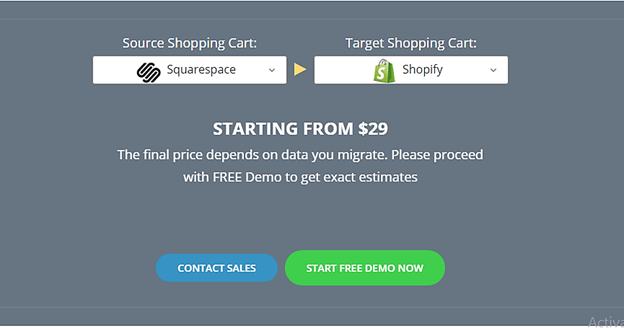
And while you’re at it, another thing you’ll notice about Cart2Cart is that it offers free demo migrations.
Yes, that’s right. You won’t even pay anything during registration. The user account is totally free of charge, and it allows you to set up and perform a demo Squarespace to Shopify migration.
In fact, you’ll be free to perform as many demo migration instances as you want. And when you’re satisfied with your target store’s outlook, Cart2Cart will bill you right before the subsequent full Squarespace to Shopify migration.
No Downtime
Although Cart2Cart will gain access to your online store, you can rest assured it won’t tamper with anything. It’ll only set up a connection bridge from your database and proceed to transfer Squarespace to Shopify without any service interruptions.
That means you won’t notice anything unusual from your site’s front and backend. Not even a drop in performance.
The entire online store is set to remain online, allowing you to host customers and process sales, while, at the same time, Cart2Cart continues to transfer data in the background.
You can even close the Cart2Cart browser tab and it’ll keep running without any interruptions. Then eventually, the system will send you a notification once your Squarespace to Shopify migration is complete.
24/7 Technical Assistance
Not only is Cart2Cart simple and user-friendly, it’s adequately optimized for various types of shopping cart migrations. Consequently, you probably expect it to remain stable throughout the data transfer process, and ultimately deploy all the mapped entities.
Sadly, however, that’s not always the case. While Cart2Cart is built to seamlessly transfer Squarespace to Shopify, the procedure doesn’t always go as planned.
The truth is, some of the attempts end up with errors from time to time, owing to technical issues such as service interruptions by third parties.
So, to help you out in case of such difficulties, Cart2Cart keeps its customer support lines open at all times. Behind them is a team of highly-knowledgeable migration experts, who are ready to assist you at any time of the day or night.
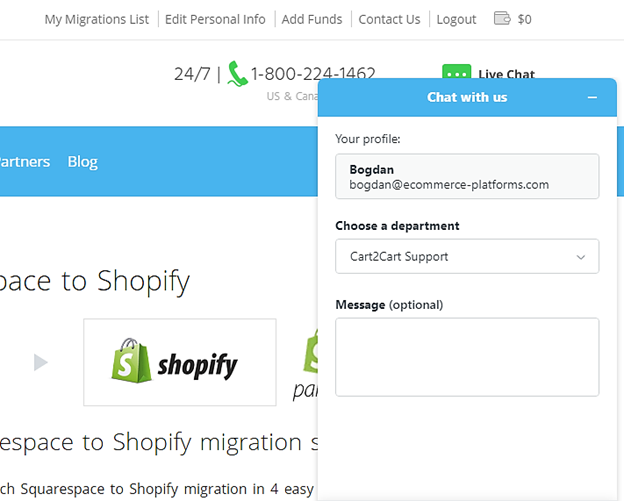
And with that, I’d say that Cart2Cart perfectly meets the threshold. So, how about we explore the full process of migrating Squarespace to Shopify with Cart2Cart?
How to Migrate Squarespace to Shopify Using Cart2Cart (Step-by-Step Tutorial)
Pre-Migration Step: Set Up a Basic Shopify Store
At this point, I guess you already have a Squarespace online store. What’s missing, however, is the target store you’ll be transferring to.
Hence, you might want to begin by setting up a Shopify store.
And to do that, go to the Shopify main site, sign up for your preferred user package, and jump right into its site builder.
A word of caution though. Avoid fancy store themes, modules, and customizations for the time being. They’ll only complicate things for Cart2Cart.
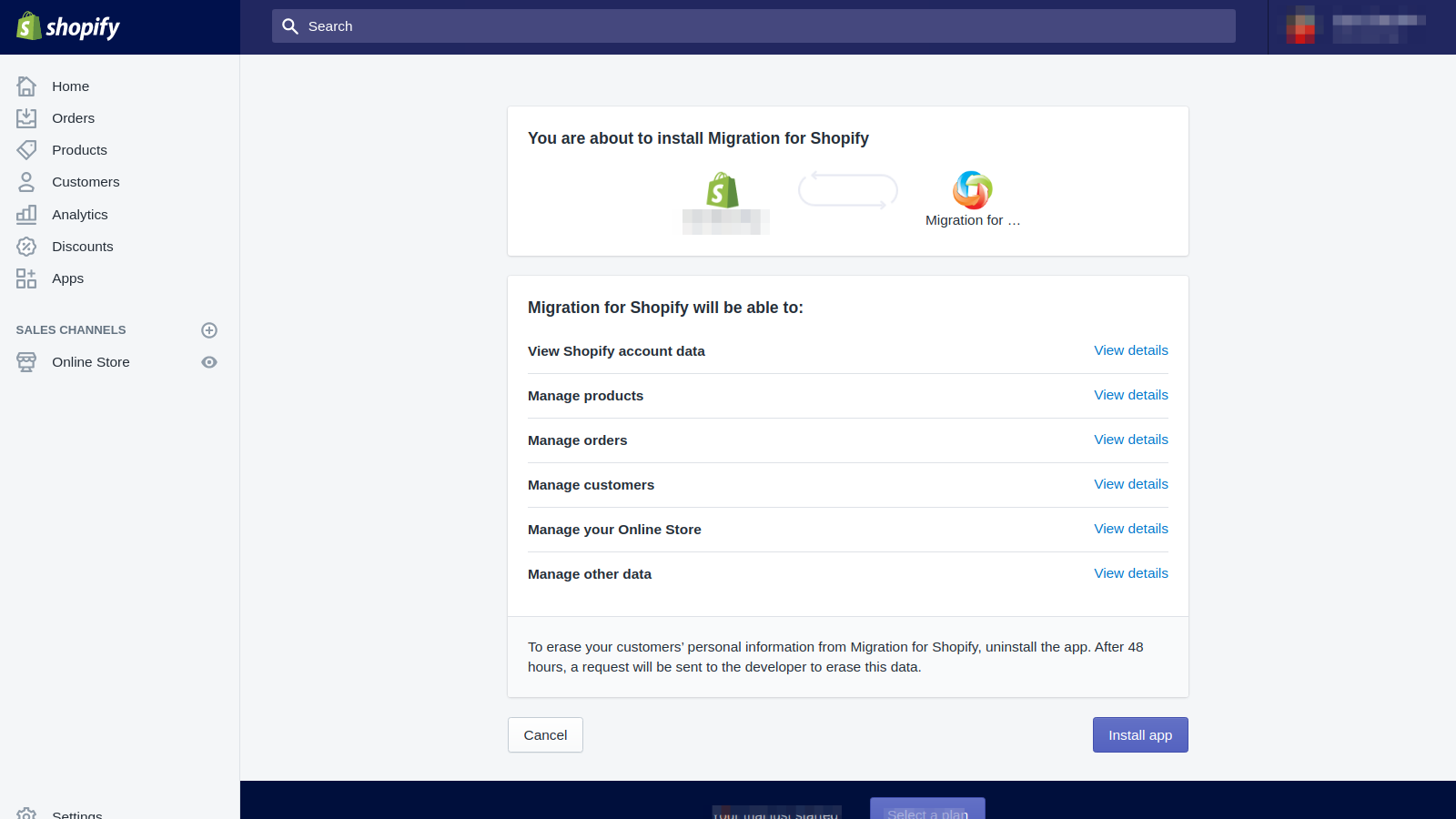
The best approach here would be leaving the store with a plain front and backend. The default theme is good enough, but don’t supplement it with extra modules. You’ll get the chance to work on that much later, after performing the full Squarespace to Shopify migration.
Migration Step 1: Create a Cart2Cart Account
With your Shopify store up and running, you can go ahead and install the Cart2Cart Store Migration App from the Shopify App Store.
Just run a quick search and add the module. The whole process should only take a couple of seconds, and the app will automatically embed itself onto your Shopify system.
Alternatively, you could as well access Cart2Cart directly from its main site. Simply go to Shopping-cart-migration.com, and on the home page, specify that you’ll be migrating from Squarespace to Shopify.
Whichever approach you choose to get started, hitting the Start Free Demo will redirect you to the account registration page.
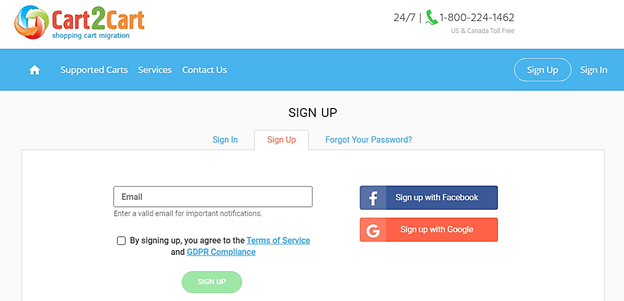
This is where you create an account by entering your personal details or simply proceeding with either your Facebook or Google account.
Plain, simple, and completely free of charge.
With that, Cart2Cart will automatically direct you to its simple, minimalistic layout.
Migration Step 2: Enter Your Source Cart Details
On the dashboard, choosing to proceed with the free demo will launch the Cart2Cart migration wizard.
That said, the first display on the wizard is all about your source cart. This is where you get to point Cart2Cart towards your source cart, as well as the accompanying source store.

And to get started, simply pick Squarespace from the dropdown list of shopping cart platforms. Then in the next field, enter your Squarespace store’s URL address, before ultimately proceeding to the Admin email and Admin password sections.
These admin details are intended to help Cart2Cart gain access to your Squarespace database. So, you should go ahead and type in your store’s backend login email, plus the accompanying login password.
It’s worth noting, however, that Cart2Cart won’t establish the connect bridge until you’re done with the corresponding target cart part.
Migration Step 3: Set Up Your Target Cart
On the target cart area, you should go ahead and pick Shopify from the dropdown list of shopping cart platforms.

You’ll then notice that Cart2Cart takes a slightly different approach here. It doesn’t exactly prompt you to enter the same details as the corresponding Squarespace source cart.
Instead, Cart2Cart will require you to install its migration module into your Shopify system. So, if you skipped our initial app installation, this is your chance to integrate Cart2Cart.
The plugin will automatically set up a connection bridge on your Shopify database. This is what Cart2Cart will ultimately use to import data into your target store.
Migration Step 4: Specify The Entities You’d like to Migrate
On the entity selection stage, Cart2Cart gives you the chance to pick the specific types of data you’d like to transfer from your Squarespace store to Shopify.
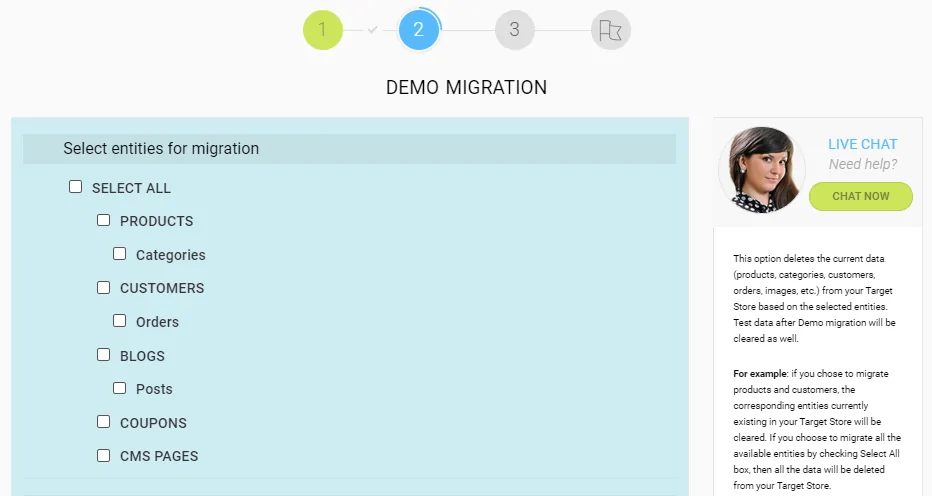
Here, you’ll find checkboxes for CMS Pages, Blog Posts, Blogs, Coupons, Orders, Customers, Product Categories, and Products.
The CMS Pages, to begin with, are essentially accompanied by their Title, URL, Status, and Content Heading.
Then Blog Posts, on the other hand, are transferred along with their Title, Full Description, Short Description, Tags, SEO URL, Author, Blog IDs, Comments, and Images.
Don’t mistake that for entire blogs though, as the separate Blogs section encompasses Titles and SEO URLs.
You also get to move your store Coupons, complete with their respective Name, Coupon Code, Type Discount, and Discount Amount.
The Orders are a bit more comprehensive, as they cover the ID, Order Date, Order Status, Order Products (Tax Value, Final Price, Name, SKU), SubTotal Price, Discount Price, Tax Price, Shipping Price, Total Price, Customer Name, Email, Billing Address (First Name, Last Name, Company, Address 1, Address 2, Country, State, City, Zip Code), and Shipping Address (First Name, Last Name, Company, Address 1, Address 2, Country, State, City, Zip Code).
Then Customers details include First Name, Last Name, Email, Customer Billing Address (First Name, Last Name, Company, Address 1, Address 2, Country, State, City, Zip Code), and Customer Shipping Address (First Name, Last Name, Company, Address 1, Address 2, Country, State, City, Zip Code).
The next one is the Product Categories entity, which encompasses Name, Description, Status, Meta Title, plus Category Images.
And last but not least are the Product details, which includes the Name, SKU, Full Description, Status, Price, Special Price, URL, Meta Title, Meta Description, Product Image, Additional Images, Quantity, Weight, and Product Variants (SKU, Weight, Quantity).
All in all, I’d advise you to pick the Select All option as it encompasses everything. Otherwise, you’re free to choose the particular groups you consider to be essential while leaving out the rest.
Migration Step 5: Tweak Your Migration With Additional Options
Apart from the store entities, Cart2Cart gives you a set of additional options for customizing your Squarespace to Shopify migration.
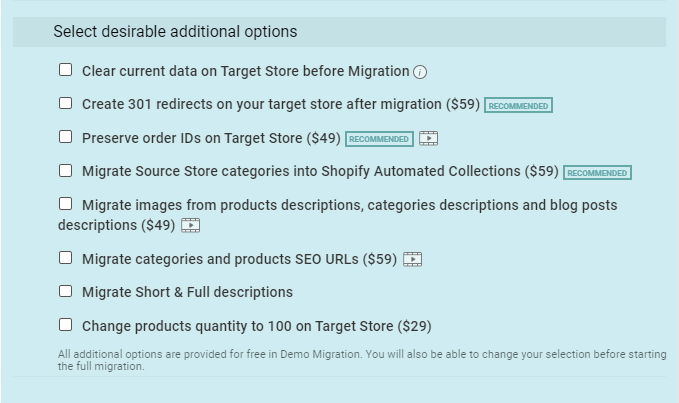
It’s worth noting, however, that some of the selections at this stage come at a price. Only Migrate Short & Full descriptions and Clear current data on Target Store before Migration are free of charge.
Beyond that, each option is set to add between $29 and $59 to your combined migration bill.
Choosing to Change products quantity to 100 on Target Store, for instance, will have you paying an extra $29.
Then Migrate images from products descriptions, categories descriptions and blog posts descriptions, plus Preserve order IDs on Target Store will cost you $49 each.
That said, the highest-priced options happen to be Migrate categories and products SEO URLs, Create 301 redirects on your target store after migration, plus Migrate Source Store categories into Shopify Automated Collections. Each will have you forking out an additional $59.
So, in the end, the choice is yours. You should pick the options based on your customization needs and budget.
Migration Step 6: Perform a Free Demo Squarespace to Shopify Migration
As we’ve established already, Cart2Cart is generous enough to give you the chance to conduct an unlimited number of demo migrations at no cost at all.
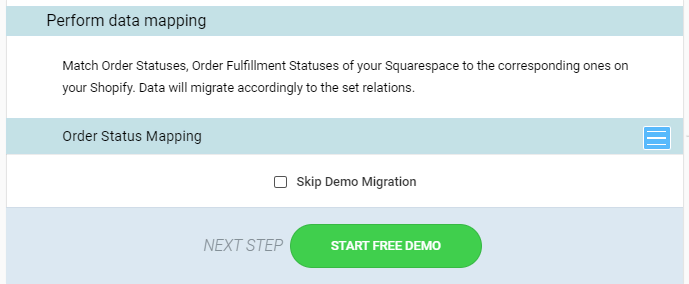
And what does that mean?
Well, in short, a demo migration is essentially a partial demonstration of the outcome you should expect in the end.
And when it comes to the Squarespace to Shopify migration instances, Cart2Cart performs the demos by transferring only a limited number of your store entities. Hence, the subsequent result is usually a mini version of your target store.
But, that notwithstanding, at least the outcome should be enough to show you the raw power that Cart2Cart posses. Plus, you can analyze the demo store for insights into the full Squarespace to Shopify migration.
You should particularly review the links between the entities, as well as the store’s overall organization on not just the frontend, but also its backend.
At this stage, therefore, you might want to leave the Skip Free Demo Migration option blank. The whole procedure might take 30 minutes or so, but it’s totally worth the trouble.
Eventually, it’s only after you’ve reviewed and approved the demo store should you proceed with the full Squarespace to Shopify migration.
Migration Step 7: Conduct a Full Squarespace To Shopify Migration
This is where you get to finally direct Cart2Cart to fully migrate Squarespace to Shopify.
Not so fast though. Before the system gives you a green light, it’ll bill you for the migration service based on the number of entities you’ll be transferring, as well as the supplementary customization options you’ve added.
But, it doesn’t always stop there. The costs could increase further if you choose to purchase one of the migration insurance options that Cart2Cart offers.
Well, that wouldn’t be such a bad idea when you come to think of it, since the Squarespace to Shopify migration process isn’t entirely foolproof. Although Cart2Cart has reportedly tried to seal all the possible loopholes, technical issues can still develop from Shopify or Squarespace service interruptions.
In that case, the migration insurance grants you the privilege to perform remigrations at no extra cost. The cheapest option offers one free remigration with an allowance of 14 days, while the costliest open to as many as 3 remigrations over a period of up to 80 days. The choice is yours. In that case, the migration insurance grants you the privilege to perform remigrations at no extra cost. The cheapest option offers one free remigration with an allowance of 14 days, while the costliest open to as many as 3 remigrations over a period of up to 80 days. The choice is yours.
Ultimately, hitting the full migration button will transform Cart2Cart into a workhorse. It’ll transfer all your essential Squarespace entities to your target Shopify store within a couple of hours.
But, overall, the total duration depends on the amount of data transferred.
Over To You
Once Cart2Cart is done with its part, it’s now over to you.
But, don’t rush into customizing the target store. Begin by reviewing all the transferred elements in detail, and take all the time you need as you countercheck every single entity.
Then to ensure everything runs as required, you could even process a couple of test orders.
And in case you happen to flag up an issue at any point, you can always reach out to the technical support team at Cart2Cart.
If not, then I guess you could go ahead and pop champagne for a celebration- first, a toast to the successful Squarespace to Shopify migration, and another to the Shopify journey you’ve just begun!
How would you describe your entire migration experience?

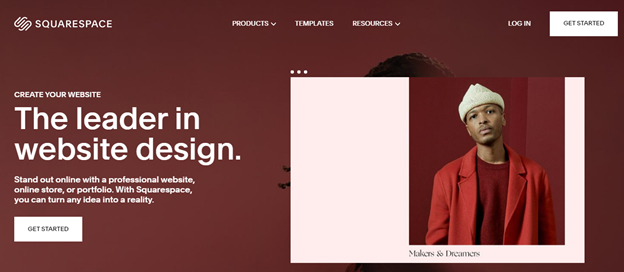
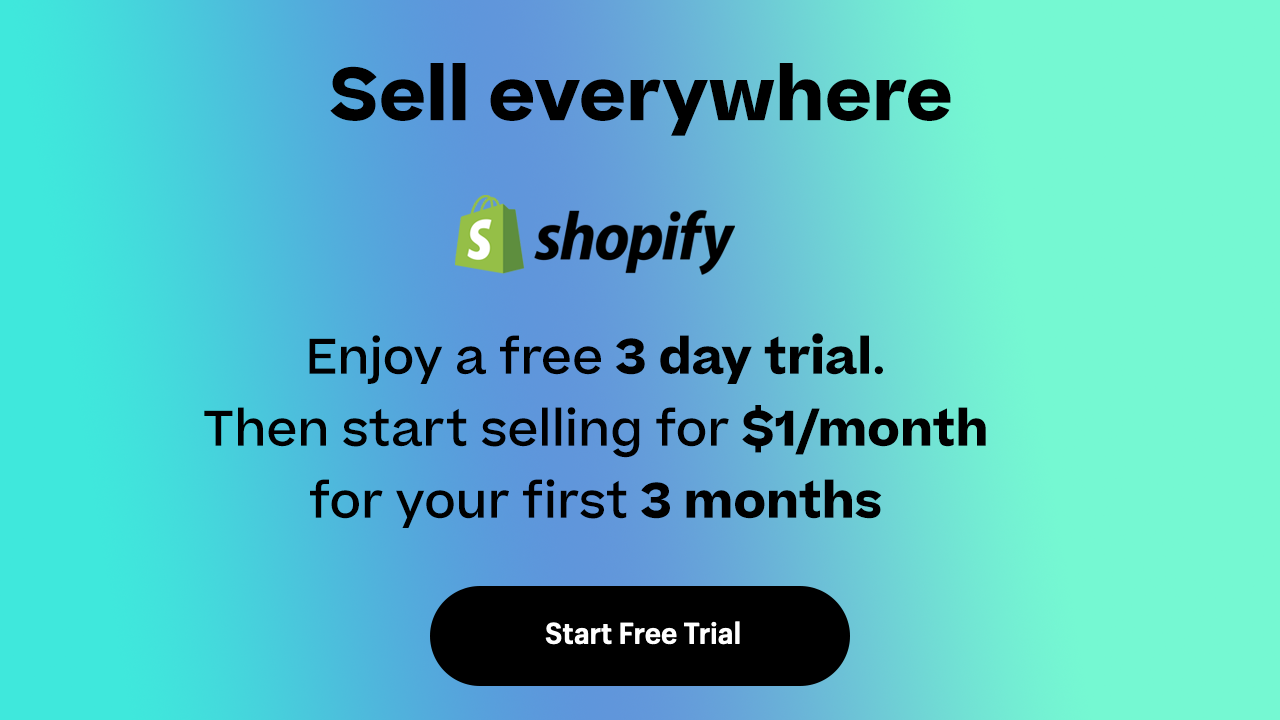

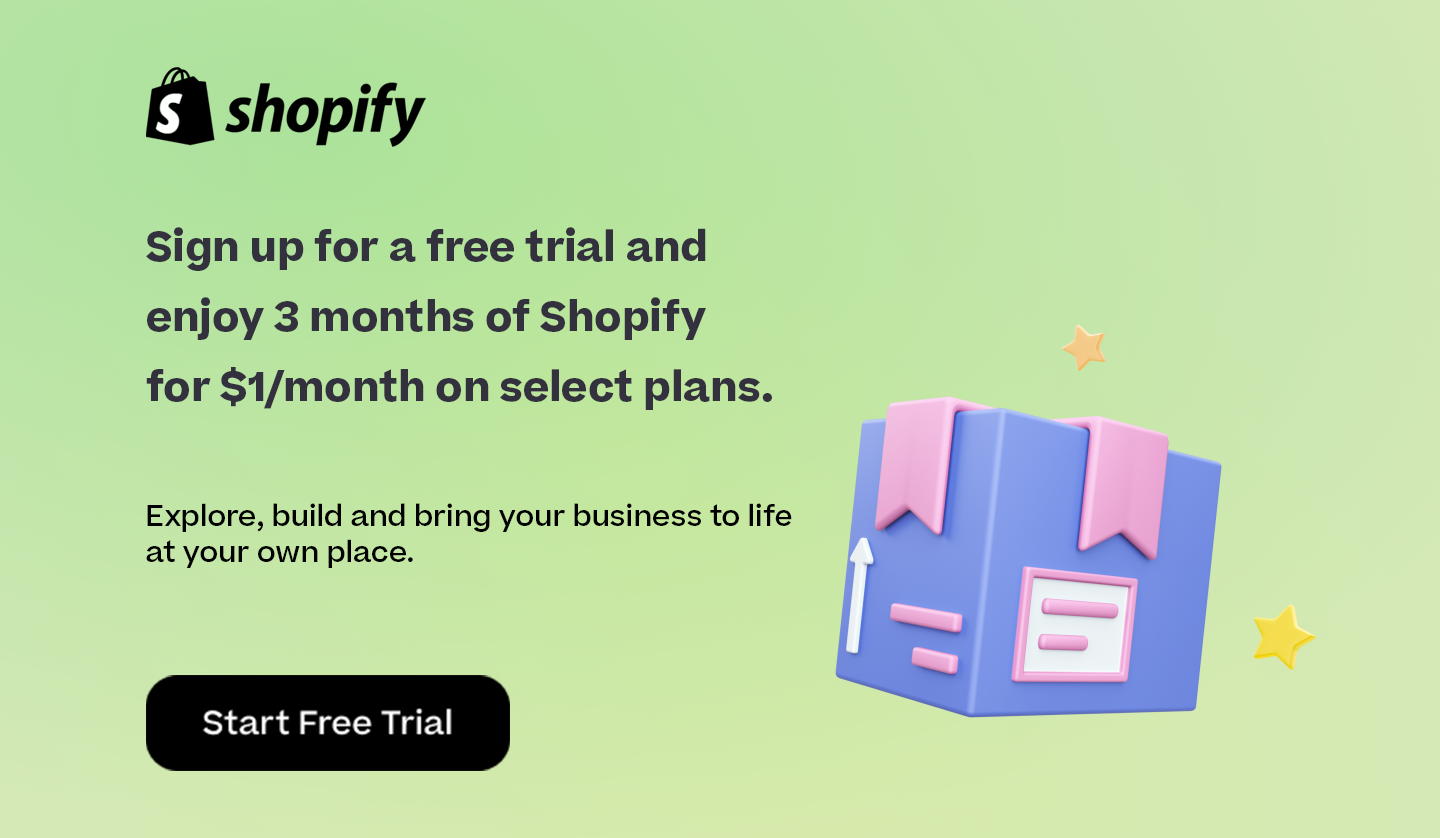

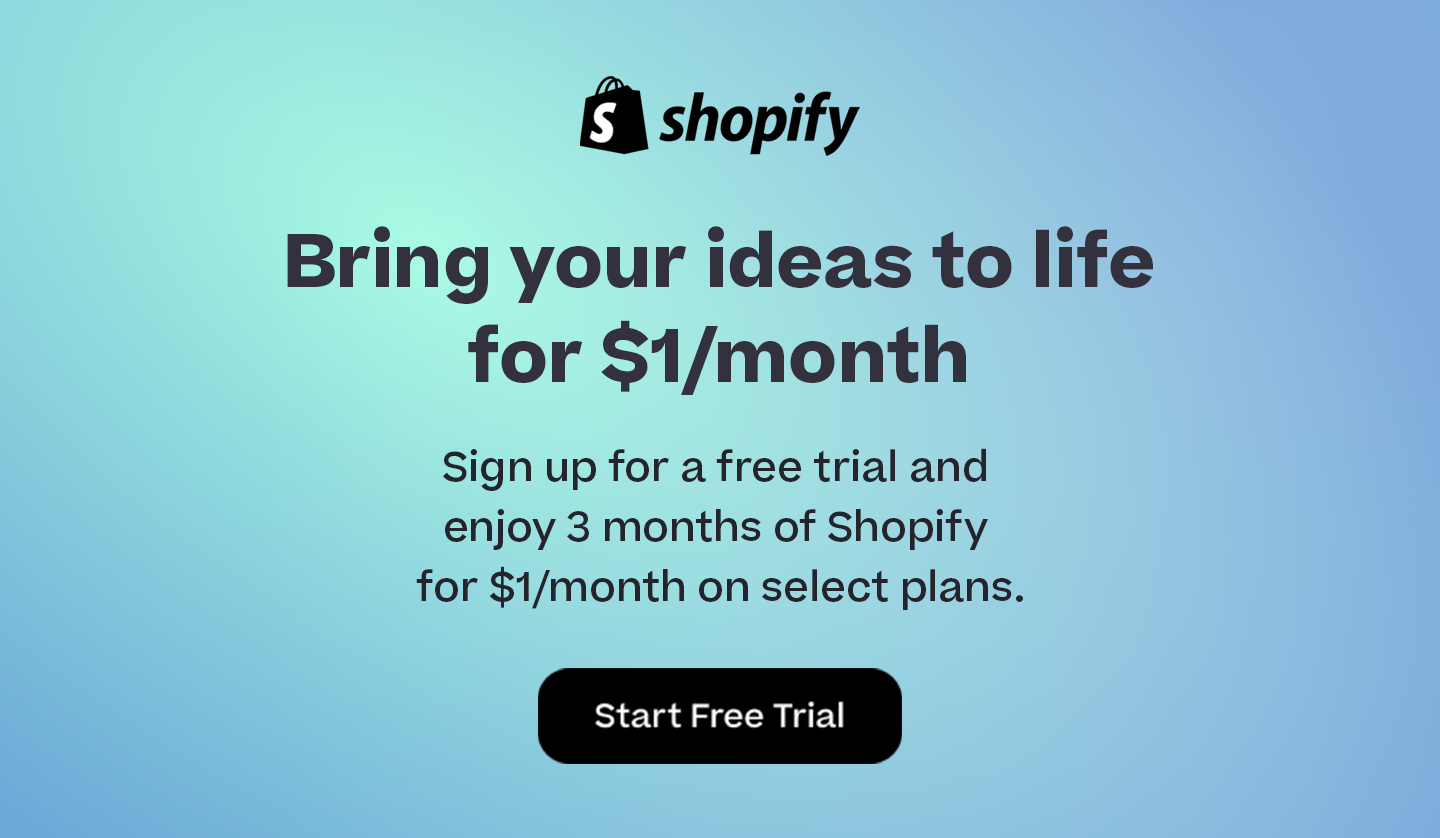
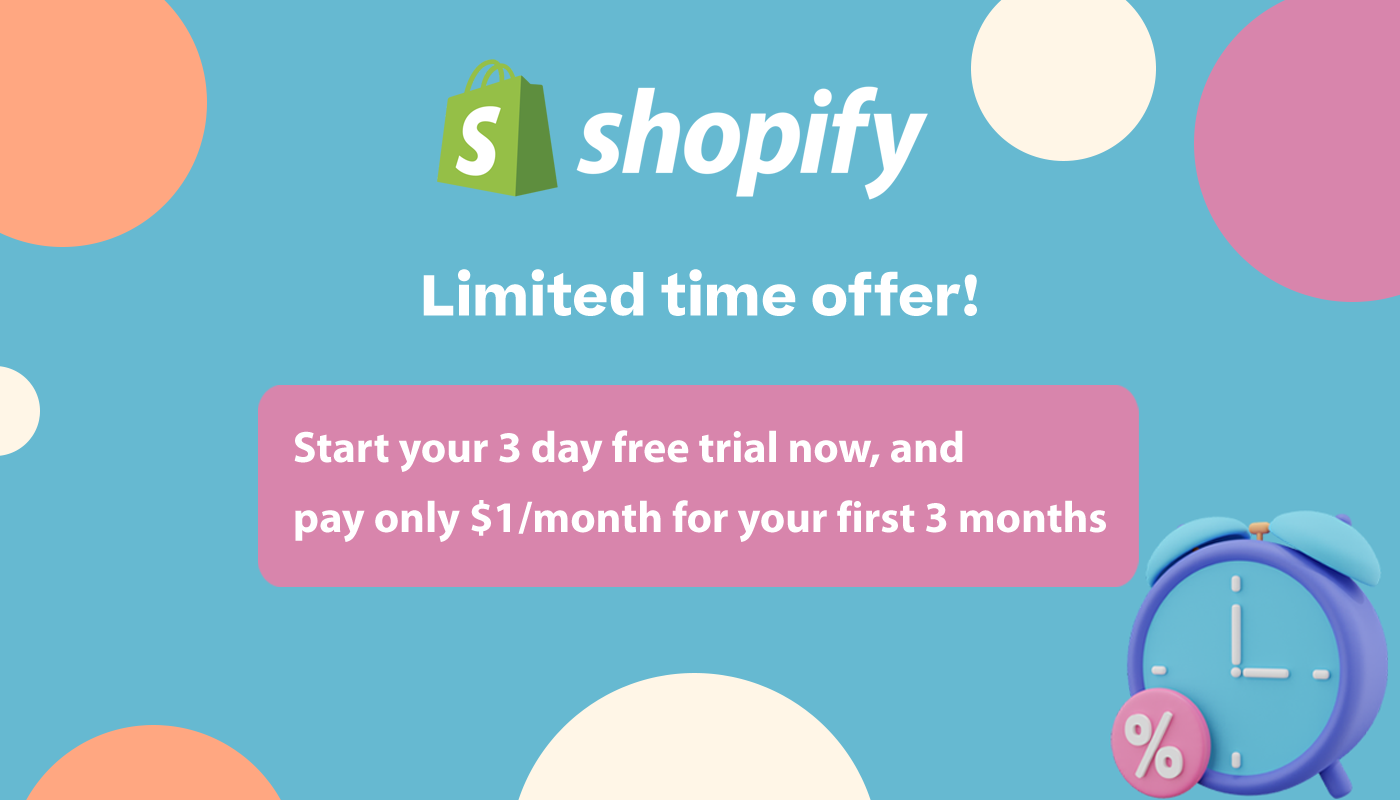
Comments 0 Responses