After that, we'll dive deep into the other Wix offerings, including the options to make blogs and portfolios, the mobile app, and the large collection of third-party apps.
Keep reading to get a feel for how to use Wix and generate a beautiful website for your professional or personal needs.
Here's a video version of the tutorial for you in case you want to hear my voice 🙂
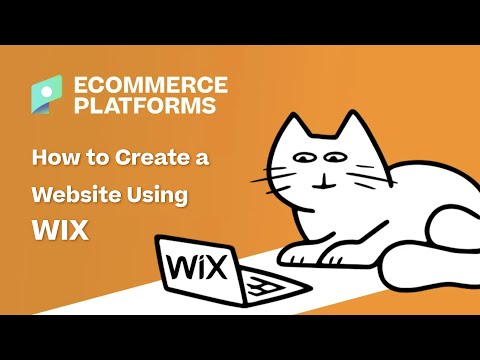
What is Wix and How Does it Work?
Simply put, Wix is an online website creator. It provides a dashboard for constructing a website, managing customers, and checking stats, all online so you don't have to store website files on a local server. All Wix pricing plans provide an all-in-one website package with web hosting, themes, online store tools, and more.
Therefore, you pay a monthly fee to gain access to all the features, as opposed to a self-hosted solution like WordPress where you go and find hosting and a domain name yourself and combine it with WordPress.
Because of this configuration, Wix is much easier to manage, especially for beginners. Advanced developers also like Wix since it speeds up the development process and helps them make more websites for clients.
So, Wix functions as a SaaS (software as a service) product, making for a do-it-yourself environment where regular website owners don't have to necessarily reach out to a web developer to make their website. However, Wix also offers powerful tools for developers who design sites for clients, and even beginners can tap into the Wix developer network in case they want something more advanced produced on their own website.
How Much Does Wix Cost?
Wix offers affordable pricing plans for regular websites, ecommerce sites, and enterprise businesses.
Pricing from Wix is often considered some of the lowest in the business. Not to mention, you have a wide variety of plans to choose from, giving you more flexibility. They also have a free plan available for personal blogs or those who want to test out the platform using a Wix subdomain.
How to Use Wix to Make an Online Store
It all begins by going to the Wix website and starting an account.
They ask you a few questions about your new business and require an email and password. After that, you get logged into the Wix dashboard to begin designing.
The dashboard includes a healthy dose of information and features, as well as a list of steps you need to complete to make your website publishable.
For instance, you can add a product to your store, customize the theme, or configure online payments.
For this section, we'll walk you through how to use Wix for creating an online store.
The first step is choosing a Wix pricing plan that includes payment processing. We covered that in the previous section, under the Business and Ecommerce Plans.
Moving forward, you need to select a template to start your website's design. Keep in mind that once you choose a template you can't change it to something else in the Wix editor. However, it is possible to create a completely new site from the Wix Editor.
Therefore, when you start your Wix account, or when you add a new website, click on the Edit Template button to choose a template and create a completely new design. You also have the option to use the WIX ADI artificial intelligence builder.
Scroll through the template library to get a feel for the types of designs available. Filter by industry, website type, and style of design.
You can view each template before setting it as your primary design. Once you decide on a template, click the Edit button.
That brings you to the Wix Editor, a beautiful drag-and-drop page builder with several menu options and the ability to click on just about any element to adjust its settings.
For instance, the primary menu has tools for editing pages, backgrounds, media, your blog, and much more.
Customizing your website all works on the frontend designer. Click on any element to reveal its unique settings.
As an example, we can click on the main Heading module and a popup shows up with the Header module's settings. We can change the font size, the text within the header box, and add some effects.
Seeing as how we're trying to make an online store, you also want to ensure that your product pages look good and you have a full Shop page to highlight the best items in your store.
To modify any page, go to the Menus and Pages button.
The Shop page should already have a nice design from the template you chose from before. However, you may want to customize it a bit to ensure it looks good for your customers.
There are also links to modify the cart page, thank you page, and the global design for your product pages.
To actually add a product to your store, go back to the main dashboard and click on the Store Products tab.
This reveals a long list of whatever products you already have on your site, most likely the demo content inserted by your template.
Click on the New Product button to add your own item.
You can also feel free to customize the demo products if that makes things easier for you.
Each product page provides various fields to fill in and customize. Make sure to give the product a name, upload some photos, and mark that it should be shown in your online store.
You can also add the product to a collection.
Scroll down on the product page editor to type in information like the product price, discount, and description.
They also have a Promote section to complete tasks like coupon creation and email campaigns.
Make sure to click on the Save button to publish each product on your website.
Next up is adding a payment gateway.
Click on the Settings tab in the dashboard and find the Accept Payments button.
Wix allows for many types of payment processors, but the primary ones include Wix Payments, PayPal, and Manual Payments.
You must go down further on the page to look at other payment gateways and integrate with those.
Having said that, the simplest method is to opt for Wix Payments, seeing as how it decreases your fees and it only takes a few seconds to configure.
Click on the Connect button to walk through a few steps for Wix Payments.
It legitimately only takes a few seconds. The only other step involved is actually signing up for a Wix payment plan to activate the gateway.
Finally, it's necessary to stick around in that Settings area to cover all the essentials like your Business Info, Store Shipping, and Store Tax.
It's a good idea to walk through every button on this page, prior to launching your online store. You can find tools for roles and permissions, favicons, social sharing images, and more.
The final step to learning how to use Wix is adding your domain and launching the website. To complete both steps, go back to the Settings page in the Wix dashboard.
You'll find a Connect Domain link at the top of the page to either transfer over a domain from before or buy a new one inside Wix. Both processes are fairly straightforward, as Wix provides the steps to complete both. In addition, most Wix plans come with a free domain name for the first year.
You can also click on the Compare Plans link to find a plan that fits your needs. The plan selection and payment activates your website and makes it eligible for publishing. Remember, you'll want to go with a Business and Ecommerce plan if you want to sell products and collect payments.
You have quite a few other features to take advantage of in Wix (like marketing and advertising options). We covered the absolute essentials and made sure you at least have a fully functioning website with a solid design. Yet we encourage you to continue exploring the many Wix features, as you'll most likely want to dive into things like marketing, SEO tools, and social media.
Using Wix to Build a Standard Blog or Business Site
In the early days of the company, Wix offered one of the best website builder options, with a few limited tools to make an online store. It provided a way for business owners to run their own sites without having to rely too much on a designer. Therefore, it makes sense to build a standard business site or blog with Wix as well. What's great about this setup is that you can still incorporate a simple PayPal or payment processing button if you plan on selling a few simple products.
In addition, you're always able to upgrade to an ecommerce account if you expand to sell items from your Wix site.
Wix offers a large collection of templates to get started with a non-ecommerce website. For example, you can make a portfolio, a news publication, or even an event landing page to collect information from people coming to your event.
The process of building a basic website through Wix is similar to how we make an ecommerce store. The main difference is that you need to choose the right theme and pricing plan.
To begin, either create an account with Wix or build a new site from your current dashboard.
The first page asks what kind of website you want to make. Your selection leads you to relevant Wix templates to start the design process with the right theme.
For a regular website, you can choose just about any category you want, as long as it's not an Online Store. For instance, you may need a Blog, Portfolio, or Fitness website depending on your type of business.
For this tutorial, we'll choose the Blog option to show you just how easy it is to launch your own business or personal blog. Most of the steps are the same for the other categories, except you'll receive different templates, and you may have to adjust settings for specific areas, like the portfolio page for a CV or portfolio.
Choose to Edit A Template from the next page. You have the option to let Wix automatically edit and create a website for you (based on questions you answer) but it's usually best to go through the manual editing so you can incorporate your own logo and written content.
Next up, scroll through the recommended templates based on the site category you went with. Feel free to filter to other categories or cut down on items that don't fit your brand.
This page currently shows us all the blog-oriented templates, making it easy for us to get started with a beautiful design.
We'll select the Personal Blog template since it's simple, clean, and modern.
Click the Edit button for the template you want. You can also Preview each one to see a full-size version prior to editing.
Selecting a template sends you to the Wix Editor. Use the visual builder to change text and photo modules to fit your own business. We recommend going through every page on the left menu to fill in the right content and optimize your website.
For instance, the menu has options to modify your background, add pages, and adjust media elements.
For the simplest type of blog, you would want to edit the homepage so that people know what they're getting into when they land on your website. You can upload a logo, change the tagline, and design your menu to lead to the right pages.
Other than that, the main part of an online publication is the blog itself. This gets shown as a feed of articles under the Blog menu item. To edit that blog or add a new article, click on the My Blog button in the Wix Editor menu.
This reveals a set of buttons to either manage your posts or create new ones. You can also format your blog pages, add blog elements, and adjust things like categories and tags.
For now, click the Create A Post button to begin publishing content to the blog.
What's great about Wix is that every type of pricing plan and theme you choose has a blog. Therefore, you can make an online publication with an ecommerce site, a portfolio, or a blog like this one.
The blog management dashboard includes a quick area to add a title to an article, write your content, and include media elements like images and videos.
The left menu has settings for designating the author and cover image. Other buttons include SEO, Categories, Tags, and Sell Subscriptions, all of which have settings you should consider changing, or at least checking, prior to publishing an article.
Once your article is done, click on the Publish button in the upper right-hand corner to display the finished product on the Blog page of your website.
The Blog part of your site functions like a portfolio, or feed, with the list of articles you've most recently published.
As you can see, the “Los Angeles” blog post I published before takes the first spot in the blog feed, making it easy for readers to locate the most recent pieces.
You have a wide variety of other tools to utilize while making a standard website with Wix, so we encourage you to explore the sections for SEO, subscriptions, and all the pages you plan on having on your website.
However, the last task to complete involves upgrading to a paid account that's meant for a standard blog or website.
For this, go to the Website Plans section when upgrading. Choose Combo, Unlimited, Pro, or VIP. In the future, you have the option to upgrade to a Business and Ecommerce Plan if you want to start accepting online payments.
It's also an option to stick with the free website plan, which is ideal for personal blogs, seeing as how those accounts serve up Wix ads on the website and require you to have a Wix subdomain, instead of your own professional domain name. Although it's tempting to have a free site for your business, we highly recommend paying for a premium plan unless you're planning on using Wix for a personal site. The professional domain name alone is worth the price.
A Look Into the Wix App Store
A primary advantage of building an online store or website with Wix is that you gain access to the Wix App Market. This collection features all the integrations that come with Wix, for expanding upon the standard features provided in your Wix plan.
All of these apps are vetted and approved to get listed on the App Market, so you know that Wix has tested them to work on their platform.
Wix offers a solid collection of built-in features, but the app store elevates your design potential by turning it into a versatile system that integrates with the most popular apps for things like marketing, analytics, and more.
To find the App Market, go to the Apps button in the dashboard menu.
Click on the App Market button that appears.
You also have the option to select Manage Apps if you already have apps installed on your website and would like to edit or remove them.
The App Market showcases hundreds of apps, some of which you will have heard of, while others are newer to the marketplace. The page includes a filtering menu on the left to select unique categories like Team Picks and Newest Apps. You can also choose more specific categories such as Marketing, Analytics, or Communication.
Many of the apps, especially the recommended ones on the first page, offer completely free integrations, or at least some sort of free plan. Keep in mind, however, that some apps require payment, or at least you'll have to pay for them to get the functionality you desire. Remember this when thinking about your budget.
To add an app to your store or website, click on the View App button. Each app has its own sales pages with information about features, screenshots, and reviews. Click the Add To Site button when you're ready to integrate. It's easy to uninstall an app, so you can test them out and see if they're right for your business.
Search for apps using a keyword in the search box or by clicking on the preorganized categories and collections.
For instance, the Marketing tab shows us a total of 65 apps in that collection, some of which offer features for viewing visitor actions in realtime, displaying social posts, and sending out newsletter emails (through popular services like Mailchimp).
A Glance at the Wix Website and Ecommerce Store Themes
Learning how to use Wix always involves choosing a theme to begin your design. Wix provides a healthy list of templates in its Theme Library, all categorized and ready for implementation based on what type of website you plan on creating.
Using a theme in Wix takes only a few clicks. Not to mention, they're all free as long as you pay for a Wix membership. Many online stores and website platforms don't offer exclusively free themes, so you save a bit of money with Wix. You also have the opportunity to use the Wix artificial intelligence site builder, which asks you questions about your business and attempts to create the site for you, with logos and everything.
As for the theme collection, Wix definitely stands out compared to the competition. All of the themes provide sleek and modern designs, most of which offer beautiful banner images, animations, and icons. We recommend testing out any theme before implementing it for your website. You may find that some features aren't included with certain themes, so it's a good idea to make a list of your desired features and check each demo to make sure. For instance, you may find that some themes lack quality social media sharing buttons. That could be a deal-breaker for many companies.
Overall, we suggest going through the Theme Library and searching based on what type of website you want to make. The Business Website section offers subcategories for things like consulting, services, and real estate. You can even get more specific with themes for farming, pets, and cars.
The Business and Services category includes options for health and wellness, like if you were to run a yoga studio or a therapy service. Other subcategories for the business section include travel, resumes, and basic one-page landing pages.
We also like that Wix offers a complete section for restaurants, seeing as how a web designer is often too expensive for a startup restaurant. Therefore, you can develop a beautiful website, and create a web presence, by selecting a theme that matches the style of food being sold.
The Blog category contains a healthy number of templates to begin your blogging journey. Many of them provide media-oriented designs with blog feeds right on the homepage. These themes are also optimized to promote sharing through social sites and email marketing. Many of them have email subscription forms on the homepage to begin building your email list.
The list goes on, seeing as how Wix offers templates for event-oriented websites. This way, you can run a business conference or an online event to talk about gardening, or web design, or photography, with help from a website that collects RSVP information and sends out emails to your attendees.
As for using Wix to build an ecommerce shop, the Theme Library includes a myriad of templates to accept payments, build a product catalog, and match your brand. Simply click on the Store dropdown menu to see the list of theme categories, including:
- Fashion and clothing
- Jewelry and accessories
- Arts and crafts
- Home and decor
- Beauty and wellness
- Food and drink
- Sports and outdoors
- Electronics
- Kids and babies
- Books and publishers
- Pets and animals
- CBD
This list grows on a regular basis. Again, we recommend you click through much of the library with the intent to identify which features come with each theme. The idea is to locate a theme that's so close to what you need, in style and functionality, that you don't have to customize it much or worry about contacting a web designer.
To test out each theme, scroll over an option and click on the View button. You can either view the theme in a popup window or opt to see the full theme in a new window.
Do your best to check off every feature you want on your list. There's always the possibility to add an app to make up for a missing feature, but ideally, you go with a theme that's just about perfect for your brand.
This theme, for example, already has social media buttons, a product catalog on the homepage, and a chatbox.
Also, check out some of the product pages to see if they have everything you want. Keep an eye out for large product photos (or zooming), product variants, a returns tab, a place for shipping, and a way to add the product to a list of favorites.
How to Use the Wix App
The Wix Owner app serves as a mobile version for site owners to manage their websites and make changes or additions without having to log onto the desktop version of the platform.
This way, you can add a product or reply to a blog post comment when you're on the road, at a conference, or while sitting at home away from the office.
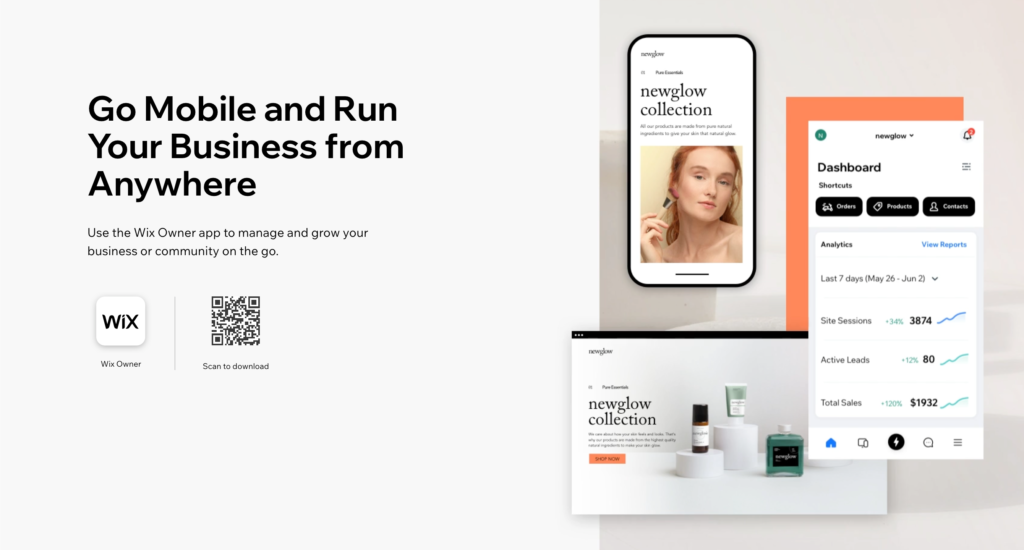
If you're wondering how to use the Wix app, all that's required is to go to the Wix Mobile App page and either scan the QR code or click the Download button. You can also find the Wix Owner app inside the Apple App Store and the Google Play Store.
You simply download the app, log in to your regular Wix account, and see a mobile view of your dashboard with buttons to complete tasks like writing blog posts and taking bookings.
The primary features from the Wix Owner app include:
- Booking and payment acceptance.
- Community management.
- Restaurant management.
- Analytics tracking.
- Writing and sharing blog posts.
- Online store management.
- Live chatting with visitors.
- Changing website designs and content.
It's also possible to promote your website from the convenience of your mobile devices, using dashboard features to send email marketing campaigns and create social posts to share with your followers.
We especially enjoy the live chat module within the app, seeing as how you can offer customer support to your online store and business customers without sitting at your desk or hiring extra people to manage that for you. It's all managed inside the app so you can provide a quick answer to a question while riding the train home from work or right before you go to bed.
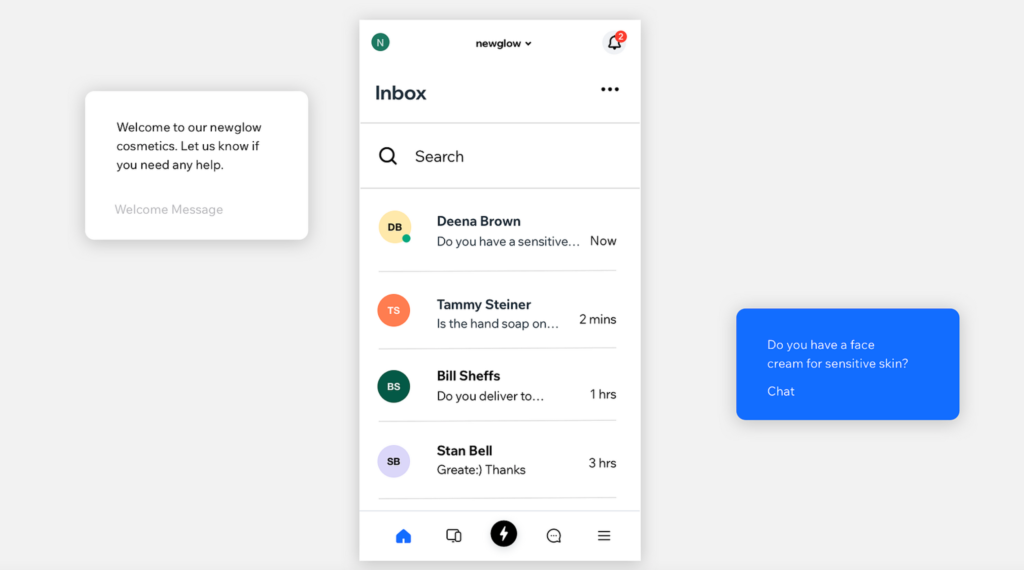
In terms of online store management, the mobile app offers a sleek interface for accepting sales, fulfilling orders, and taking payments. You can also add tracking numbers and send out coupons directly from the mobile app. The app includes large buttons for quickly adding a new product and uploading photos of that item, so it's not necessary to be on your computer to launch a new product.
Furthermore, the app allows for the review and management of bookings at any time, with options for changing your calendar and offering pricing plans for each booking. Everything from restaurant orders to community memberships can be managed from the Wix mobile app, pushing you towards a more mobile business ownership experience, and in turn, helping customers at every step of the way.
All About Wix Editor X
The standard Wix page builder offers an incredible number of features and visual content editing tools for the average user.
That's all great, but what about the more advanced designers and developers who crave top-notch coding and development tools?
That's where Editor X comes into play.
In short, Editor X is Wix's solution to the idea that Wix is only for beginners who know nothing about design.
Wix seems to understand that professional developers often want more than basic drag-and-drop design features, especially considering that sort of undermines the advanced skills they would usually use to design incredible websites.
Notable features from Editor X include the following:
- Text scaling.
- Custom breakpoints.
- A flexible canvas.
- Advanced sizing control.
- CSS units.
- Layout flexibility.
- Grid layouts.
- Docking.
- Media stacking and scaling.
You can create a website for free with Editor X, but it's also possible to choose one of the premium Wix plans and integrate that designer with your standard Wix features.
To get the process started, go to the Editor X website and click the Start Creating button.
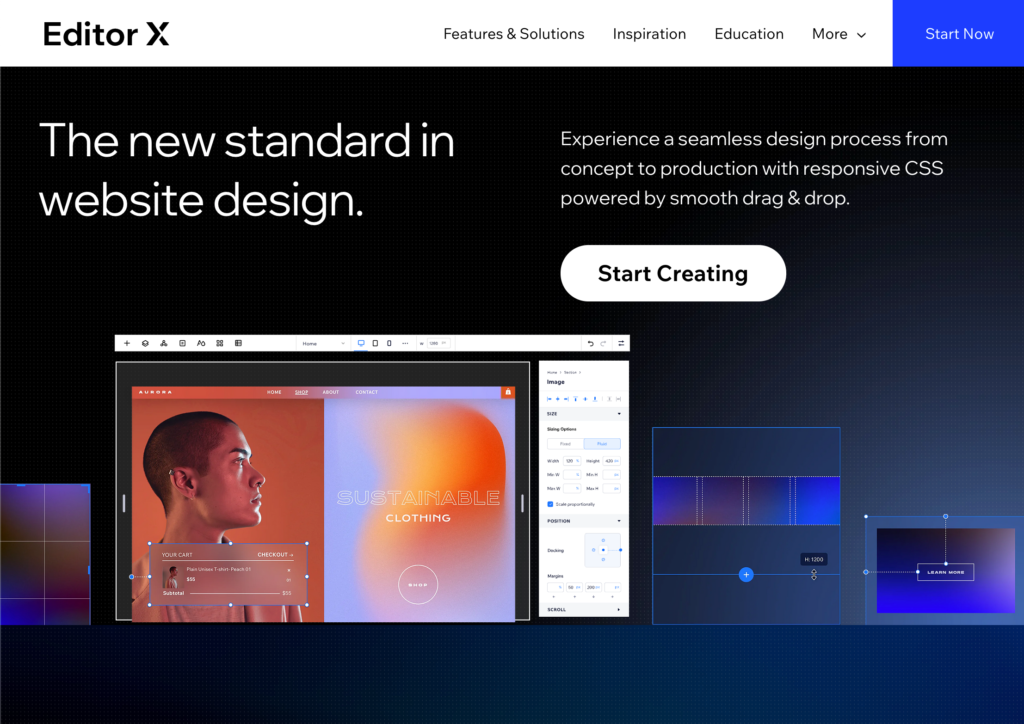
Much like designing in the regular Wix page builder, the Editor X interface offers a list of templates to start your design. The difference is that these templates function more like frameworks, with highly customizable interfaces and beautiful core features to make an advanced online store or website.
You also have the option to start with a blank canvas, something that many advanced developers use.
The blank canvas or template then goes into Editor X.
As you can see, Editor X is rather unique when compared to the regular Wix page builder. It still offers drag-and-drop elements, but you can get far more technical with tools for layers, coding, and adding assets.
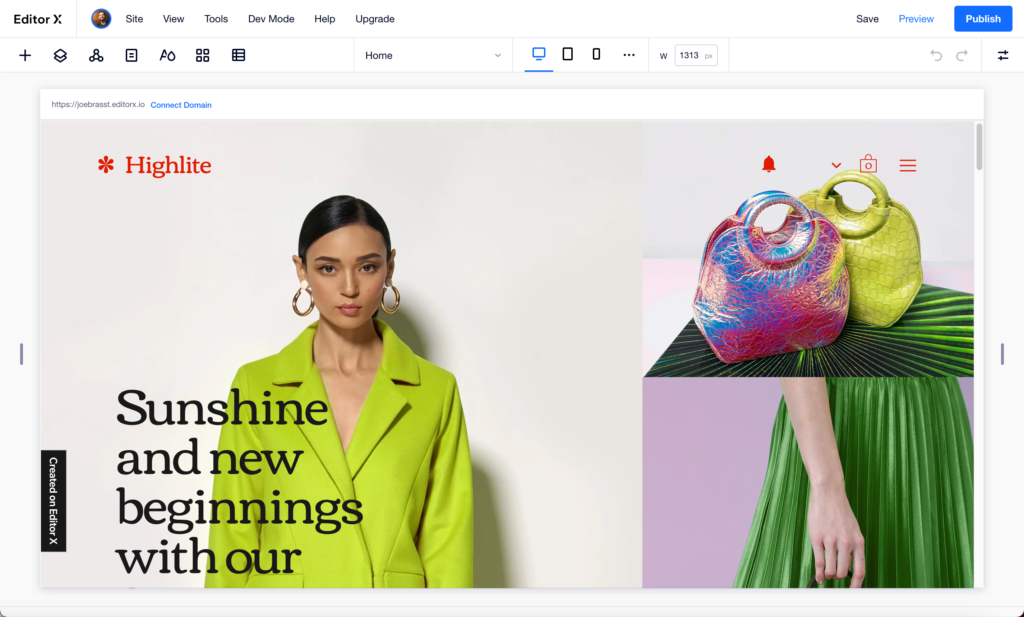
The “+” button opens up that list of assets to include on your website, with options like paragraphs, buttons, and containers. These are the simpler design modules and overlap quite a bit with the regular Wix page builder.
They are great for rapidly designing a site when there's no need to tap into the coding or to mess with layers.
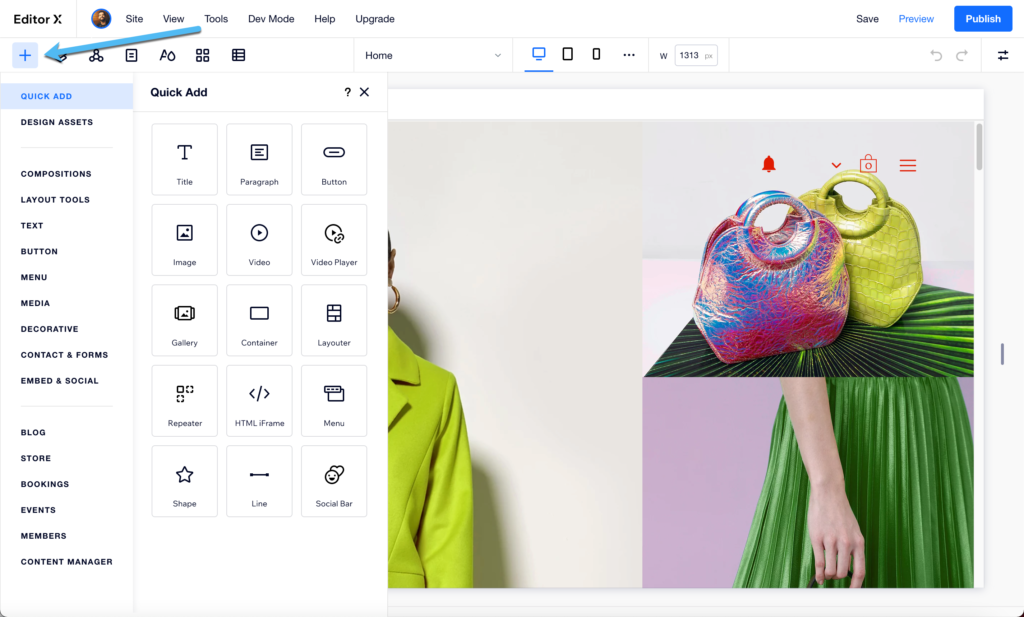
As an alternative, Editor X provides a way to switch to Dev Mode, where all main pages on your website appear in a hierarchy list for editing. You can then add or modify the code from each page.
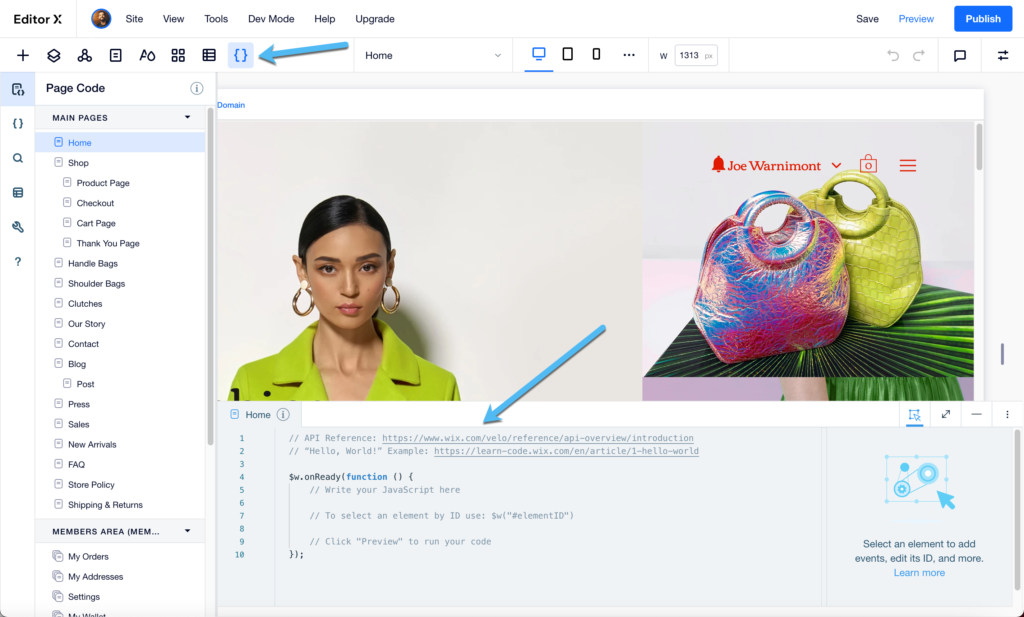
This is a far more powerful editor than what's included with the basic Wix page builder. We definitely like both of them, but we suggest you spend additional time with Editor X to unveil its wide range of tools for completing site designs for agency and development clients.
The last step is to click the Publish button to see the design live.
Make a Logo with Wix
On top of the Wix page builder and Wix Editor X, a logo maker is available for designing a professional logo that matches your website.
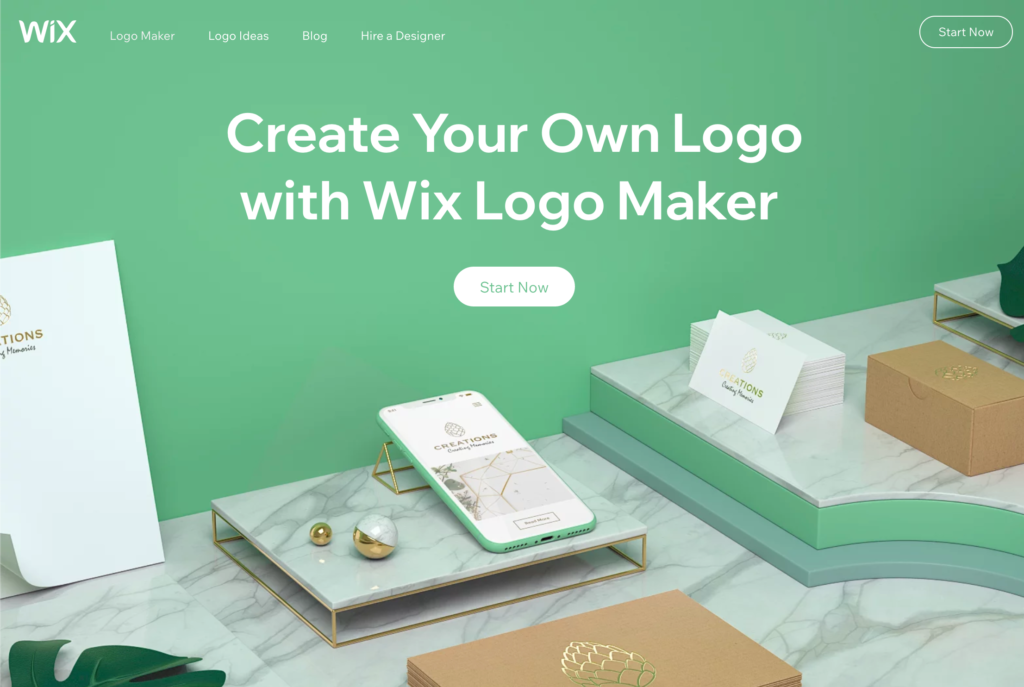
Click the Start Now button to begin. Then, click on the Create A Logo button to make the logo using the built-in designer. They have an option to hire a professional designer, but we recommend at least checking out the automated tool first.
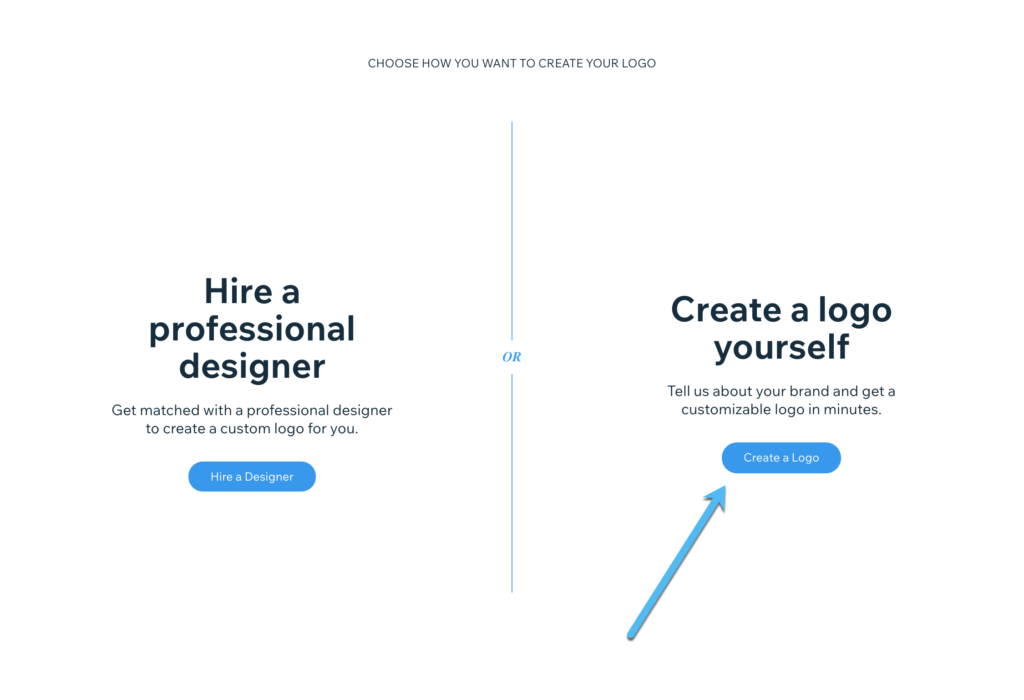
Type in the business name and tagline. If you don't have a tagline, skip that field.
Click the Let's Go button to continue.
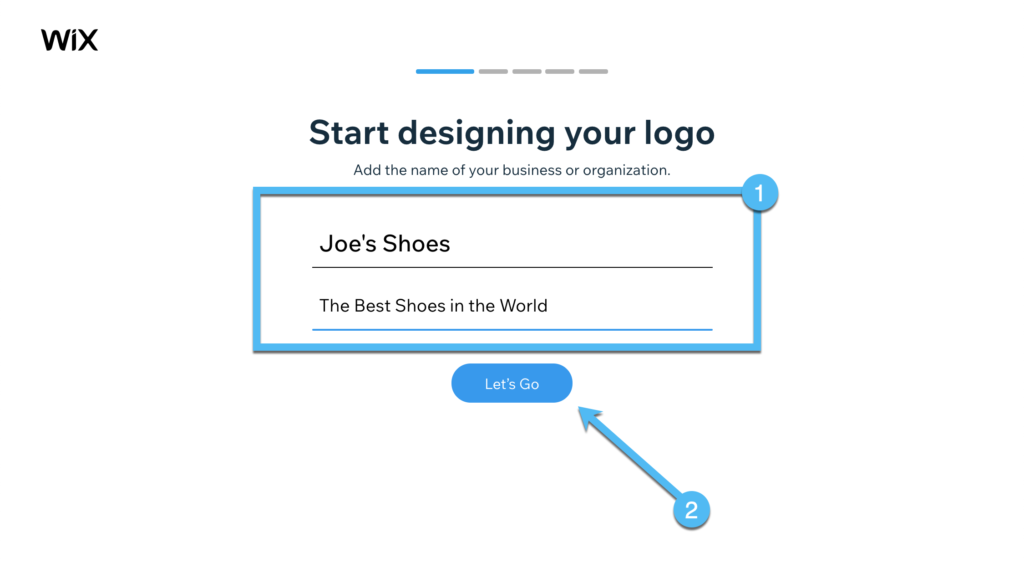
Type in your industry. Wix provides suggestions as you type in letters, so you should be able to find a category that fits your brand.
Click the Next button.
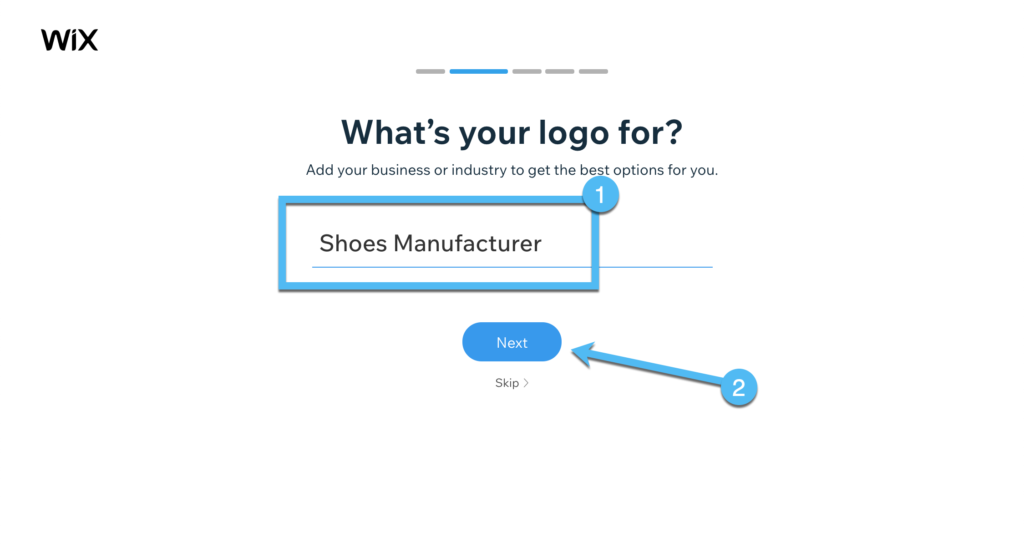
The next page gathers information about the desired look and feel of the logo. For instance, we can specify that you want a playful, timeless, and creative logo.
Once you choose all your options, click the Next button.
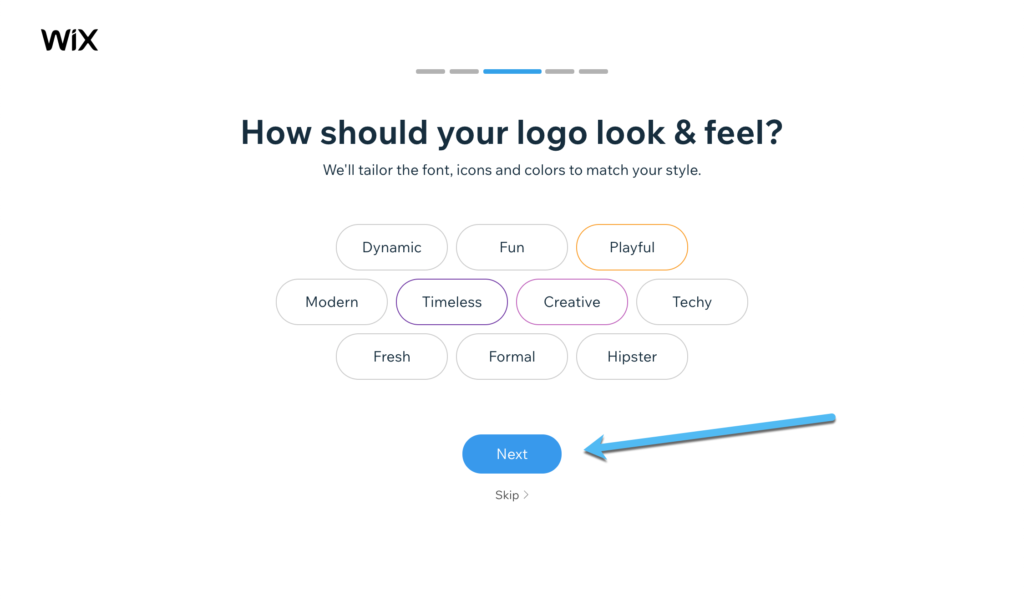
Wix then walks you through a five-step questionnaire, asking you which of the following logos you like better when comparing two logos side-by-side.
Choose your favorites to get a much better result when Wix designs the logo for you.

Also, be sure to mark down where you plan on using your logo. This way, Wix generates the proper file formats for the logo at the end.
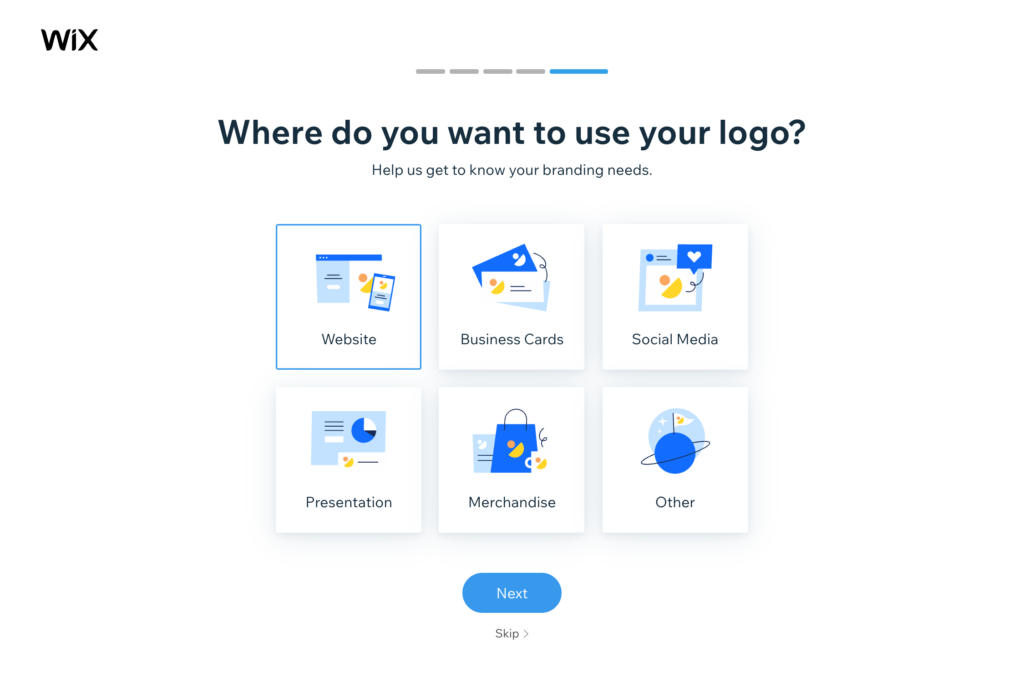
Finally, your suggestions and preferences go into the automated logo maker. It delivers a long list of logo options for you to scroll through.
We encourage you to take your time in your decision. In addition, these logos don't have to be perfect, seeing as how you can edit them in the next step.
For instance, you may like the design of one logo but want a different color scheme. That's all changeable on the next few pages.
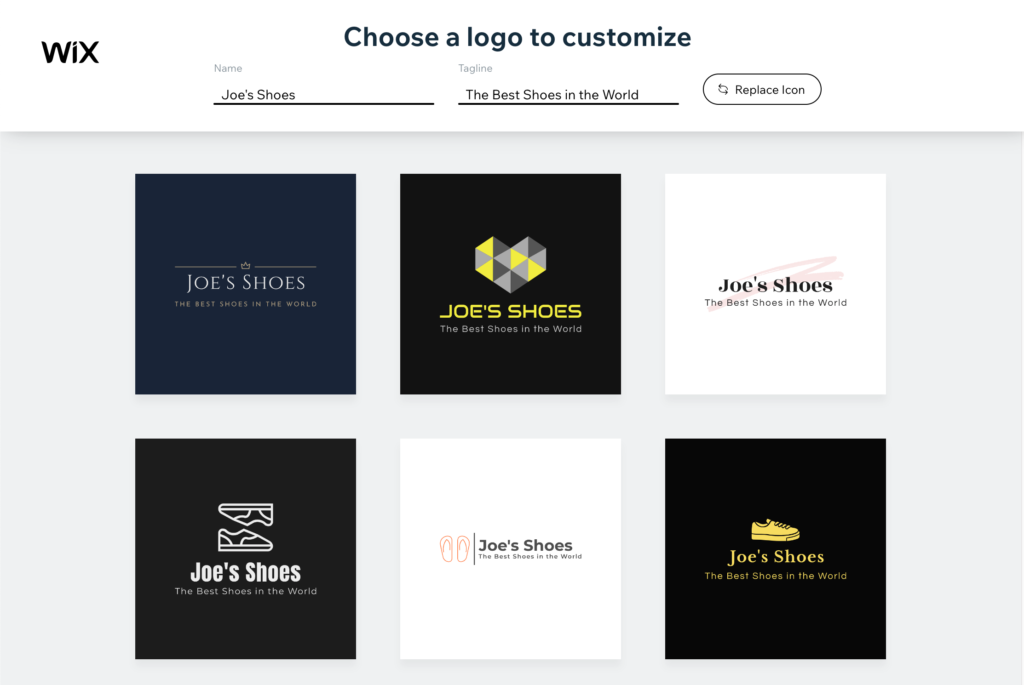
Click through the customization tools on the next page. Your options include settings to adjust the color palette, text, icons, shapes, and background.
Once you're happy with your customizations, click the Next button in the upper right-hand corner.

Wix then asks you whether you'd like to get a matching website or not.

You can pay for a logo by itself, but it's far more economical to get a website with that logo.
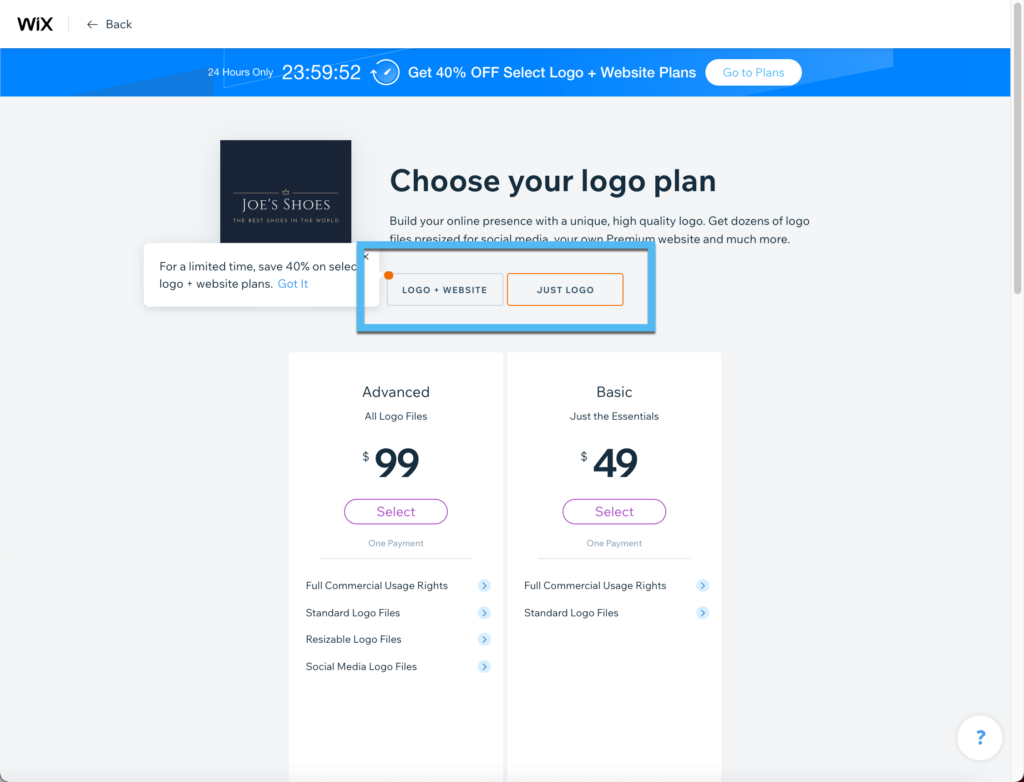
That's why we recommend people primarily use Wix for their website or online store design. After that, you can tap into the logo maker to figure out if any of the presented logos look professional enough for your brand. When you go for a logo with a website the logo is pretty much free since it gets lumped in with your monthly rate for website design.
Marketing with Wix
Another necessary part of owning a website or online store is marketing. Some online website builders require you to find your own marketing tools, where you run social media marketing and email marketing from two different dashboards.
That's not the case with Wix, since they offer a complete set of marketing features for growing your brand, boosting traffic, and engaging with your clients.
Some examples of tools for boosting website traffic include:
- Built-in email marketing with some of the most popular email marketing providers. Send out newsletters and information about sales to your customers, all from the convenience of your Wix dashboard.
- Automated social posts whenever you publish a new product, make a new blog post, or create a sale or discount.
- Facebook Ads that sync with your online store and get published to Facebook in an automated manner.
- A video maker to generate promotional videos that align with your brand.
Wix also offers marketing tools to help services engage with their clients. Some of these options include:
- Lead capture tools such as contact forms and funnel-building items.
- Financial tools for negotiating and closing deals.
- A customer relationship management platform (by Ascend) to speak with customers and record all those conversations for later use.
- A mobile app to chat with customers and manage every aspect of your online store.
- A community management module to create forums and groups for a more well-rounded client network.
Hire Design and Marketing Services Through Wix
Occasionally, website owners lack the skills necessary to build their own websites, develop marketing campaigns, or even manage the ecommerce side of your business. You may even just want a way to free up more time for yourself as the business owner.
For situations like these, Wix has a Marketplace for Hiring Experts in marketing, ecommerce, web design, and more.
The goal is to go to the expert marketplace homepage and browse through the offered services from Wix partners.
You can sign up for web design, development, and marketing services right from the Wix website.
You can even hire people for smaller tasks like connecting your domain, setting up a Facebook Pixel, or customizing your email settings.
Other businesses need help with the ecommerce side of their business. Therefore, Wix partners with experts to build ecommerce sites and set up advanced store capabilities and search engine optimization.
The expert marketplace provides a well-organized hub for seeking out the right workers for your business. These are all contract workers, but you can sign them up for an extended period of time as well.
We particularly enjoy that the Wix Marketplace includes extensive information about the design, marketing, and ecommerce partners. For instance, you can see where the agency or contractor is located, check out reviews from other users, and see past projects to figure out if they work for your job. In addition, more experts list their standard prices for certain projects, giving you a much better idea of how much you'll spend.
Business Tools like Email and a Business Phone Number
Wix offers various business tools to round out the way your business runs, and to bring most of those tools into one dashboard.
For example, you can use a customer relationship management tool provided by Wix.
They also have options for setting up your own business email that corresponds with your custom domain name. You still need to create a site through Wix, but many of the pricing plans include a business email with the free domain. However, you can then purchase a mailbox for that business email and give other people in your office an email address as well. The email inboxes are provided through Google Workspace, giving you access to other tools like video chatting and document management.
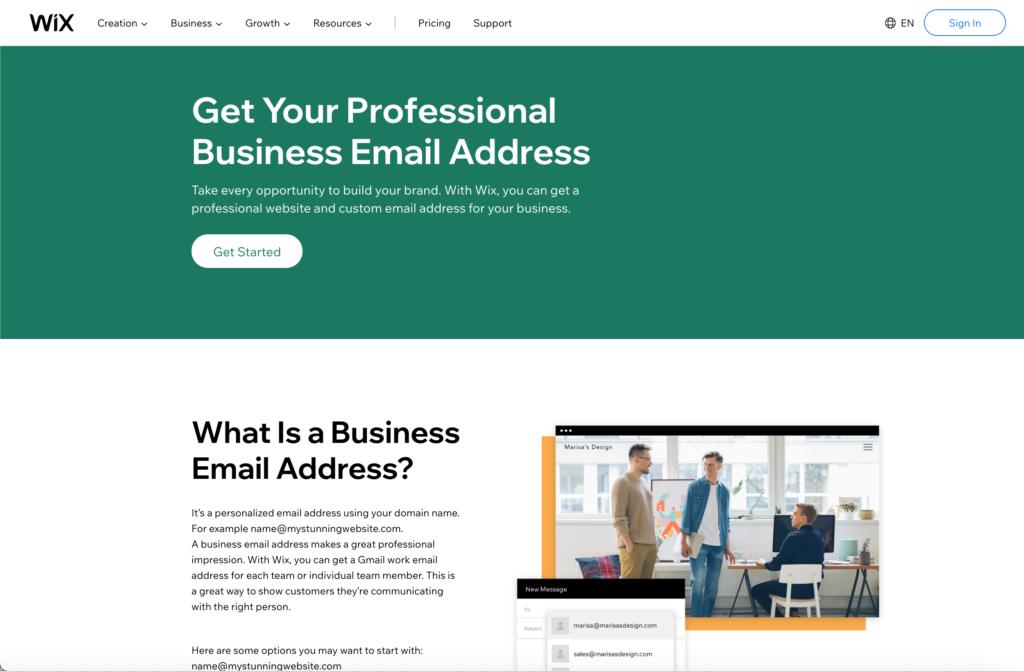
Not all online stores need phone numbers, but it's worth looking into the Wix Phone Number program if you plan on accepting customer support phone calls through your store.
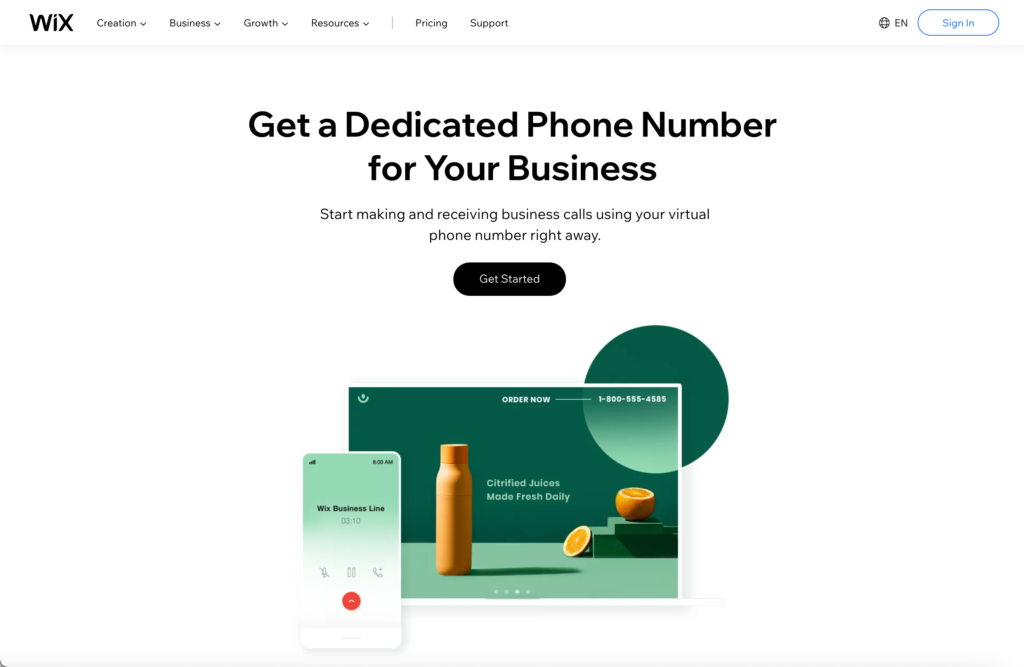
Essentially, Wix gives you a business phone line and connects that unique phone number to your cell phone. This way, you receive and make all business calls from your cell phone but still look professional since people hear a business recording and see the business phone number. Not to mention, you don't have to share your personal phone number and worry about customers contacting you on that.
Features from the Wix phone line include:
- Personalized voicemails.
- Unlimited calls and texts.
- Call scheduling to automatically send calls to voicemail after a certain time.
- A unique phone number that goes directly to your cell phone.
Dropshipping with Wix
It's tough figuring out the perfect product to sell on an online store. Startups usually begin by settling on a primary product and either producing it in-house or outsourcing it out to a manufacturer. Other online stores locate suppliers to provide well-known products to larger online stores that cater to one or two niche markets.
On the other hand, you have the option to dropship your products.
In short, dropshipping means that you partner with a supplier who's willing to store, package, and ship all orders that come in through your website. This way, you spend most of your time building your website and marketing, while you get to cut costs for storage and shipping.
The margins are smaller with dropshipped products (seeing as how the supplier is doing much of the work for you) but it still has the potential for profitability, especially when using a service like Wix.
Wix offers a direct integration and partnership with a company called Modalyst, a brand that specializes in dropshipping high-quality local products. The difference between Modalyst and most other dropshipping companies is that the others often sell very low-quality items, and they ship from far away places, causing unbelievably slow shipping times.
You can learn all about dropshipping in this article and go to the Dropshipping website from Wix to get started sourcing your products. All that's required is a Wix website and the Modalyst app to begin looking through the selections and selling items that are both high-quality and near your customers for fast shipping.
Dropshipping is becoming more and more common now that companies understand the benefit of this type of sourcing. Not to mention, companies like Modalyst have recognized the pain points within the dropshipping arena and solved many of those problems. Essentially, you can sign up for Wix and Modalyst, stock your store with products in the first day, and begin making money, as long as you have the time and resources to market those products.
Contacting Customer Support and Using the Online Resources
All Wix plans include 24/7 customer care, while some of the higher-priced packages offer priority support, which lets you skip the wait and receive VIP phone support.
You have two options for using Wix support: You can either try to solve any problems yourself or go right to a customer support rep to answer a question for you.
Some people like completing the research themselves, but sometimes that's unfruitful and you're better off speaking with an expert. However, it's also sometimes much faster to look at the knowledgebase as opposed to waiting on the phone or for an email from a customer support representative.
To get started, we recommend going directly to the Wix knowledgebase if you have any problems with your site or you need to figure out a feature. They call this the Help Center, where you type in a keyword or question and receive a list of articles and tutorials to help you with topics like domains, billing, and the Wix editor.
After that, you can opt to open a ticket in the support center or call an agent, depending on your pricing plan.
Overall, the customer support does a good job of answering all your questions, but we do suggest you learn your options for online resources, since the Wix website is jam-packed with articles and videos, and blog posts to guide you along your way.
For instance, you can learn quite a bit about Wix by going to its social sites on Facebook, Instagram, and Twitter. They also have a YouTube page with detailed videos.
We also recommend checking out the Wix blog if you have trouble finding a solution to your problem in the knowledgebase.
What are the Differences Between Wix and Other Ecommerce Platforms like Shopify and WooCommerce?
In general, we can differentiate ecommerce platforms based on whether they're SaaS products or self-hosted. Wix is a software as a service (SaaS) offering, seeing as how you pay a monthly fee for an all-in-one online software. This cuts out many of the extra fees and manual integrations you must complete with a self-hosted solution. For instance, WordPress and Magento are both self-hosted. That gives you more control over your site, but you also have to go out and get a hosting plan, a theme, a domain name, and whatever plugins required to make your site complete.
Wix, on the other hand, strives to offer all of these elements for one subscription fee. It's similar to Shopify, Volusion, or Bigcommerce, in that Wix provides the complete package and a design interface that beginners understand.
When comparing Wix to other SaaS options, like Shopify and Squarespace, it actually has more flexibility considering you can make a regular blog or business site, as well as an online store. Shopify and BigCommerce and Squarespace primarily focus on ecommerce site-building, so you wouldn't use those for a blog or standard website.
However, solutions like Squarespace and Weebly get much closer to Wix, seeing as how they offer website building and ecommerce tools in one package. The main difference is that Wix is known for one of the best drag-anad-drop designers. Not to mention, it's cheaper than most competition.
In Conclusion
We highly recommend Wix as a top ecommerce platform, as well as a way to launch a simple business website or personal blog. We hope this step-by-step guide helped you understand how to use Wix.com for these purposes. If you have any questions about Wix in general, let us know in the comments section below.
Featured image via Depositphotos

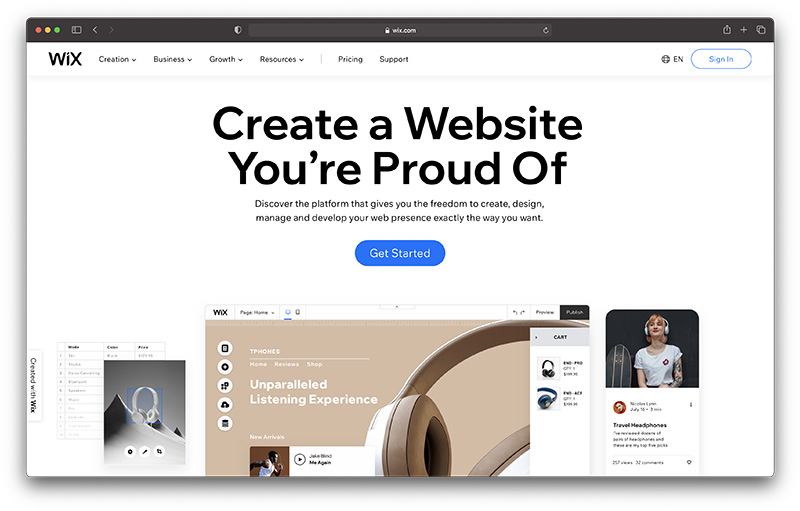
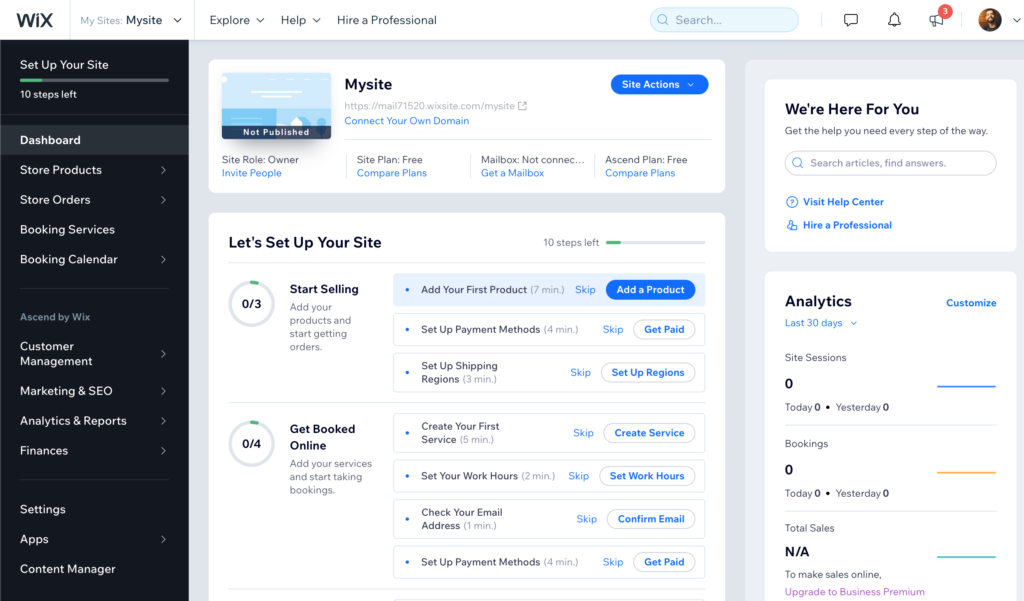
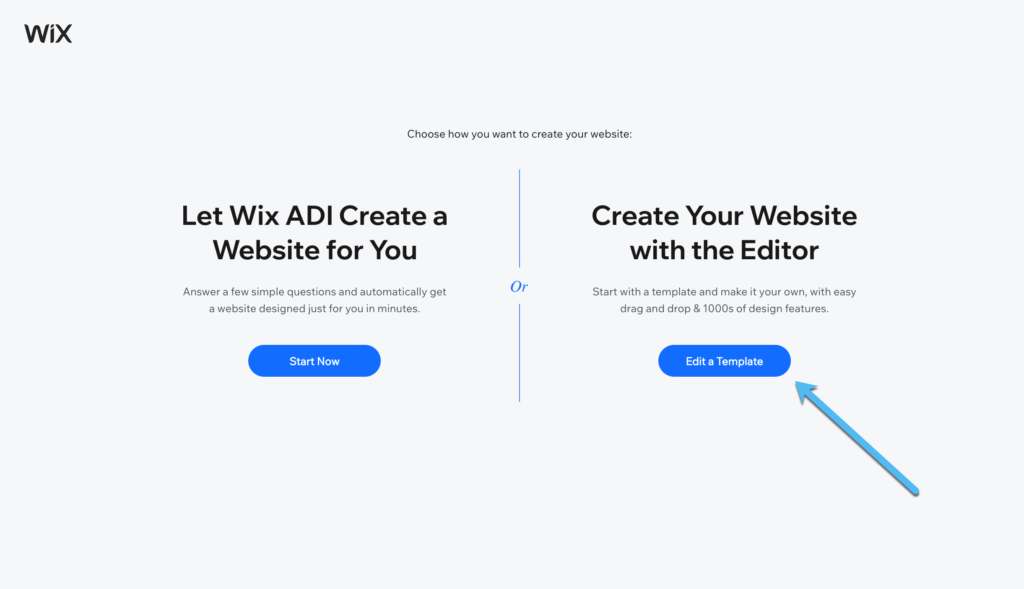
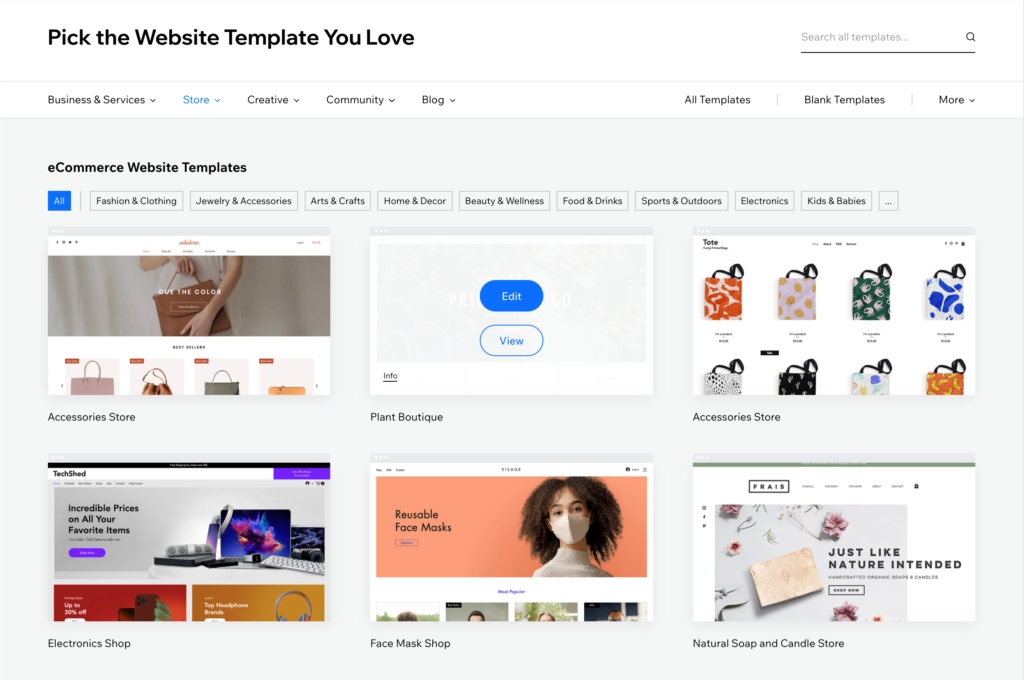
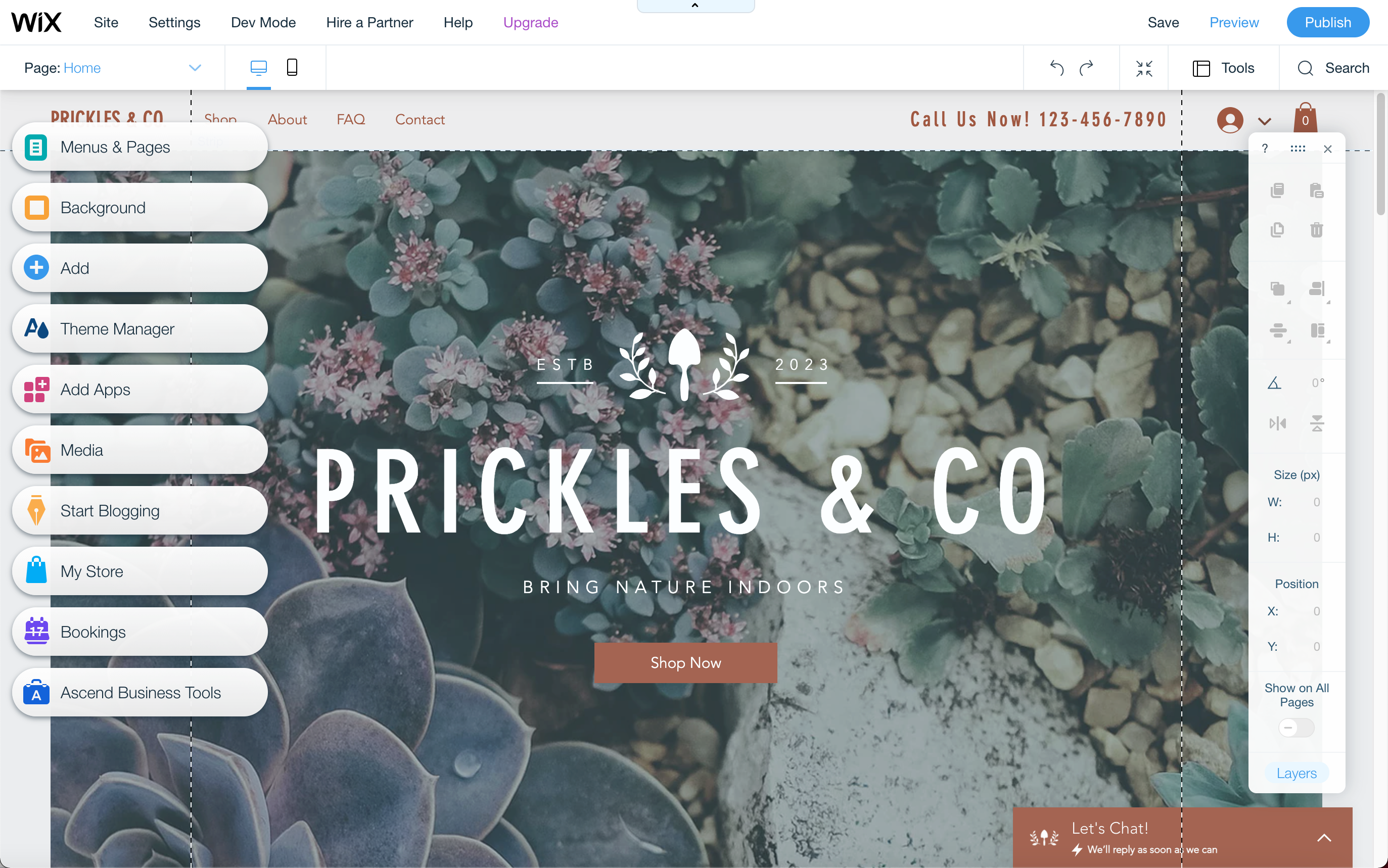
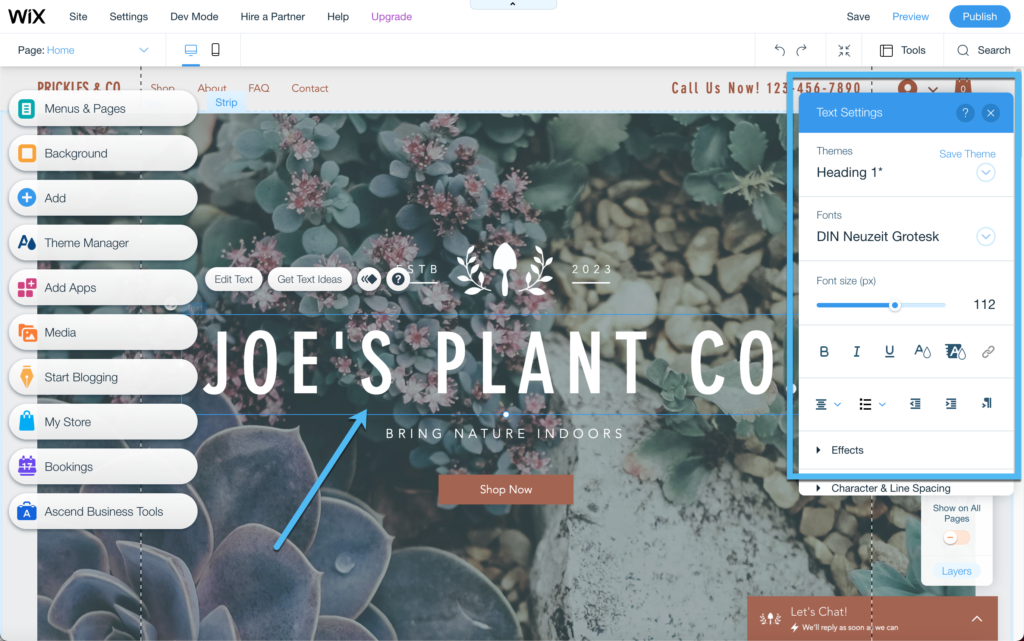
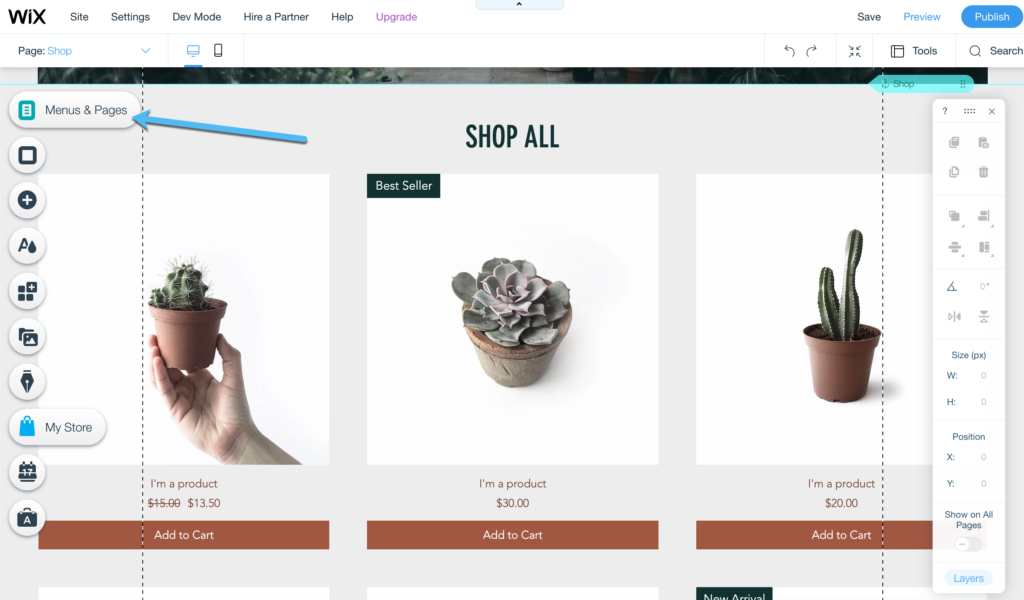
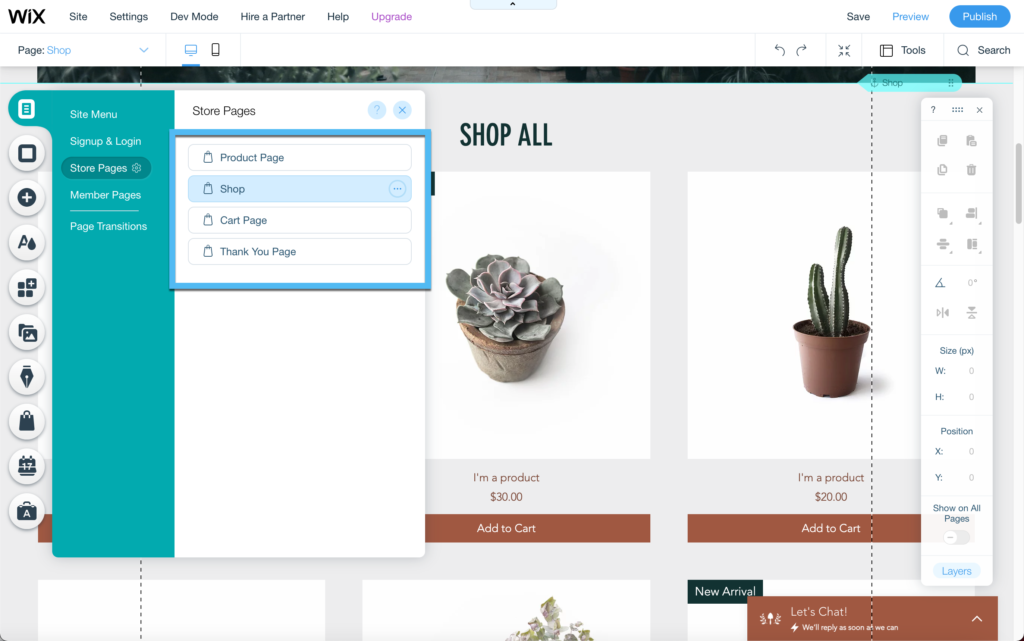
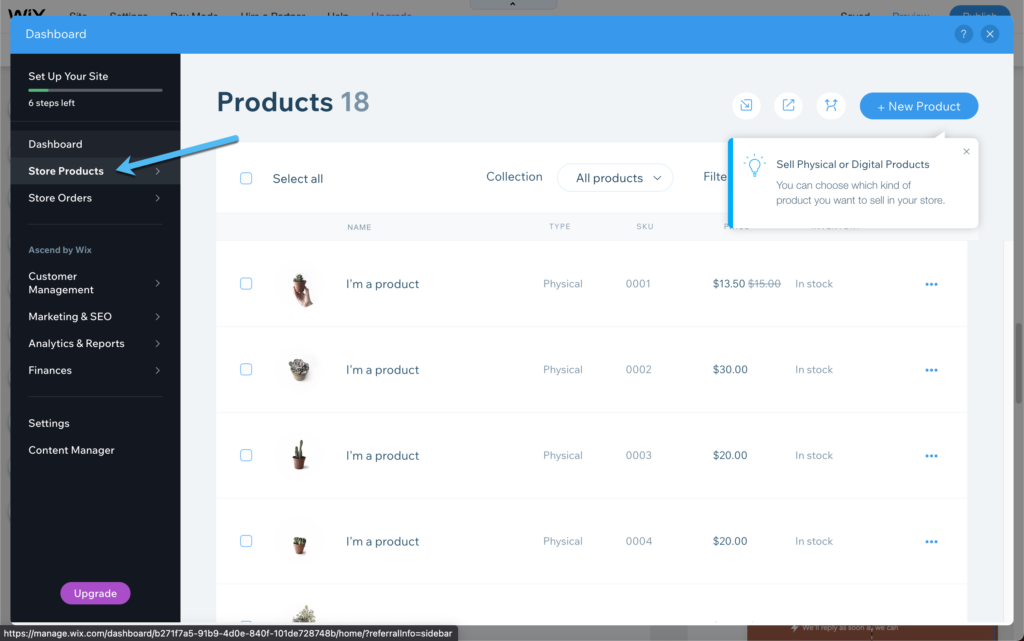
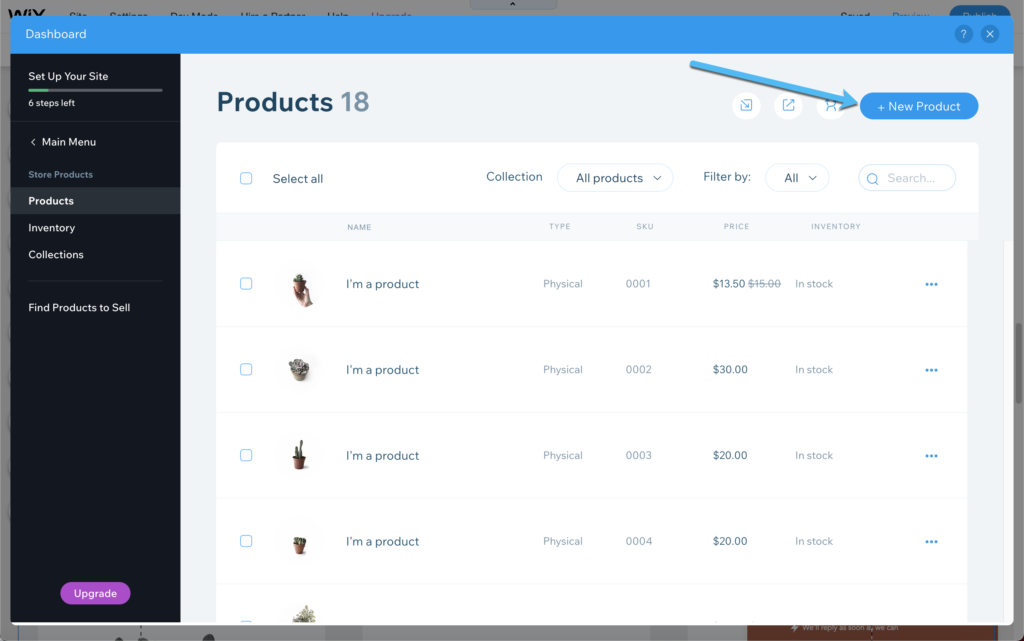
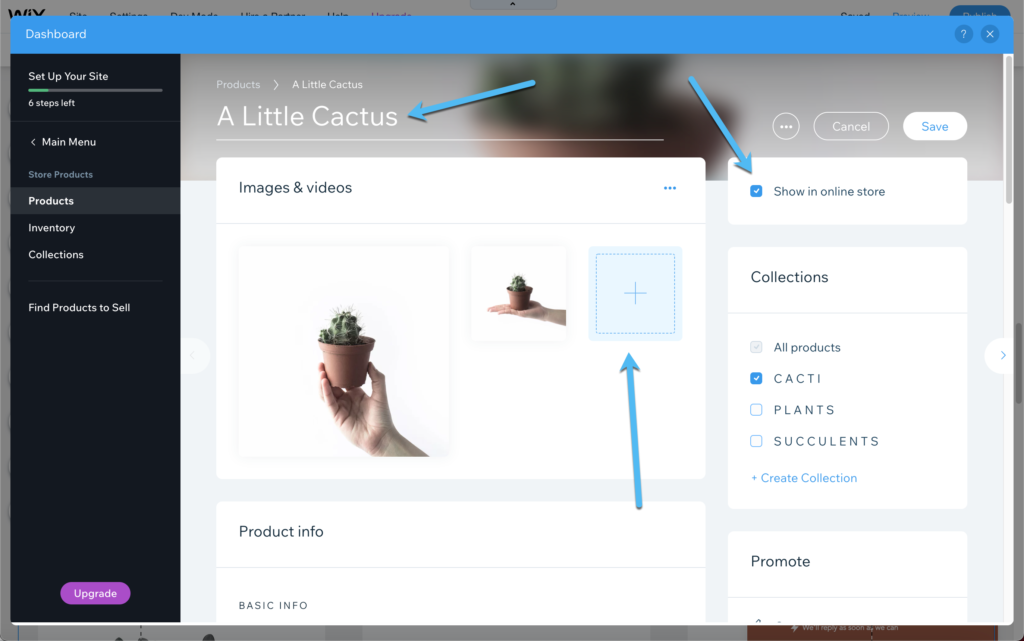
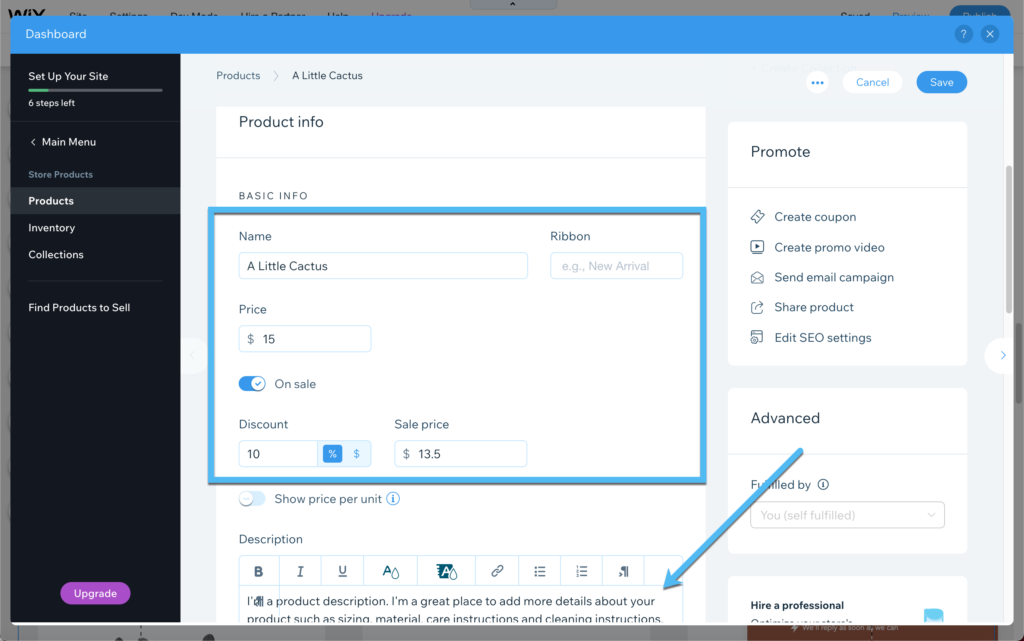
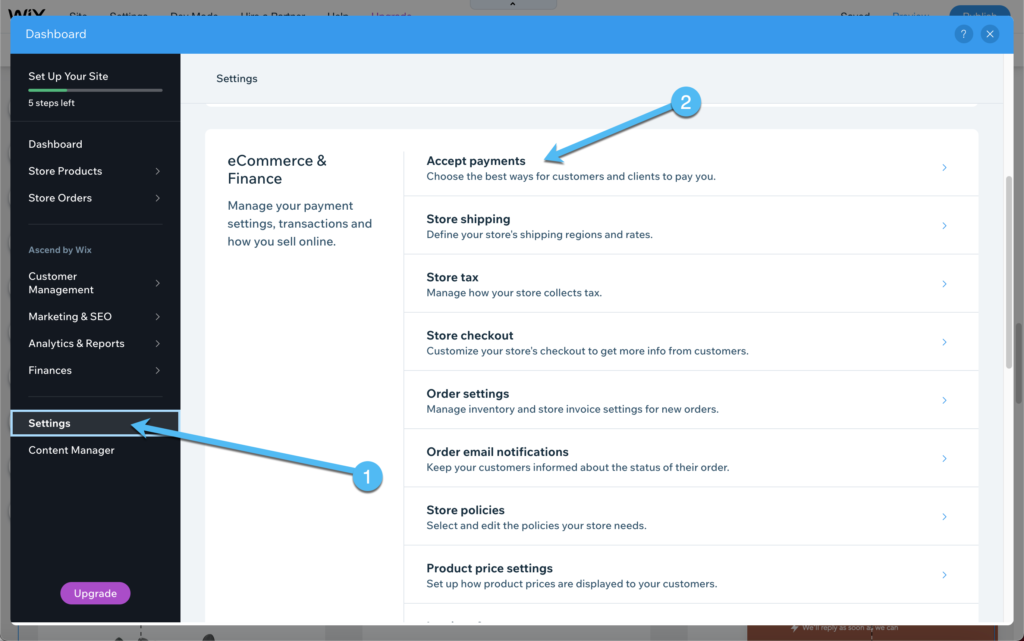
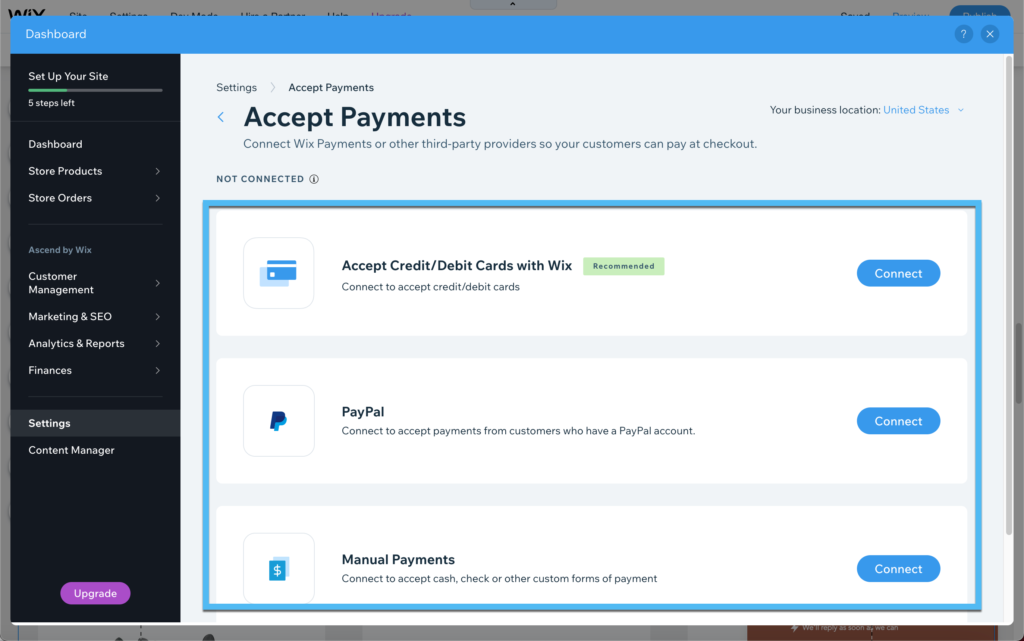
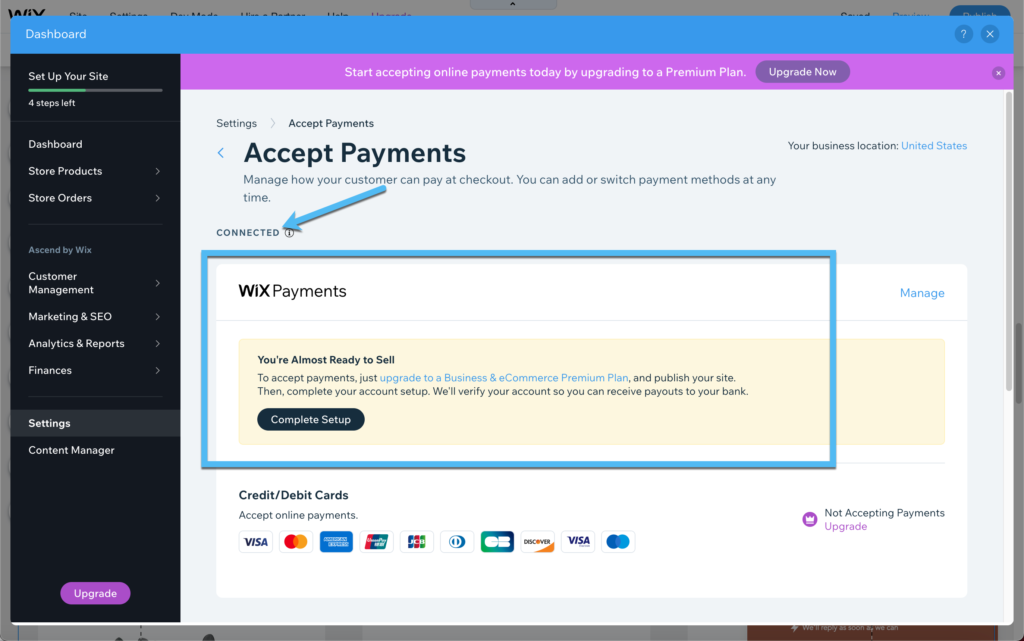
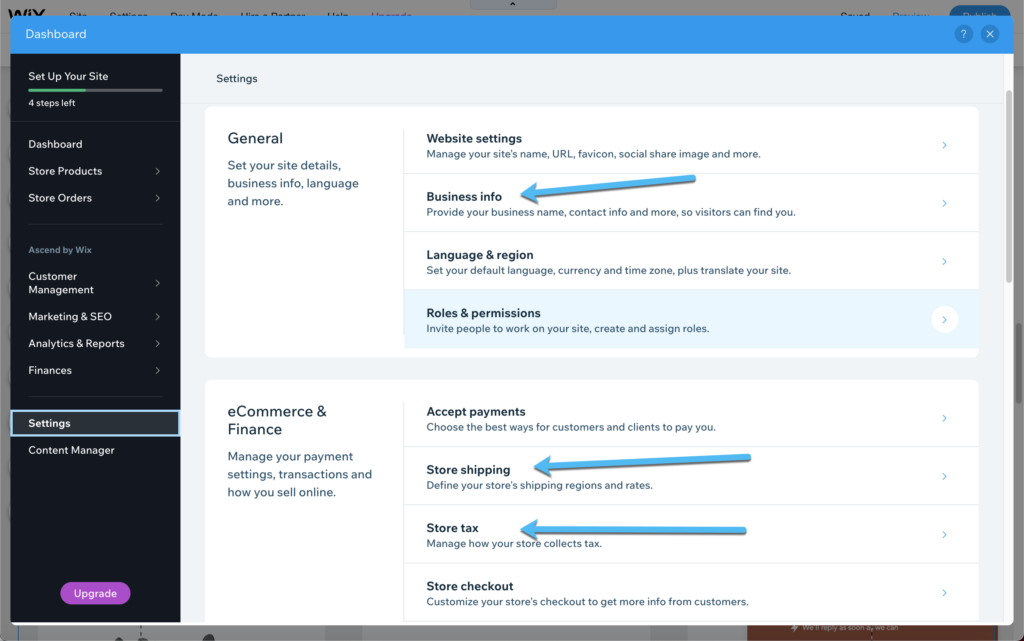
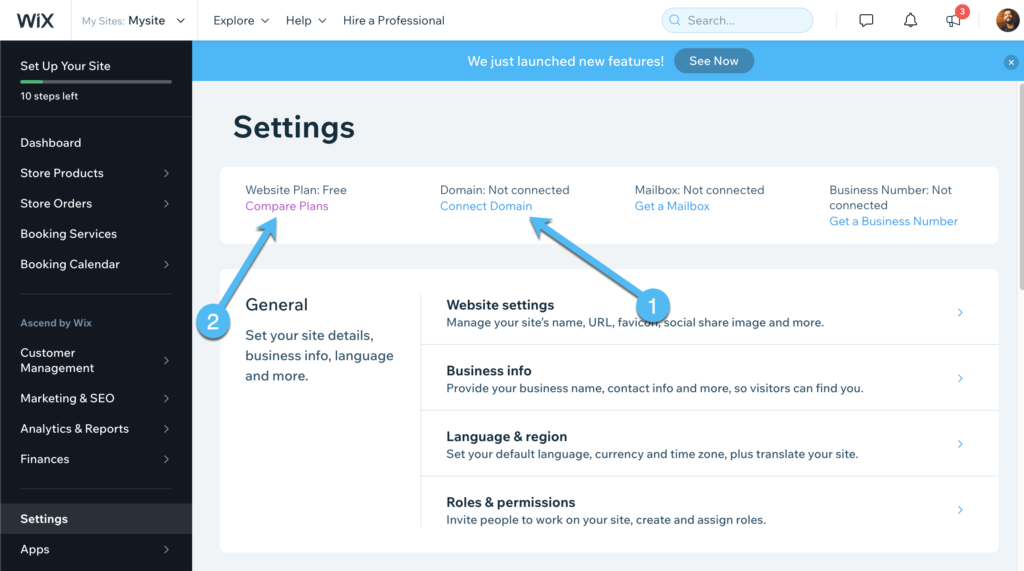
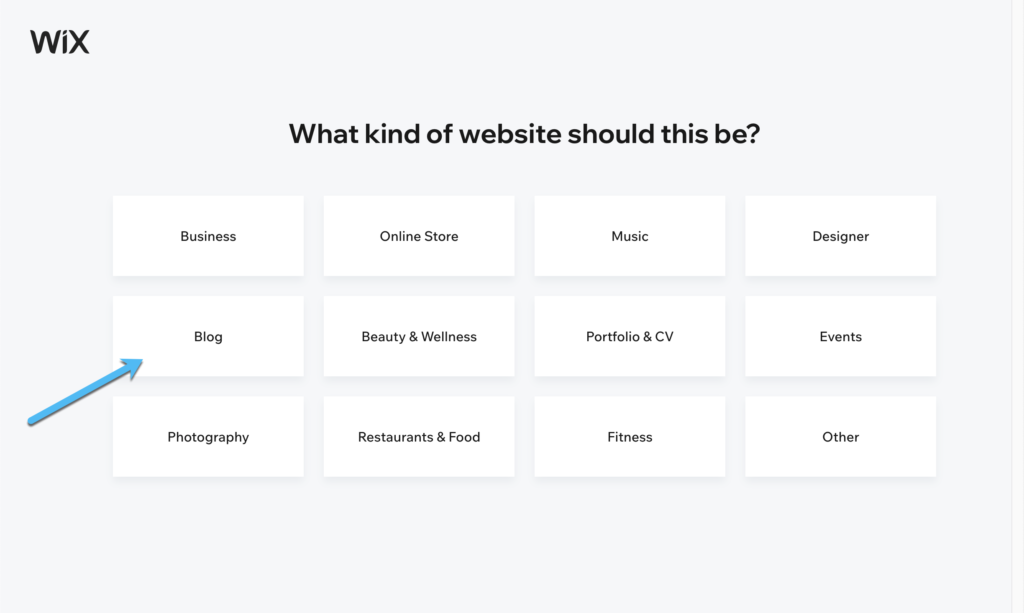

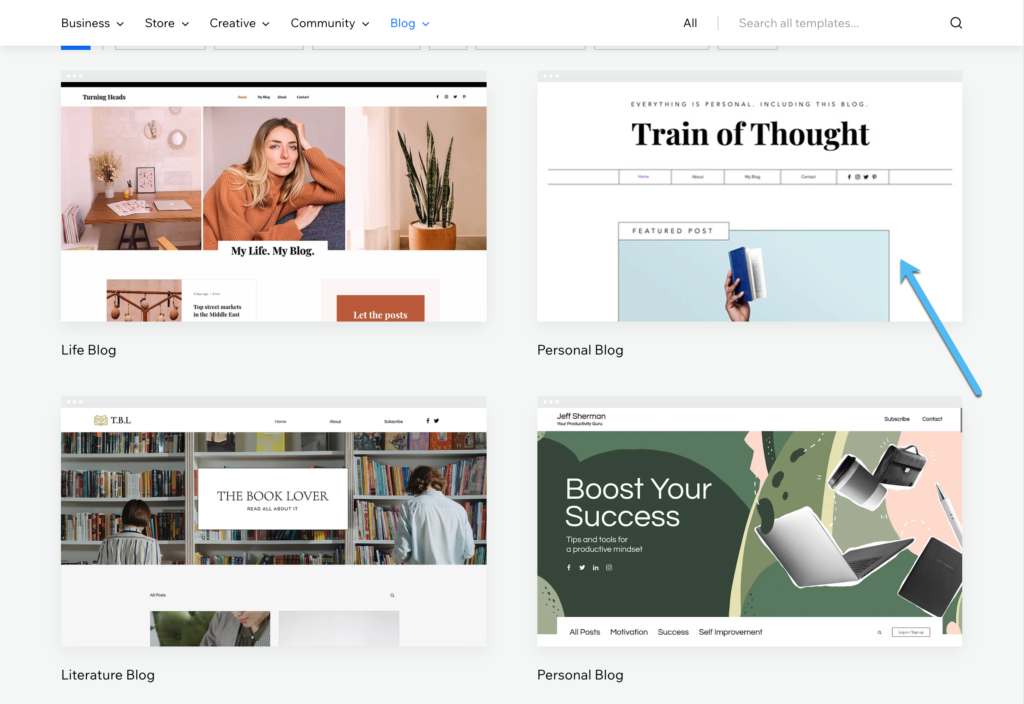
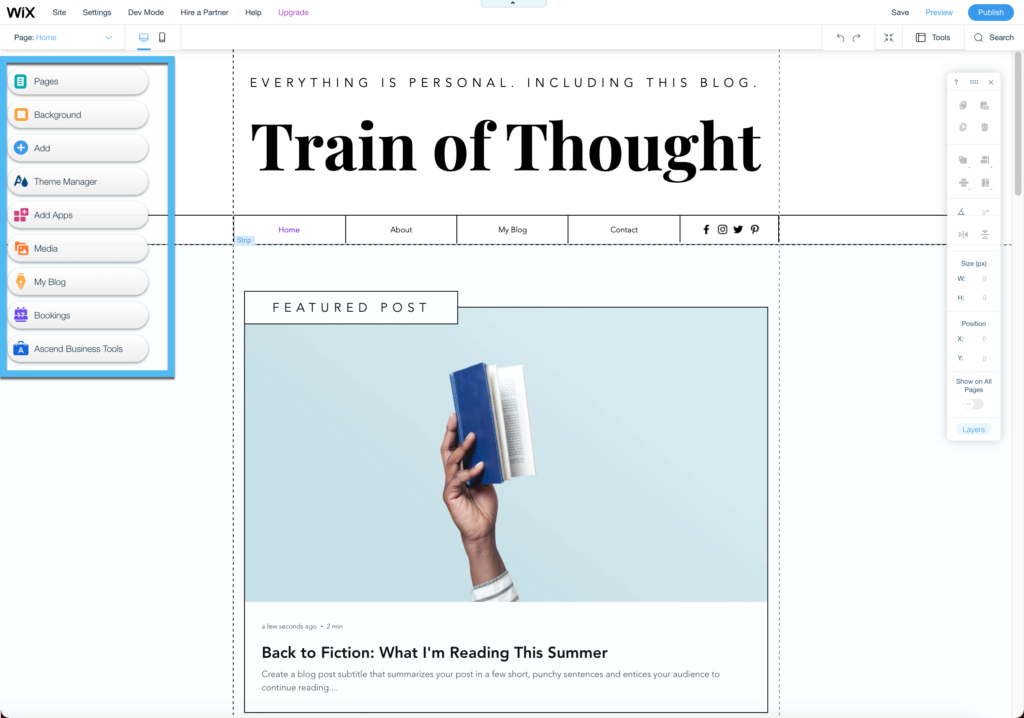
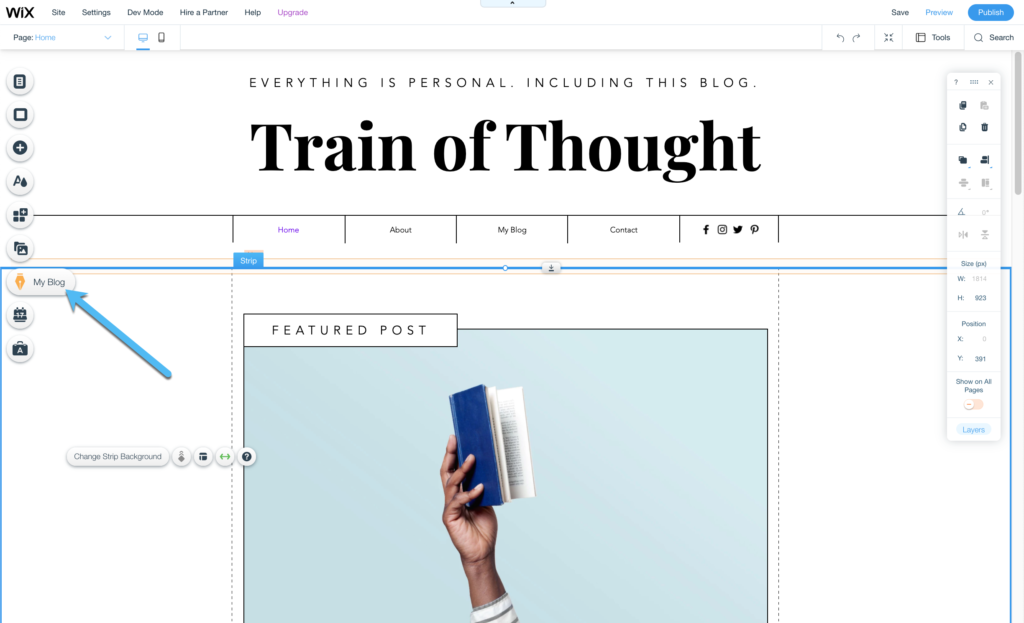
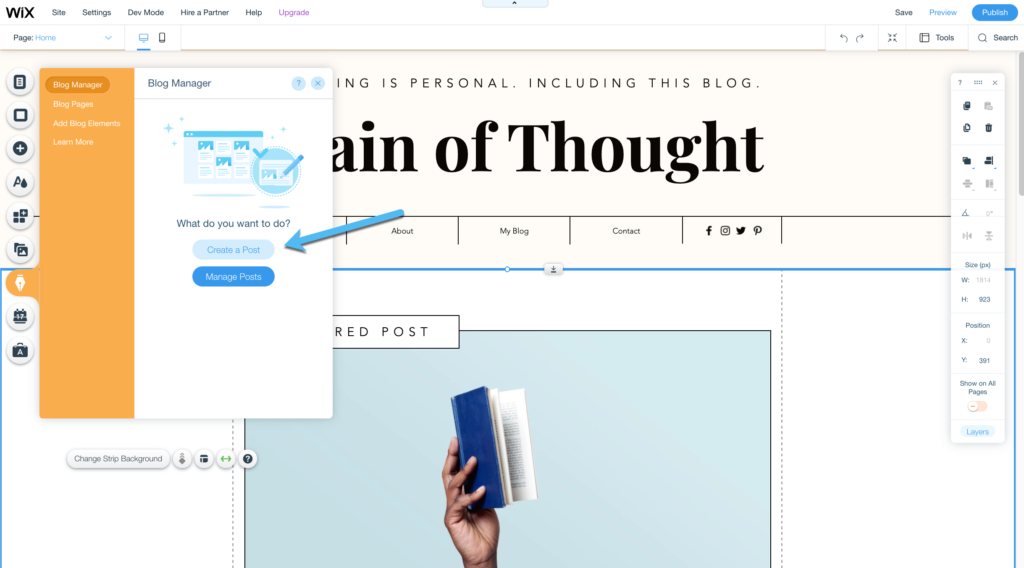

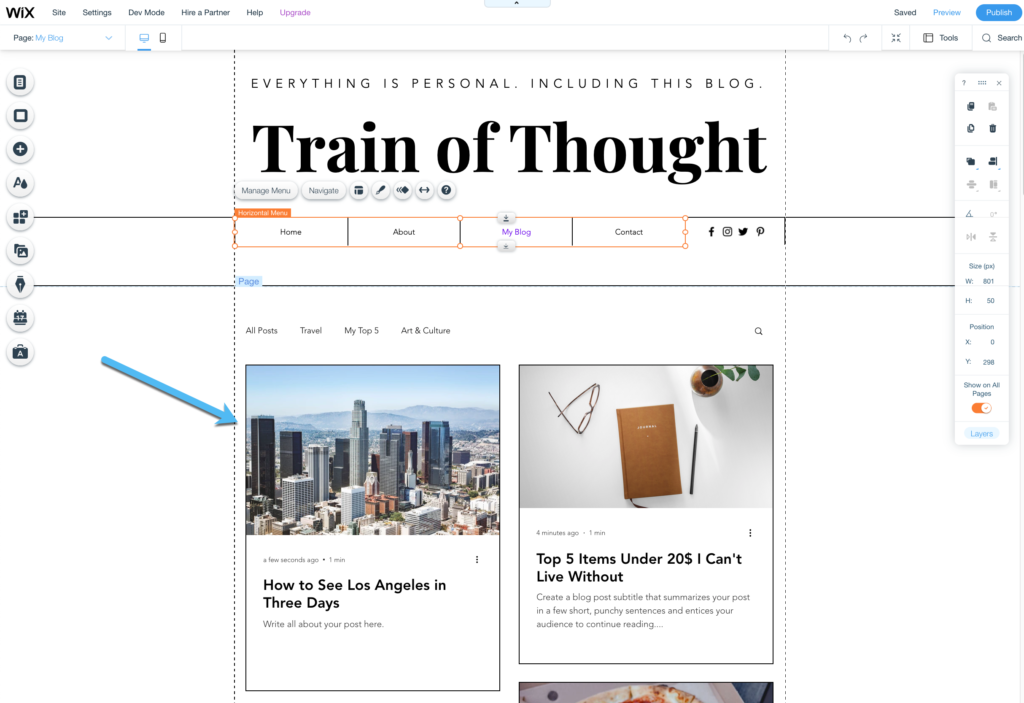
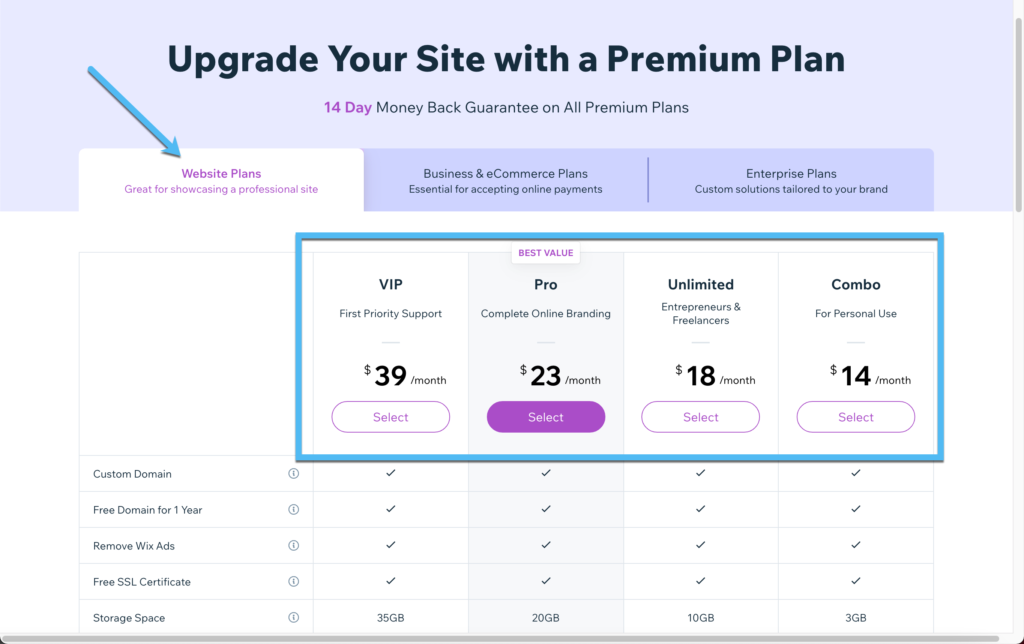
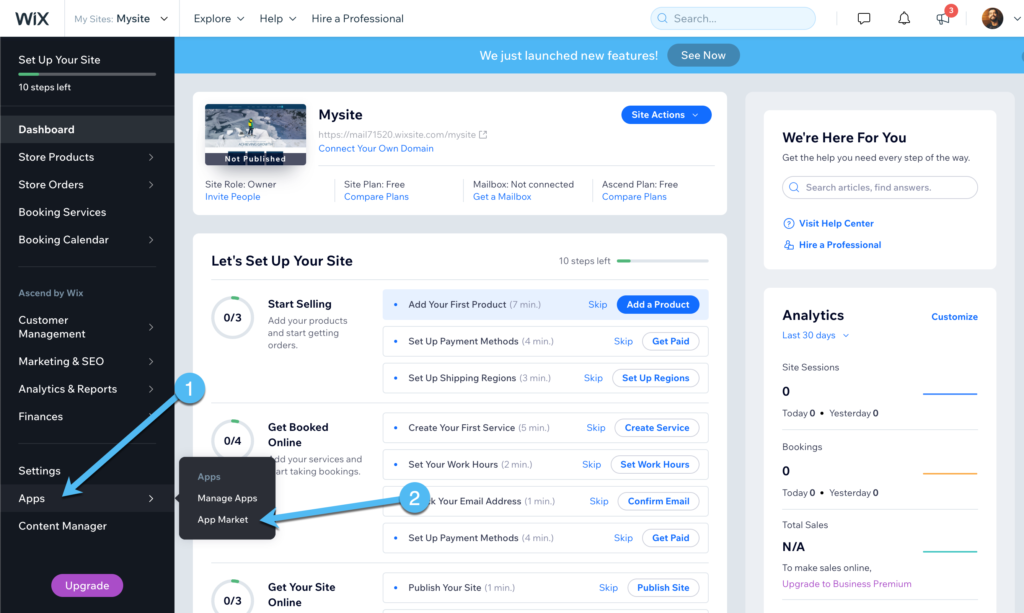
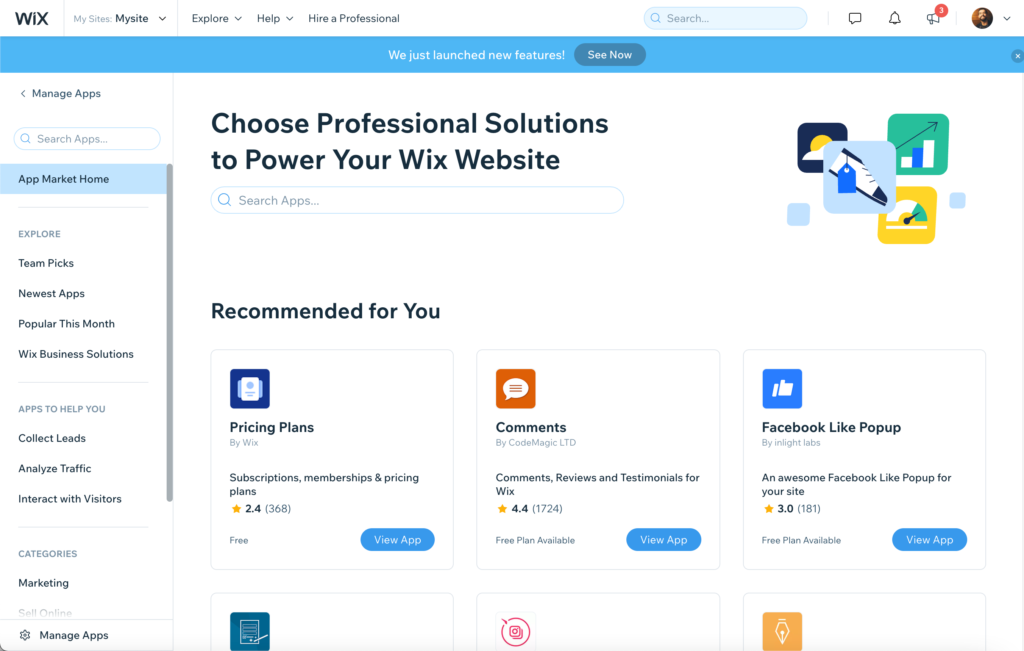
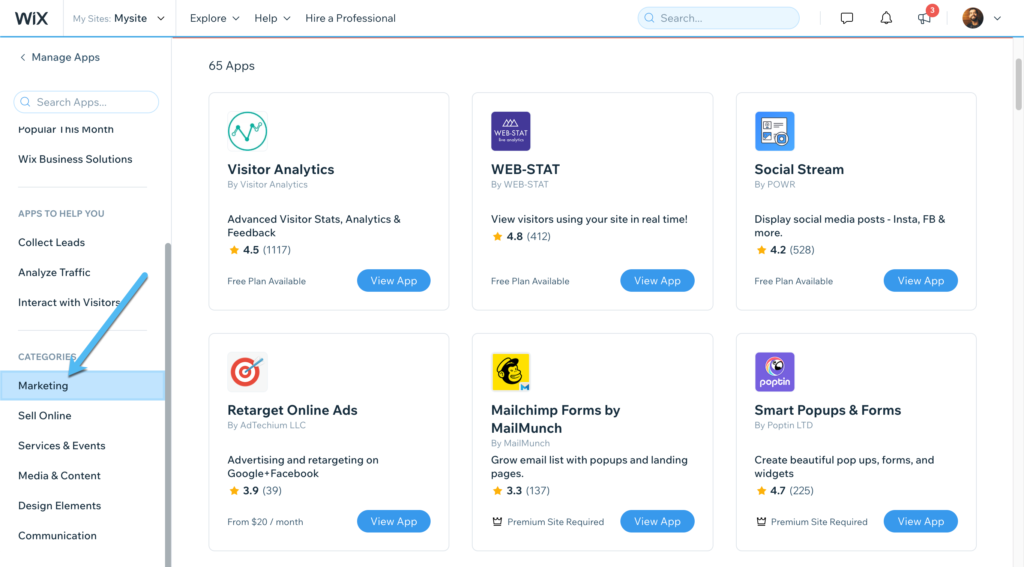
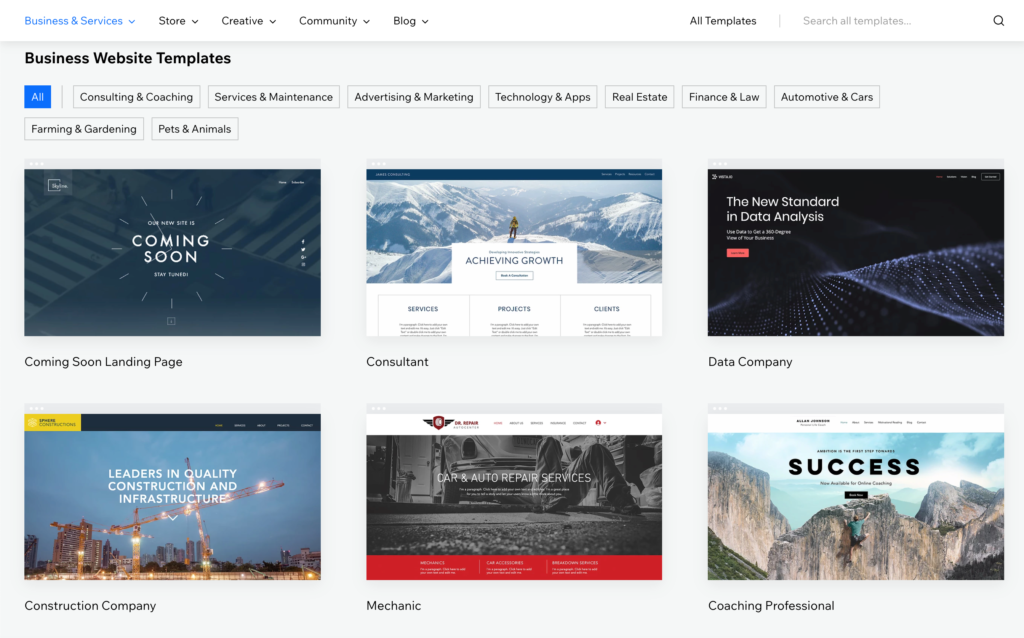
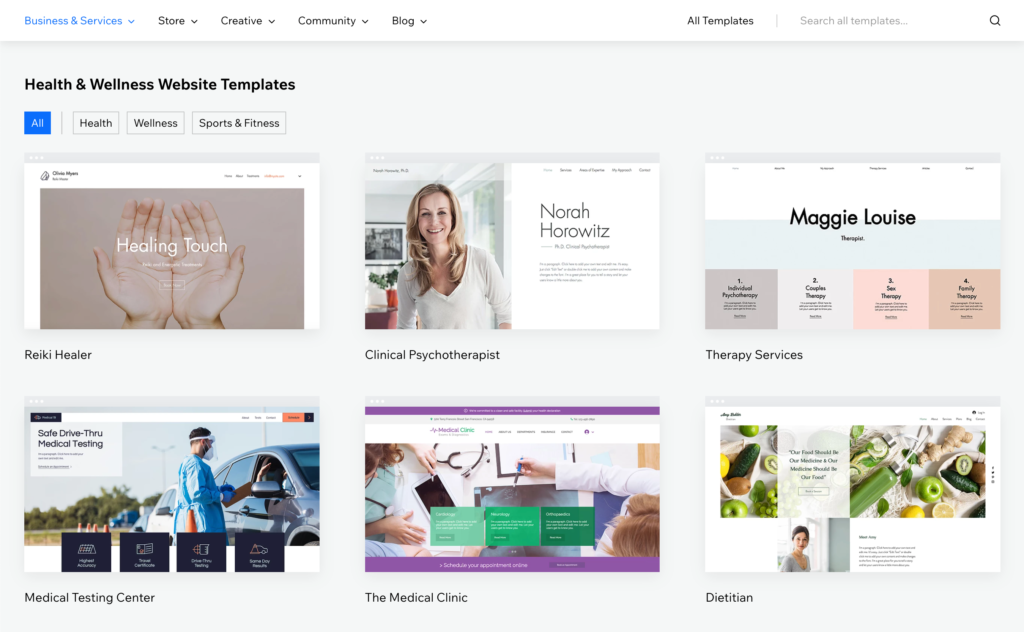
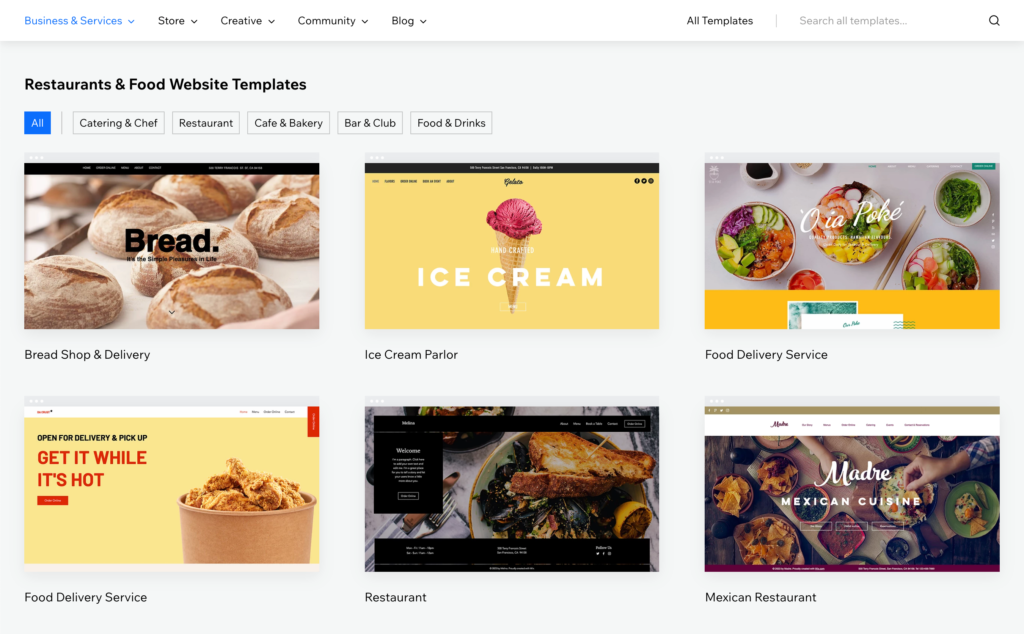
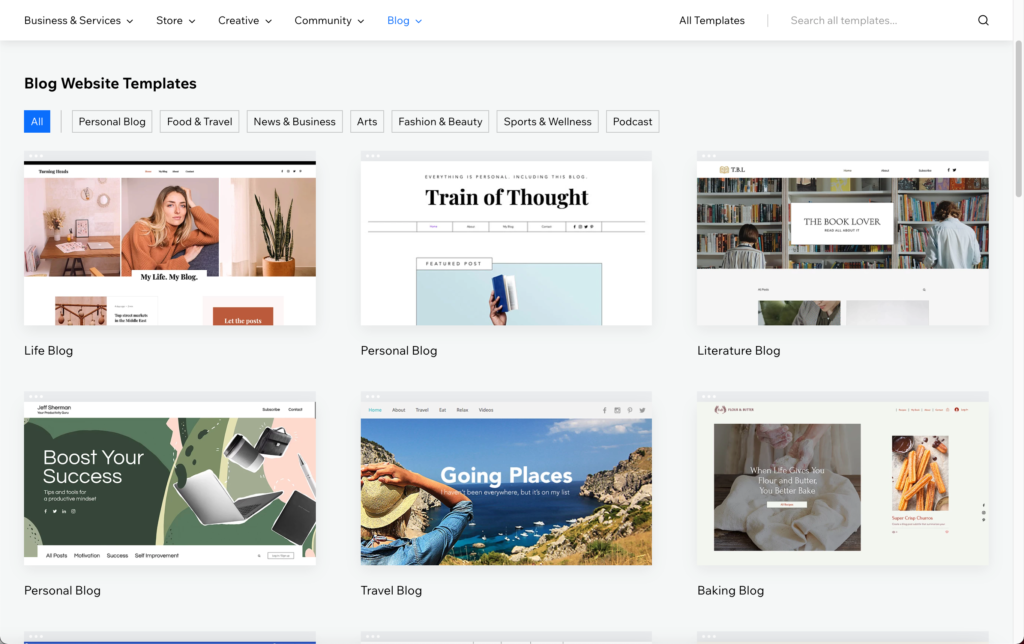
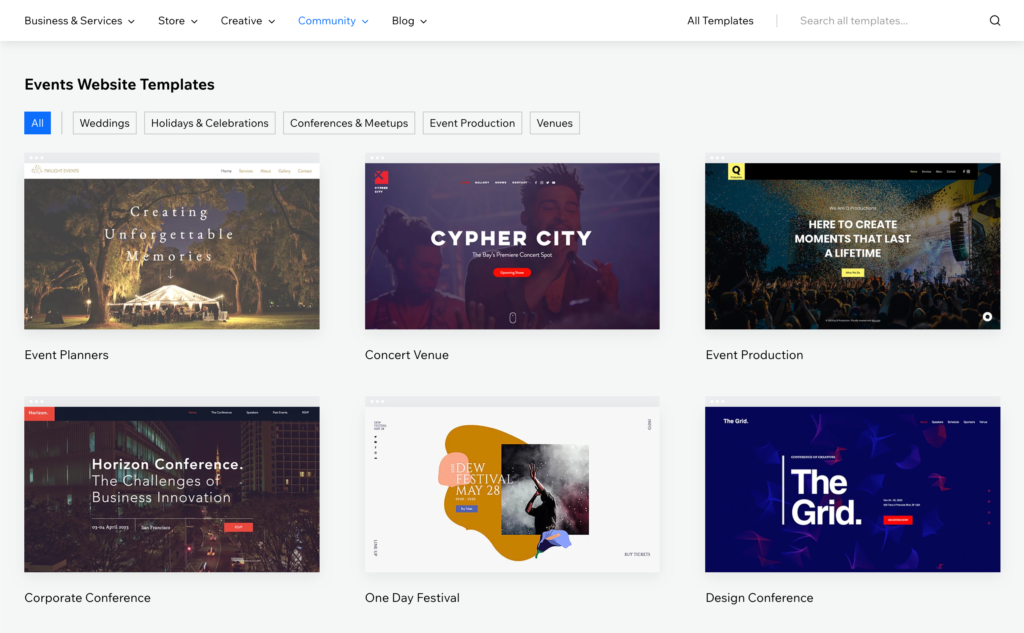
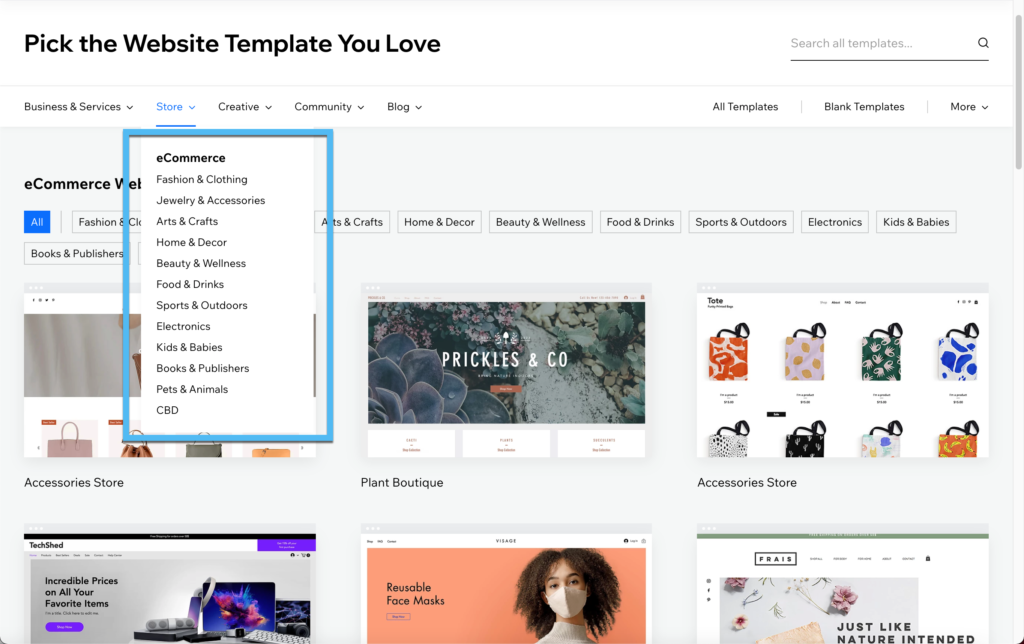
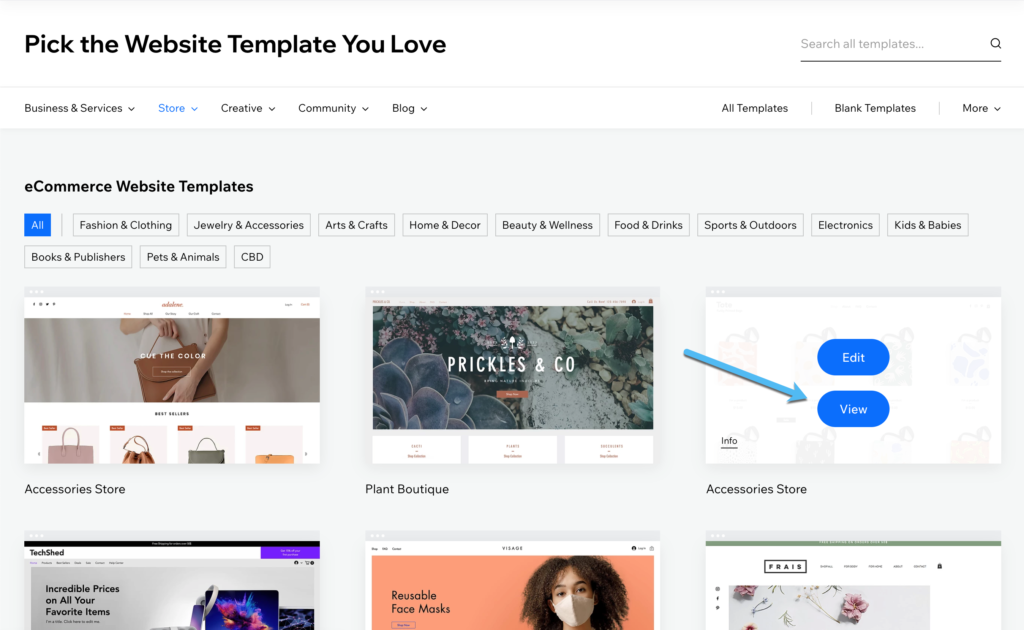
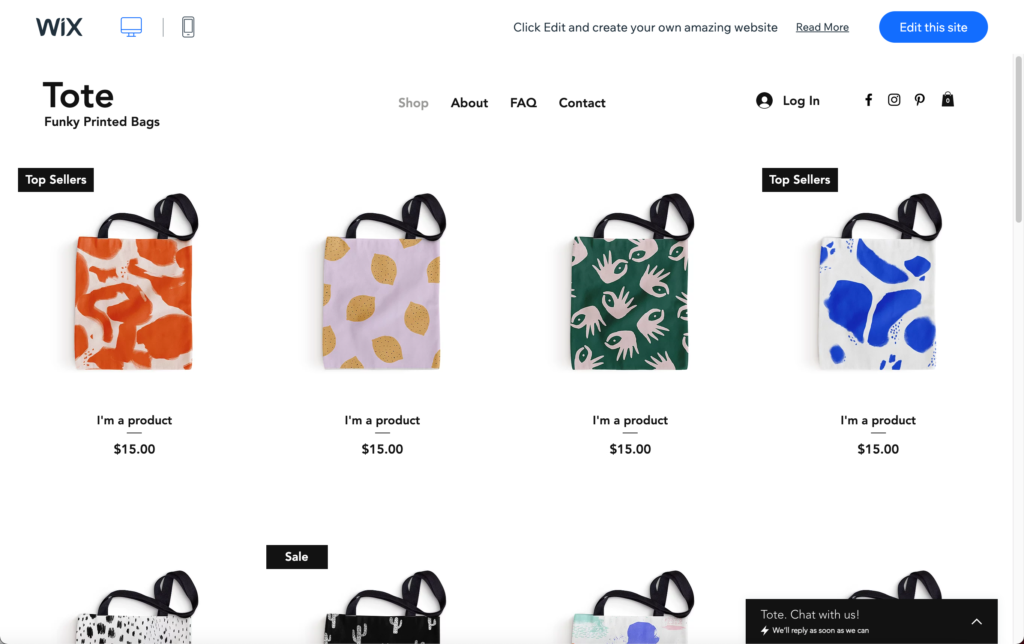
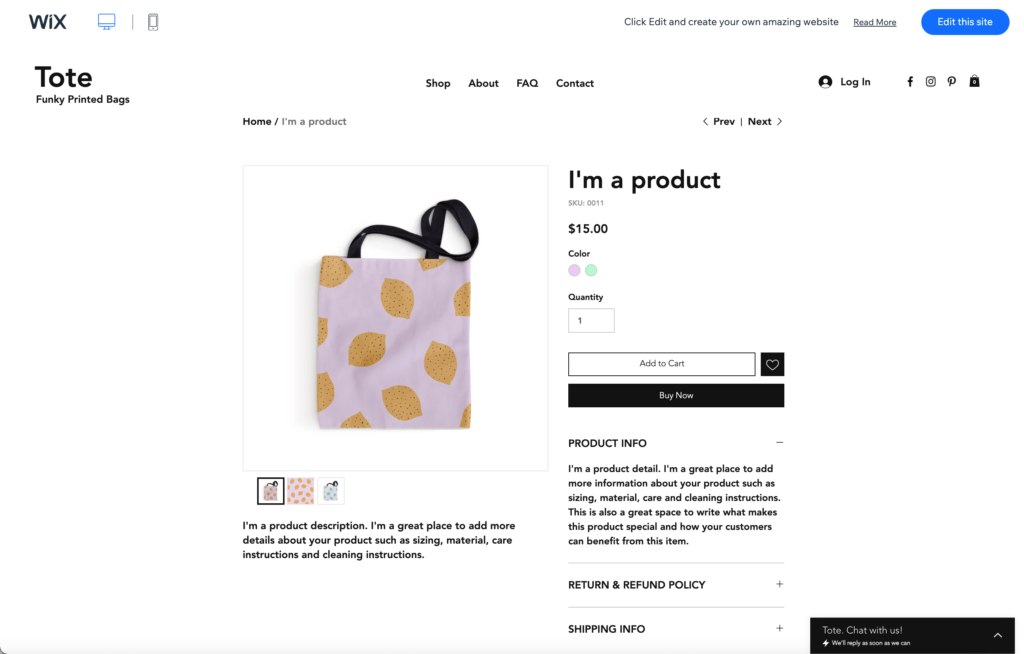
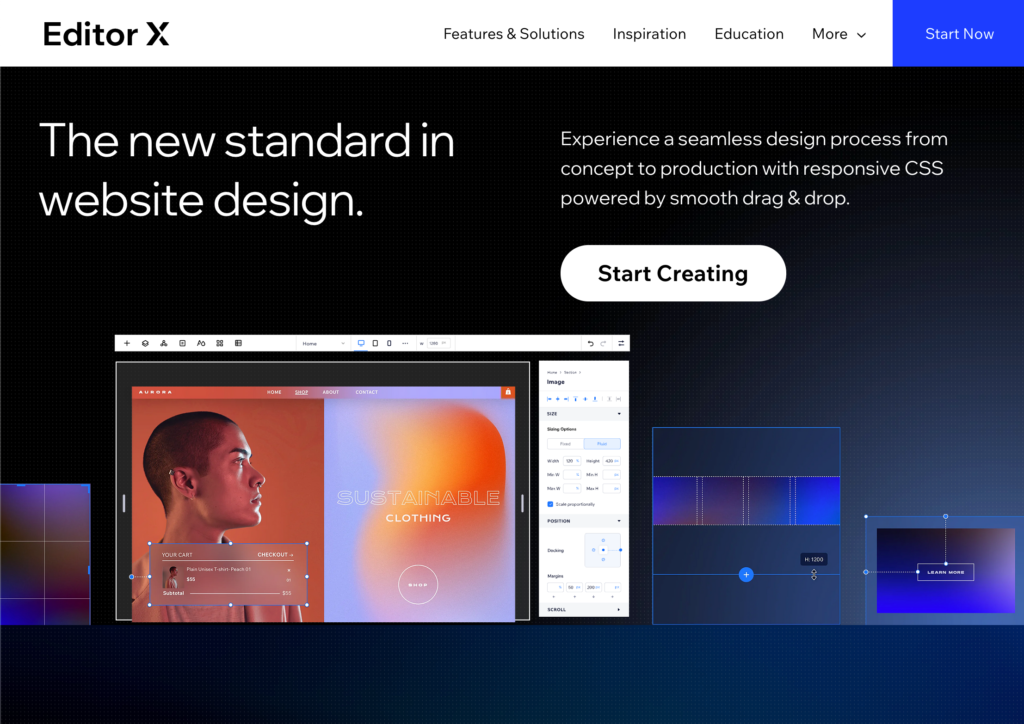
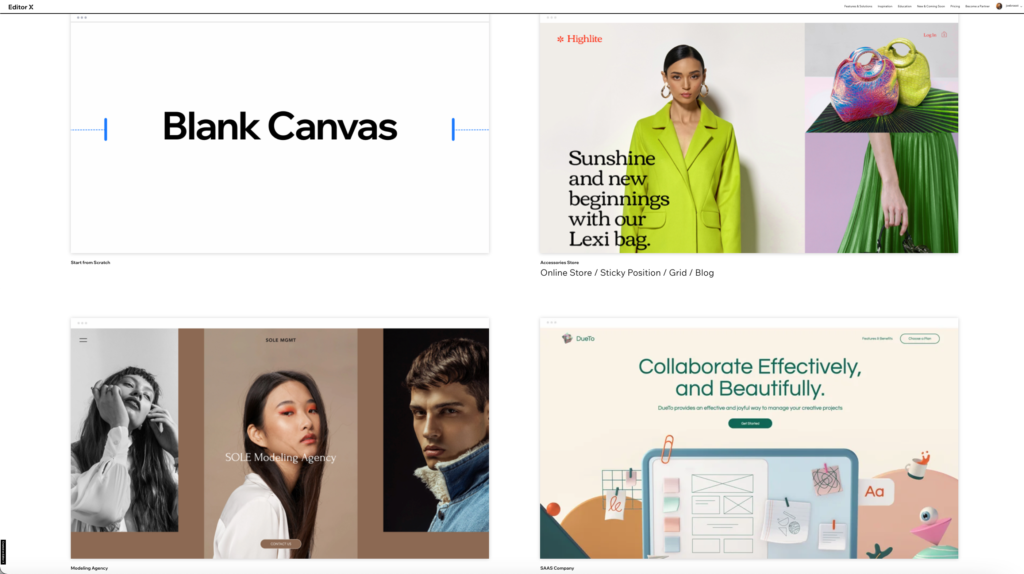
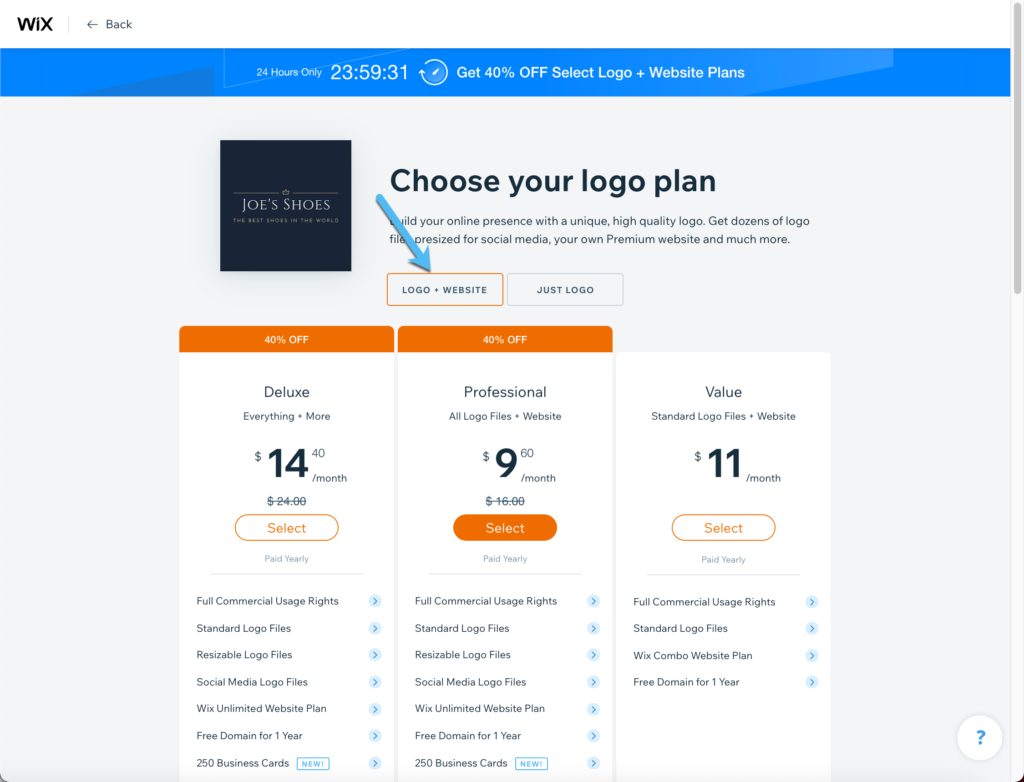
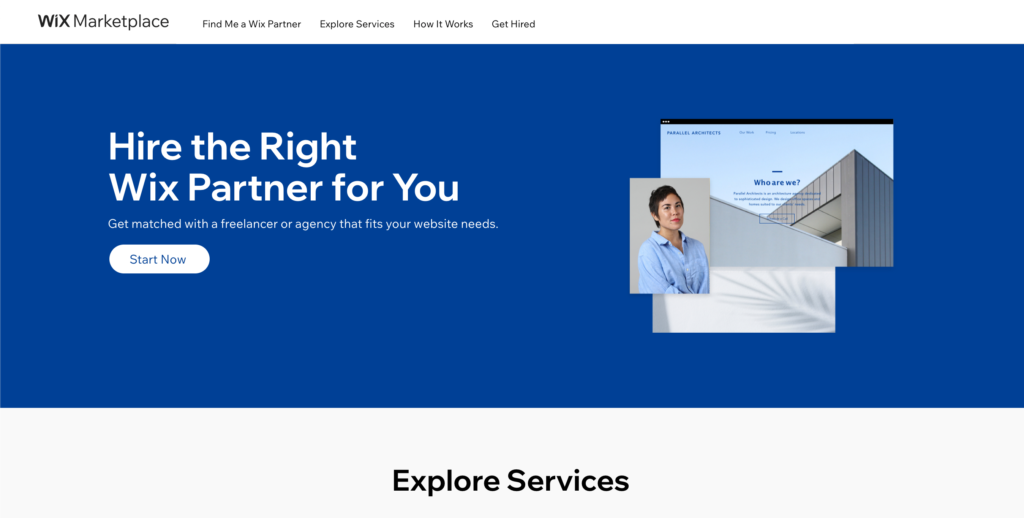
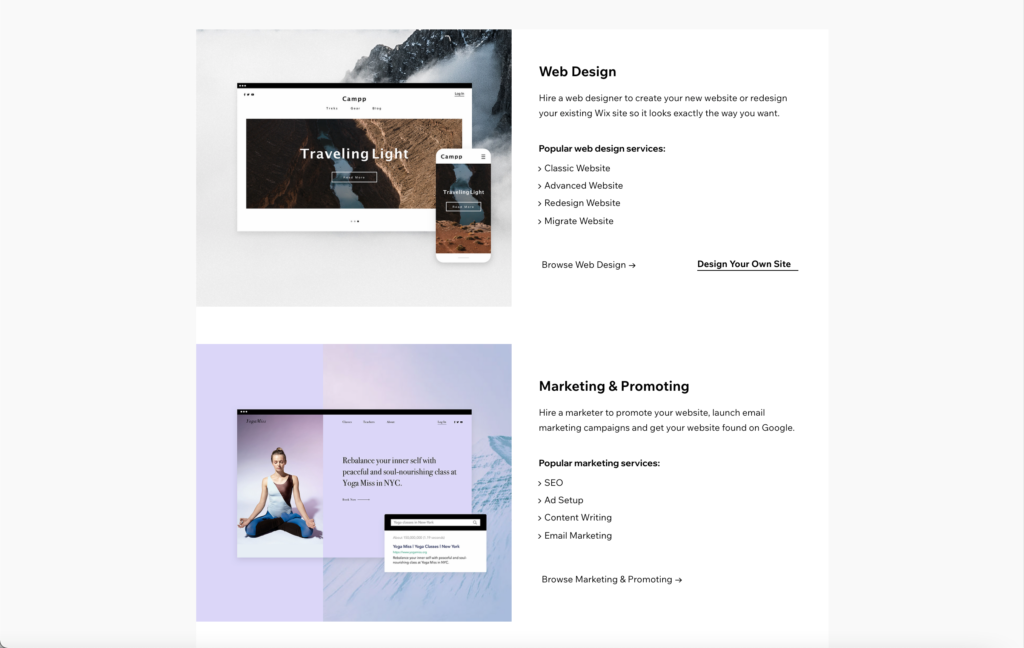
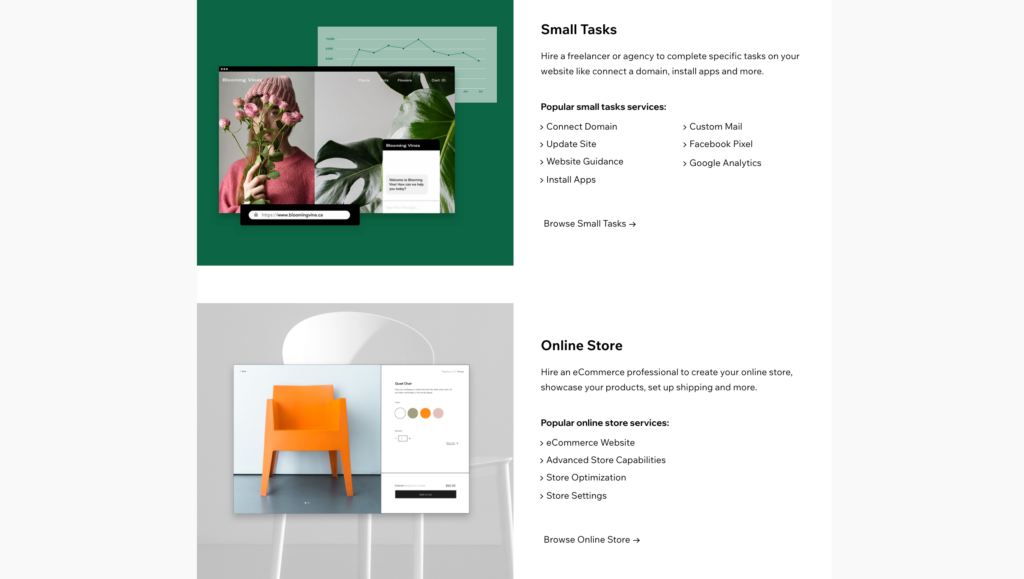
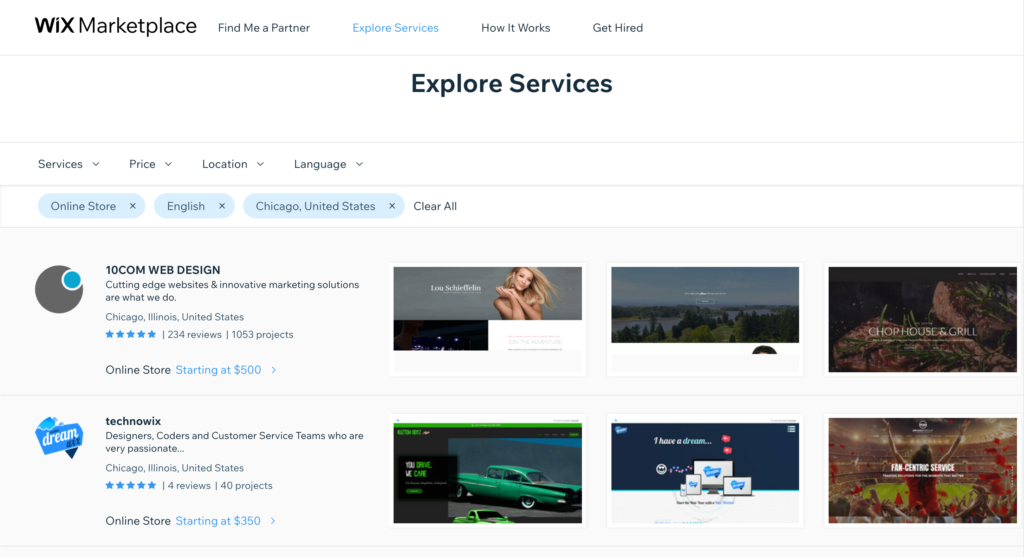
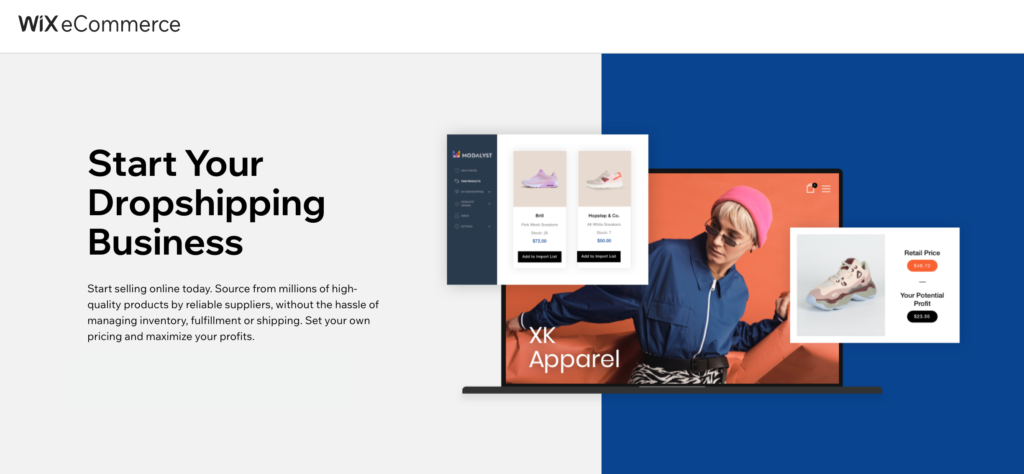
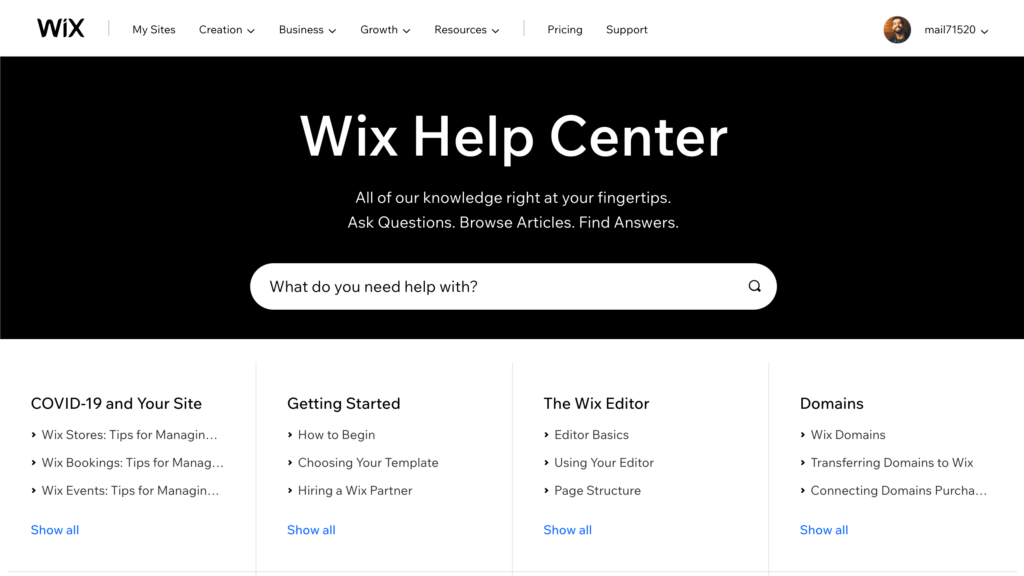
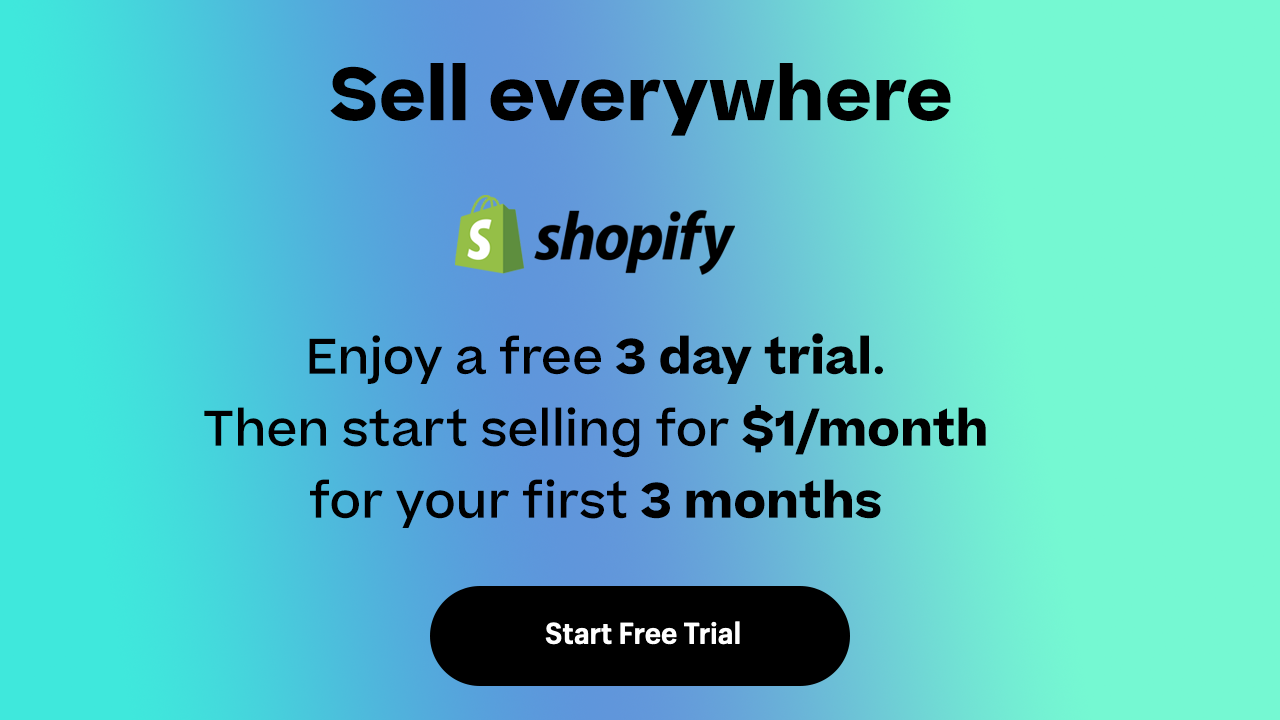

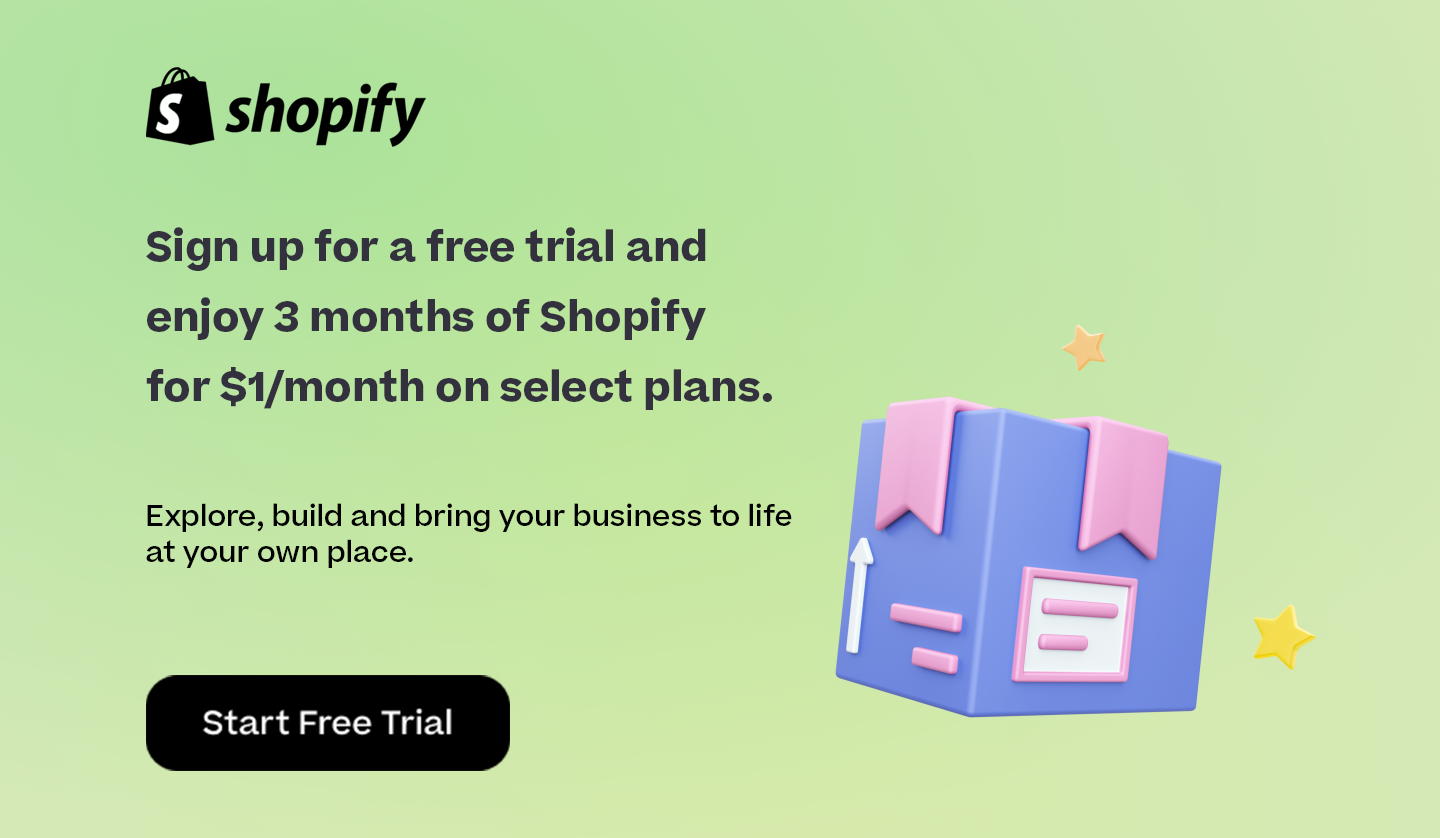

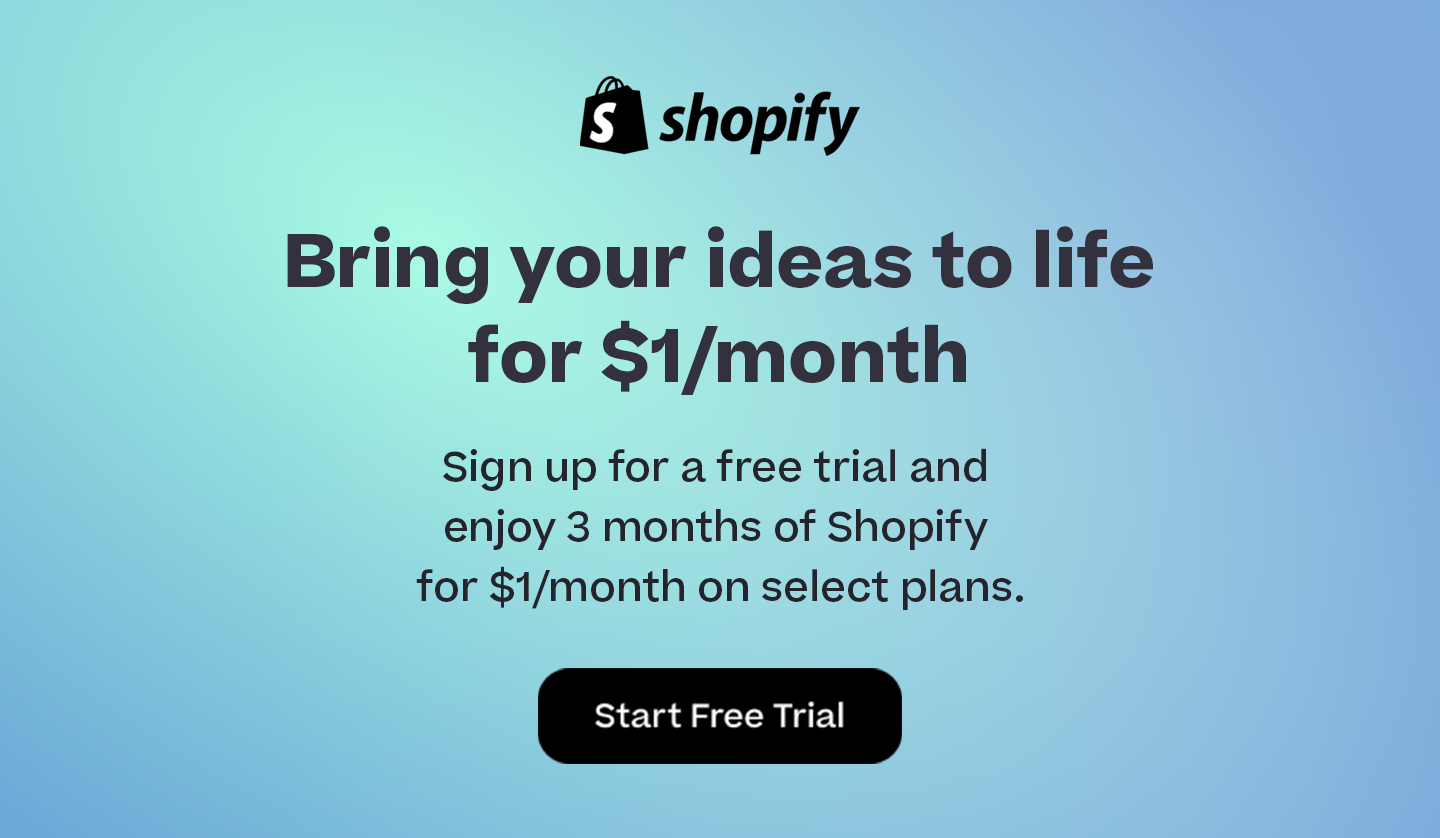
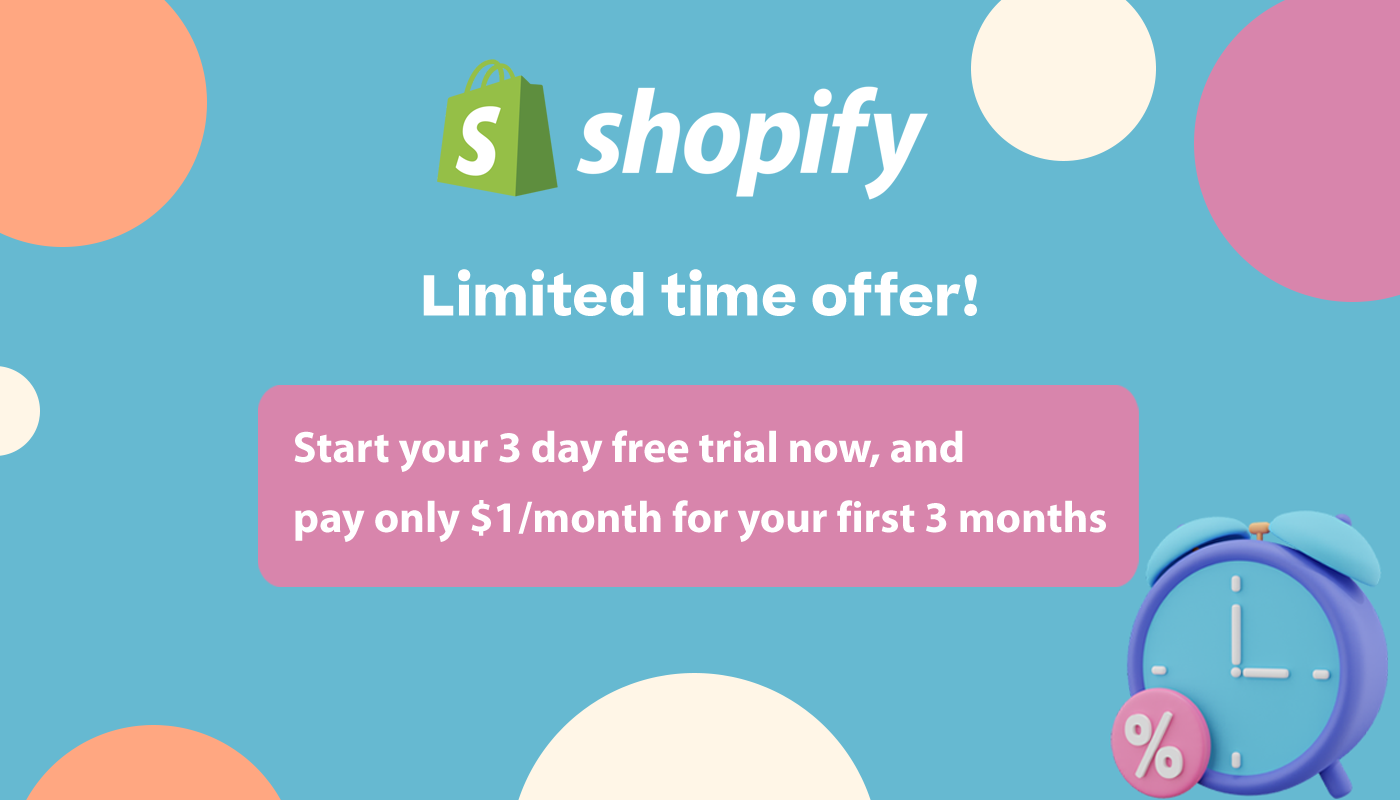
Comments 0 Responses