Graphic design is an easy kind of business to manage, but a difficult one to get started in. Until you have built up a decent number of regular clients, you may find you must watch every penny closely. If you are in this situation, the prices of popular graphic design software will be quite a shock.
One of the true luxuries of running your own graphic design studio, however, is that you're not locked in to using any particular software as you would probably be if you were an employee of somebody else. That means you're at liberty to use whatever helps you get the job done efficiently.
The idea of free graphic design software may sound exciting, but is it really up to the task? Will it allow you to create professional quality work without the high cost? Let's find out.
1. PhotoShop vs GIMP
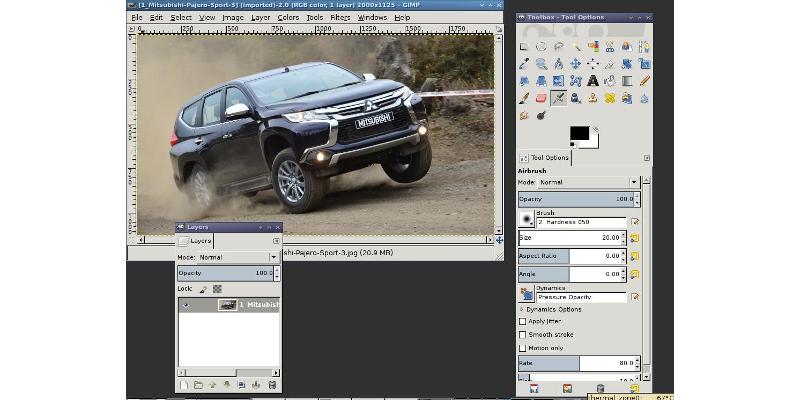
GIMP default interface
GIMP is often touted as a replacement for PhotoShop, but this isn't strictly true. GIMP does not come with everything PhotoShop has, because the GIMP developers wanted to create a lean application that does not have bloat. In consequence, most of those “missing” features are still available, but have to be added in after you have installed GIMP.
You can do almost anything in GIMP that you can do in PhotoShop, but some things (like creating primitives) require additional steps. Previously GIMP didn't have as many features as PhotoShop, but it is gradually drawing level, and may one day overtake it.

GIMP in Single Window mode
GIMP advantages:
- Free. You'll save at least $600 compared to buying PhotoShop, and significantly more over the long term because there's no upgrading or subscription fees.
- Open source. This is good for many reasons too complex to tackle in this article, however you can read Advantages of Open Source Software if you want a quick summary of the primary advantages.
- Cross-Platform. GIMP works on just about every major operating system, plus a few minor ones. PhotoShop definitely does not do that.
- No licensing worries. Because it's free, GIMP can be installed on as many computers as you want, and it can be shared freely.
- Easier to use. A bit of a controversial point because people who have a lot of experience in PhotoShop don't relish the idea of learning a new system, but GIMP actually is a lot easier to use.
- Dockable detached tool bars. Most people who are migrating from PhotoShop will initially prefer GimpShop or GimpPhoto instead of authentic GIMP, but actually the detached toolbars of GIMP are a strength, not a weakness. If you're not aware of their power, it's because you're not working in a multi-screen environment (and you definitely should be). You can throw all your tool bars onto one screen and work on the image in the other, which means you can see more of your image at a higher zoom level, with no pesky toolbars getting in the way.
- One-way PhotoShop compatibility. This means you can open PhotoShop images in GIMP, use most PhotoShop filters and brushes in GIMP, and export GIMP files to PhotoShop format. However the reverse is not true. PhotoShop can't open GIMP files, save to GIMP format, or use brushes and filters that were designed exclusively for GIMP.
- Uses less resources. PhotoShop is a hungry beast in comparison to GIMP. The entire core GIMP package installs in under 20MB of space, while PhotoShop requires about a gigabyte. PhotoShop also typically uses more CPU and RAM resources while running.

PhotoShop default interface
Advantages of PhotoShop:
- Higher level of industry recognition. PhotoShop has for many years been so far at the top of image editing tools, it has almost achieved the same status in that field as Google has achieved in online searches.
- Adjustment levels. You may need these, but not everyone does. GIMP only uses physical image layers.
- Supports CMYK effortlessly. In fact PhotoShop was mainly designed for editing CMYK images. To get the same CMYK functionality in GIMP, you need to install it separately.
- Supports RAW images. GIMP can only do this if you open it using UFRaw.
- Single interface window. This is, in some ways, a disadvantage on multiple monitor set ups. Novice users, however, find it easier to deal with a single interface window. GIMP can support this in two ways. The obvious one is to use GimpShop or GimpPhoto. The built-in way is to choose “Windows → Single Window Mode”.
Final verdict: GIMP doesn't replace all of PhotoShop's functionality, but it replaces enough of it to make this software a serious contender. The difference in price, especially considering this is not the only software you're going to need, is a major factor in favor of GIMP.
The best way may be to start with GIMP, customize it to work like PhotoShop (which is very easy) and then transition to PhotoShop once you find you truly have a need for the additional features.
2. Inkscape vs Illustrator
Adobe illustrator is the market leader in vector graphics, and indeed it has so many powerful features for the professional designer, it probably deserves to be so popular.
Inkscape is very capable too, however. Basically the situation is if you can't draw something well in Inkscape, you won't be able to draw it well in Illustrator either.
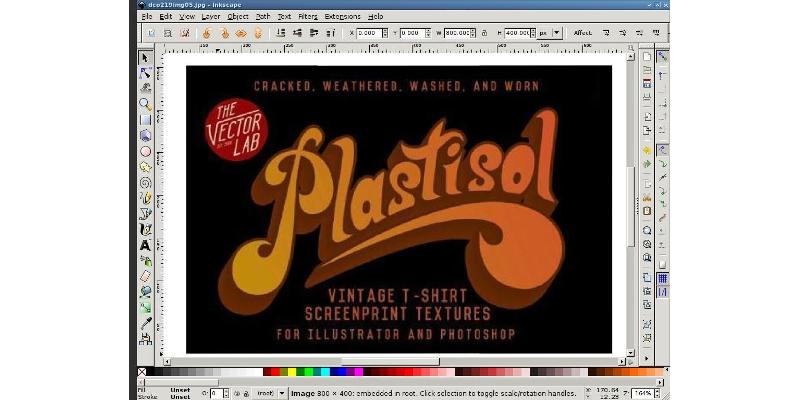
Inkscape default interface
Advantages of Inkscape:
- Free. You'll save a lot of money by using Inkscape instead of Illustrator.
- Open source. You can inspect the source code, modify it, recompile it, etc. You could even create your own entirely new vector graphics application based on Inkscape's source code.
- Cross-platform. Works on all major operating systems.
- Easy to learn and use. Inkscape is a bit simpler than Illustrator, so it is easier to learn.
- Imports more image types. This is self-explanatory.
- Saves directly to SVG. Illustrator can do this too, but doesn't do it as well, and you need to select it when you save, or your file will be stored in proprietary AI format. Inkscape defaults to SVG.
- Easy object cloning. It's amazingly easy to clone anything in Inkscape. Not only that, but the latest versions of Inkscape allow you to create tiled clones, so you can quickly create interesting patterns without all the work of manually positioning each tile.
- Easy object duplication. What's the difference between a clone and a duplicate? If you make a change to a cloned object, all of it's clones will change as well. If you make a change to a duplicated object, only the active copy is changed.
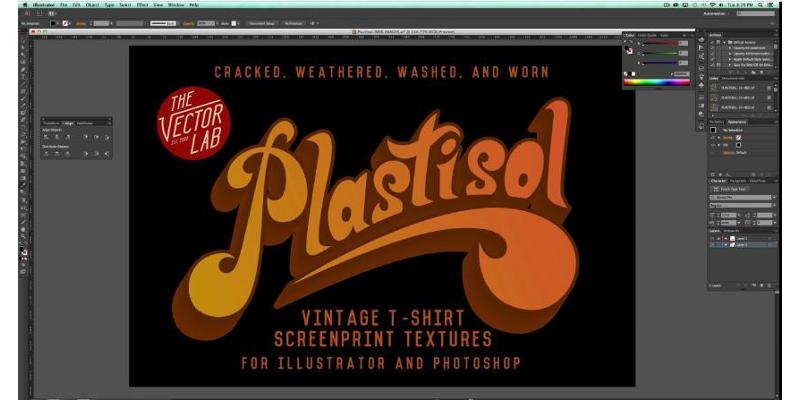
Adobe Illustrator default interface
Advantages of Illustrator:
- Industry standard. Looks good when listed as a skill on your CV.
- Supports gradient meshes. It's not every day you'd be likely to need to make use of a gradient mesh, so whether this point is a deal-breaker depends on the kind of work you do. This advantage is being stripped away as you're reading this, because the next release of Inkscape is going to include gradient meshes.
- Allows more than one stroke color and fill color per object. When you draw a shape in Inkscape, every line of the shape border or path border is continuous and only one color can be used. Illustrator allows you to mix and match.
Final verdict: If you're any good at drawing, there's nothing you can create in Illustrator that you can't create in Inkscape, but Illustrator offers a few extra tools that make the work a bit lighter. You can easily overcome Inkscape's few limitations, however, so the decision to spend a lot of money on Illustrator needs to be considered carefully.
Before we sign off on Inkscape, there's just one more myth to bust. Many people declare that Illustrator is better because Inkscape doesn't do CMYK color. This simply isn't true. Using a simple plug-in, you can create CMYK output.
3. Scribus vs InDesign
Scribus and InDesign share a common purpose, but that's about all they share. Both are quite competent at DTP, but InDesign is a far more mature product.
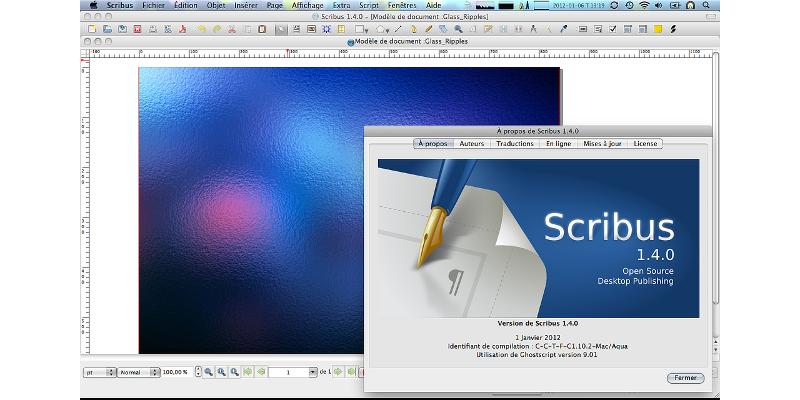
Scribus interface (image by Nicolas Vérité, CC2.0-SA)
Advantages of Scribus:
- Free. You'll save money using Scribus instead of InDesign.
- Open source. Scribus could use some improvement. It's open source nature allows for that.
- Cross-platform. Scribus works on all major operating systems, plus a few more obscure ones.
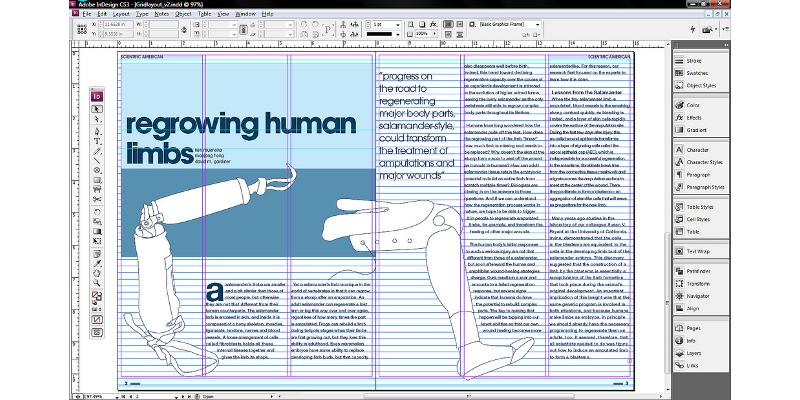
InDesign interface (image by Mike, CC2.0-ND)
Advantages of InDesign:
- More intuitive interface. Most users who have used both find it easier to learn InDesign.
- Better text handling. Scribus still has some room for improvement when it comes to editing text. InDesign works perfectly.
- Better documentation. If you need help with Scribus, you'll spend a lot of time on Google and browsing forums. InDesign has mature documentation and plenty of additional support to call upon.
Final verdict: If you need to do a lot of DTP work, InDesign may give you better workflow, so it may be worth the investment. If you only occasionally dabble in DTP, Scribus can do virtually everything InDesign can do, and does it for free.
4. Blender vs Maya
Most graphic designers rarely need to delve into the cruel and punishing world of 3D images, but Blender (free) and Maya (proprietary) are the leading tools in 3D graphics creation and 3D animation.

Blender interface (image by Dany123, CC3.0-SA)
Advantages of Blender:
- Free. Which is amazing, considering how good it is.
- Open source. If you want to change something, you don't have to wait for somebody else to fix it. You can fix it yourself.
- Cross-platform. Works on Windows, Mac, Linux.
- Built-in game engine. This can be used for any kind of animation, plus simulated physics reactions.
- Built in cloth simulator. If you need a flag to flutter in the wind, Blender makes that easy. There's also a fluid simulator, but that's not an advantage because Maya has it too.
- Many add-ons available free or cheap. There are add-ons to let you easily generate trees, rocks, weeds, debris, roads, cities, people, and so on. Most of these are free or cost little compared to Maya add-ons.
- More intuitive modeling system. It may depend slightly on your personal style, but many people who have worked with both find Blender's modeling system more intuitive.
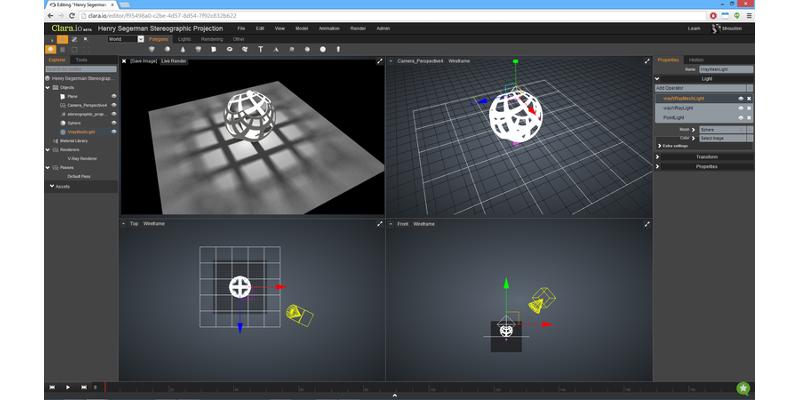
Maya interface (image by Mr Ben, CC-3.0SA)
Advantages of Maya:
- None.
Final verdict: Blender wins this one really easily, because Maya costs so much and doesn't deliver anything really special. On the other hand, Blender is free and does deliver a lot. You can do really incredible things with both items of software. Maya is really great, but so is Blender, and the latter just happens to be free.
Something else to think about: on average it might take up to two years to make a feature-length animated film, and if you're using Maya, you'll probably spend quite a lot of money just keeping your software and expensive paid add-ons up to date.
So does free graphic design software really stack up?
The answer is a solid maybe. So much depends on what you want to do and what you need to do. What we can say with some certainty is that most of the popular free graphic design software, with the exception of Scribus, is good enough to get you off to a decent start.
The software you use is not what makes you a great designer. It's how you use the software, your talent, and your attitude to getting the job done that makes all the difference to the quality you can provide to clients.
header image courtesy of


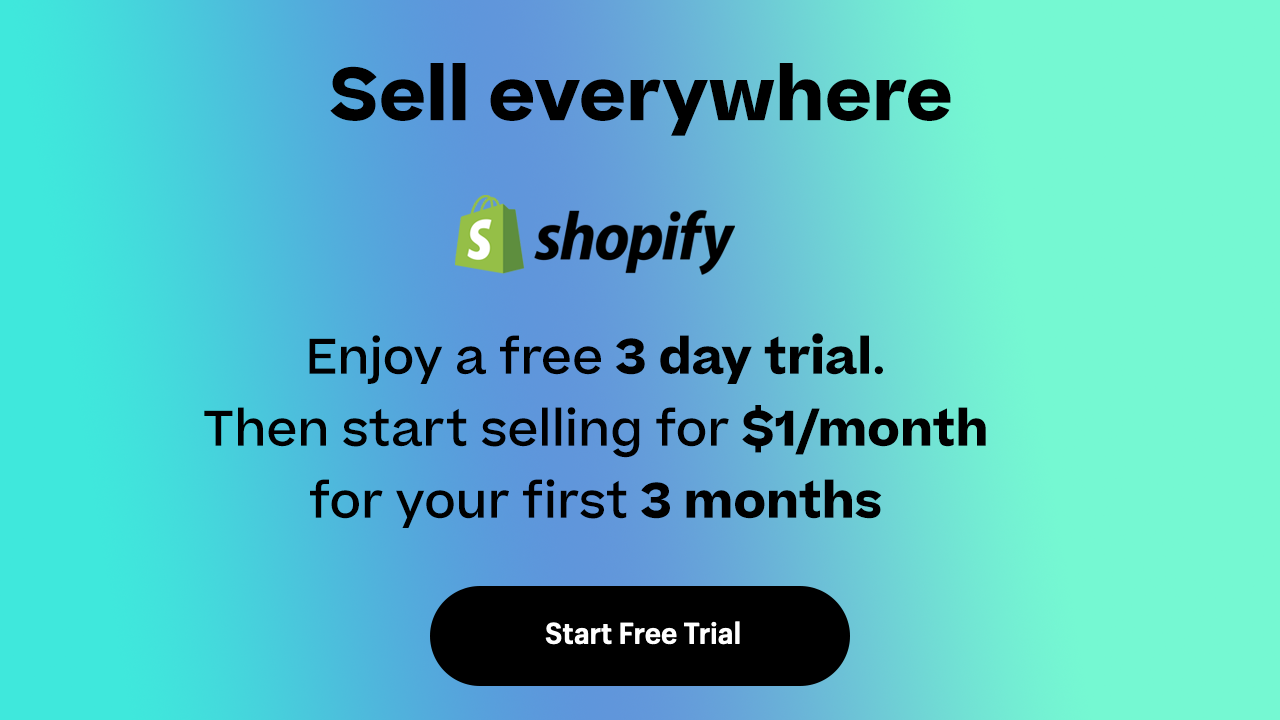

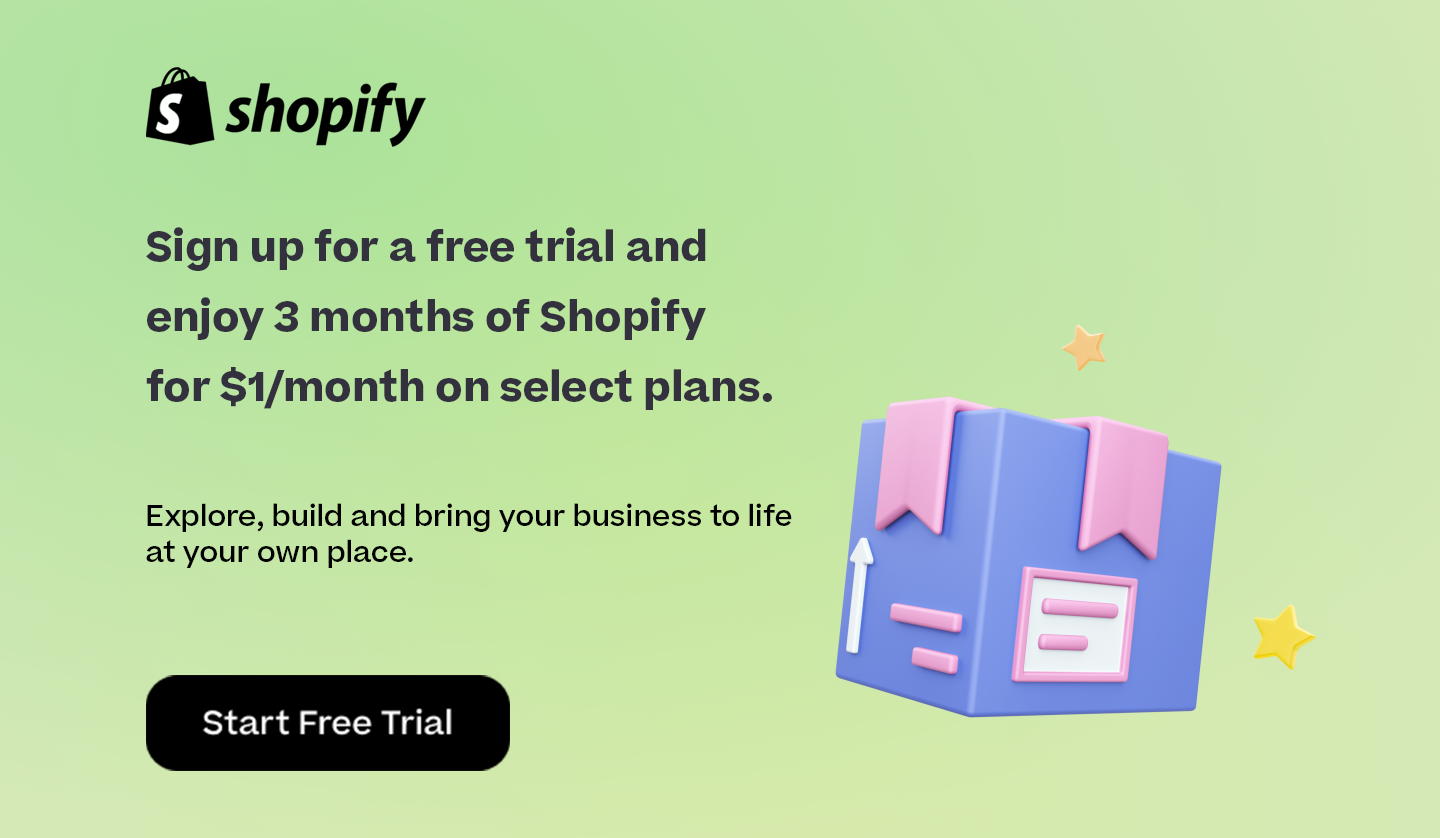

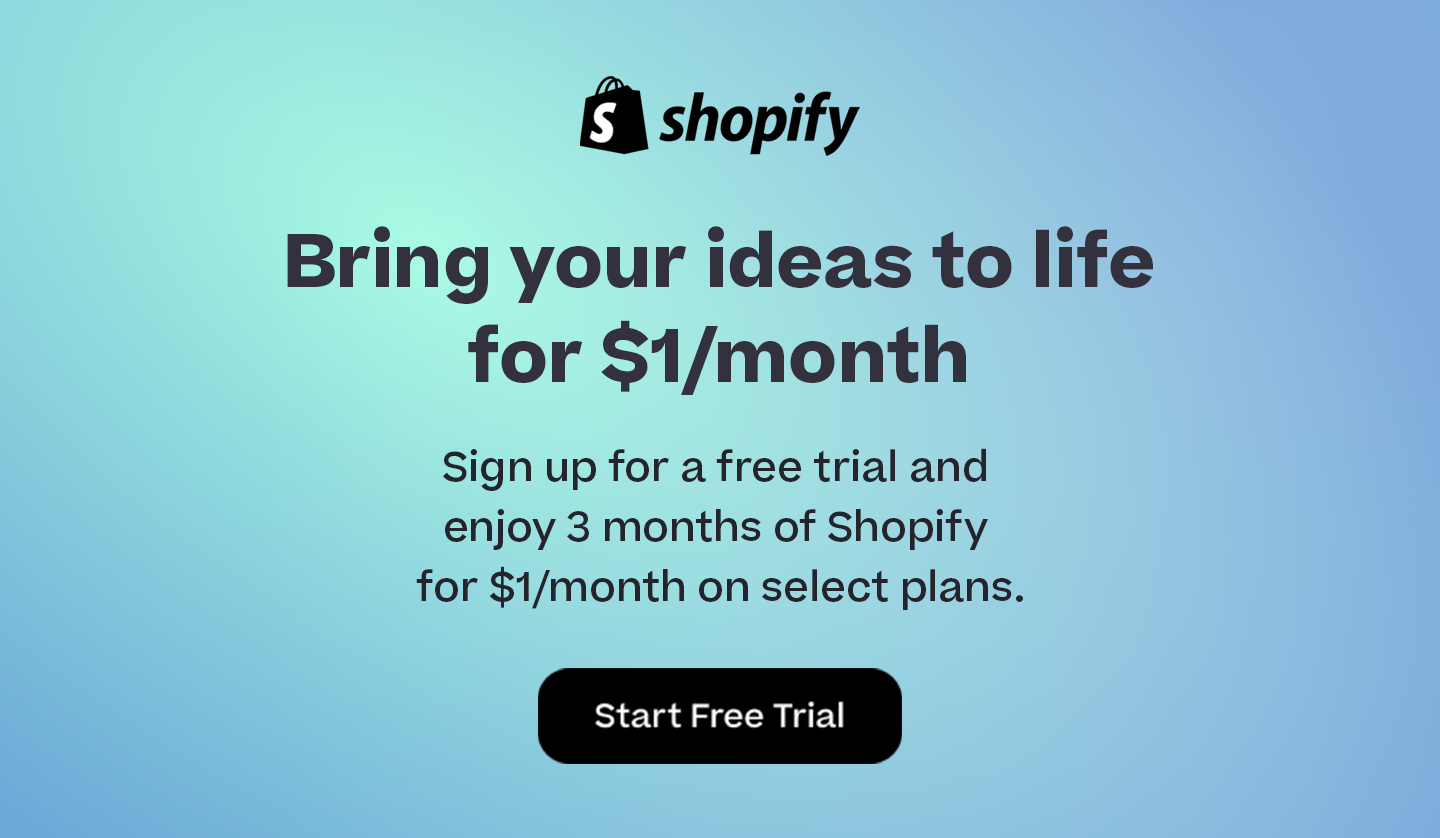
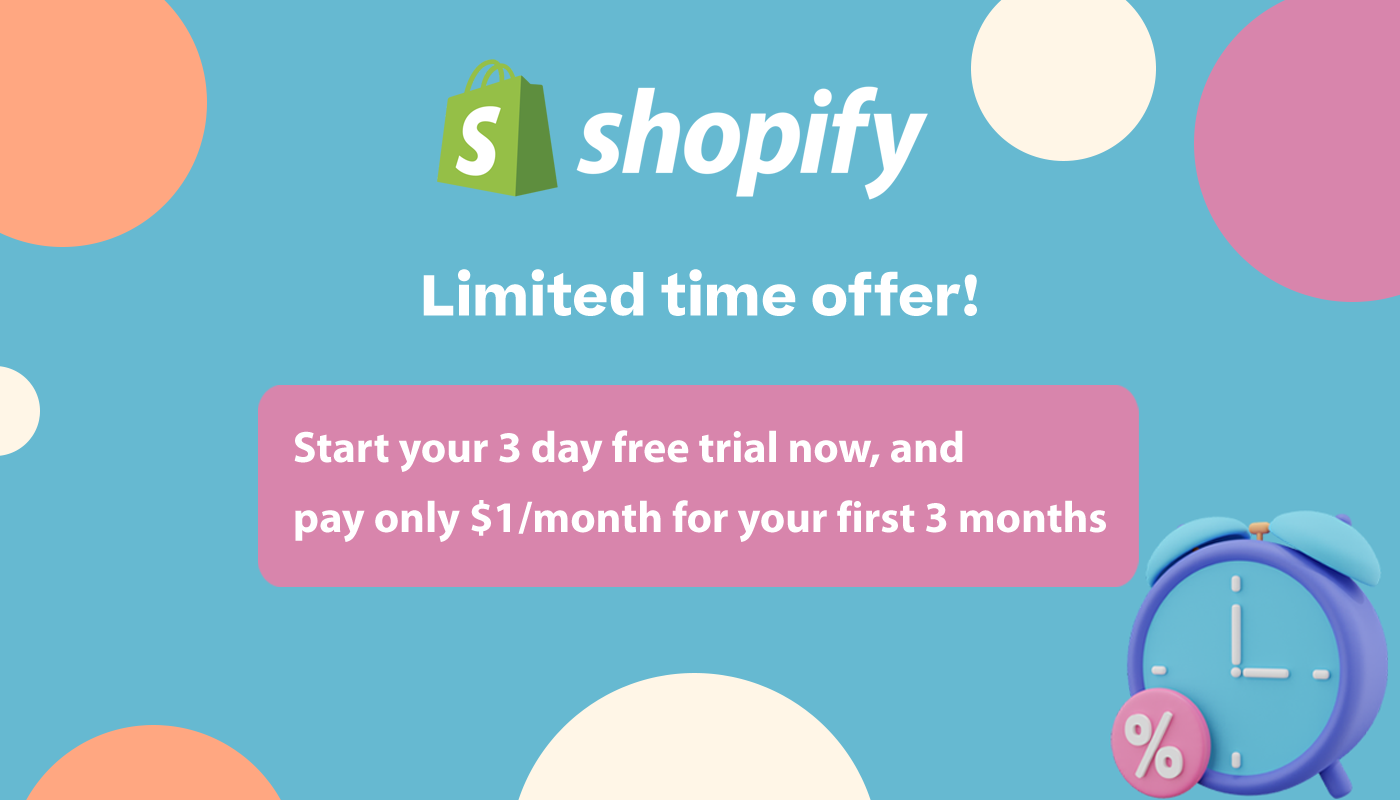
Comments 0 Responses